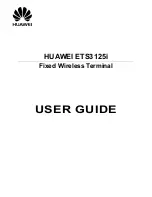Operating Instructions
Model No.
KX-TG8561E
KX-TG8562E
KX-TG8563E
KX-TG8564E
Digital Cordless Answering System
Model shown is KX-TG8561.
Before initial use, see “Getting Started”
on page 10.
Thank you for purchasing a Panasonic product.
Please read these operating instructions before using the unit and save them for
future reference.
Please access our online customer survey:
http://panasonic.net/pcc/tel/q
TG8561E(en-en)_0420_ver101.pdf 1
2012/04/20 14:29:10