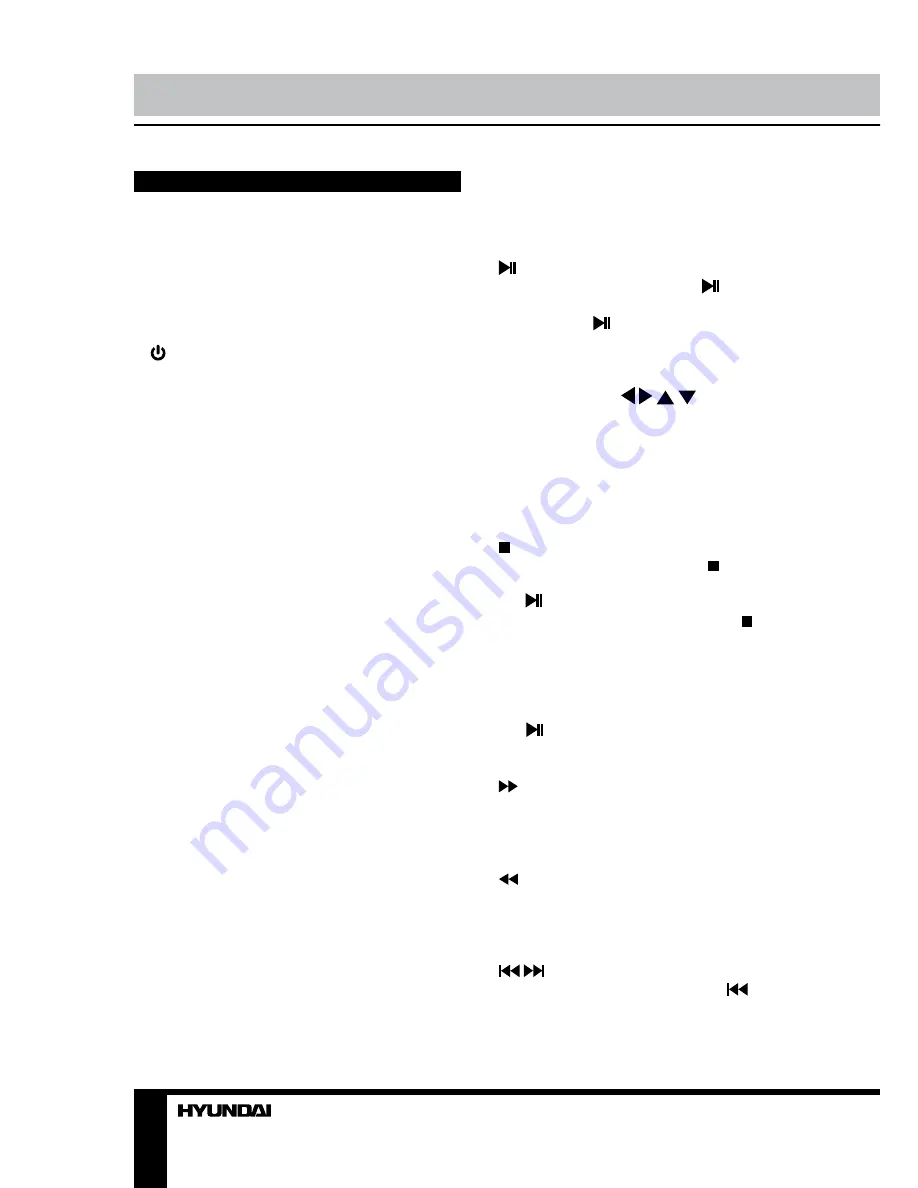
8
9
Operation
Operation
Button functions
OPEN/CLOSE
Press OPEN/CLOSE button when power is
on, the disc tray is pushed out. Put the disc on
the tray with the title faced up. Press OPEN/
CLOSE button again to close the disc tray and
the unit starts playing automatically.
(
POWER)
When playing, press POWER button on the
panel on the RC to turn off the unit, and standby
mode will be activated; Press the button again,
to turn on the unit and it will start playing.
TITLE
When playing a DVD disc, press TITLE button
to return to the main title menu of the disc.
DEFAULT
Press this button to reset all parameters to
default factory values.
SUBTITLE
When playing a disc with multi-language
subtitle, press SUBTITLE button continually,
the subtitle languages are changed in a circle,
and you can select the needed one.
ANGLE
When playing a DVD disc with multi-angle,
press ANGLE button to select the view angle.
L/R
When playing Super-VCD, VCD, CD disc with
multi-channel, press this button to select left
channel/right channel/stereo/mix audio output.
MENU
• When playing DVD disc, press MENU button
once to return to the main menu of the disc.
• When playing SVCD, VCD2.0 disc, press
MENU button and the disc menu will be shown.
Use cursor buttons to select contents in the
menu. After loading the disc, the unit will enter
the menu automatically. Press MENU button,
the TV screen shows PBC OFF. In this mode,
the menu will not appear, press digit button to
select the track directly. VCD1.1, CDDA and
MP3 have no PBC menu.
(PLAY/PAUSE)
When playing the disc, press button on
the panel or PAUSE button on the RC once
to pause; press button again on the panel
or press PLAY button on the RC to return to
normal playback.
Cursor buttons ( / / / )
Press cursor buttons to navigate in various
menus.
ENTER
Press ENTER button for confirmation of
chosen options and operations.
(STOP)
When playing DVD disc, press button once,
the unit will memorize the previous ending point.
Press button on the panel or PLAY button
on the unit to go on the playing. Press button
twice to stop playback completely.
STEP
When playing DVD, SVCD, VCD disc, press
STEP repeatedly to play video frame by frame.
Press button on the panel or PAUSE button
on the RC to resume normal playback.
(FF)
Press this button for quick forward search.
Search speed will increase with each pressing:
2X => 4X => 8X => 16X => 32X => normal.
(FB)
Press this button for quick rewind search.
Search speed will increase with each pressing:
2X => 4X => 8X => 16X => 32X => normal.
/
(PREV/NEXT)
• When playing DVD disc, press
button
to go to the previous chapter.
• When playing SVCD, VCD, CD disc, press
Summary of Contents for H-DVD5027
Page 1: ...DVD DVD PLAYER Instruction manual H DVD5027...
Page 18: ...18 1 1 2 Warning RISK OF ELECTRIC SHOCK DO NOT OPEN...
Page 19: ...19 DVD MPEG4 DivX Video CD VCD Super VCD SVCD CDDA MP3 Kodak Picture CD JPEG...
Page 20: ...20 S video S video S video...
Page 21: ...21 1 2 3 4 5 1 2 OPEN CLOSE 3 PLAY PAUSE 4 STOP 5 POWER USB 1 2 3 4 5 6 1 2 3 4 5 6 S Video...
Page 27: ...27 L R Mix Dolby S Video S Video YUV YUV YUV Dolby PAL NTSC PAL NTSC 0000 0000...
Page 30: ...30 USB USB USB USB 8 USB USB...
Page 31: ...31 12 DVD 1 1 1 AAA 1 5V 2 1 1 1...
Page 32: ...32 1 2...









































