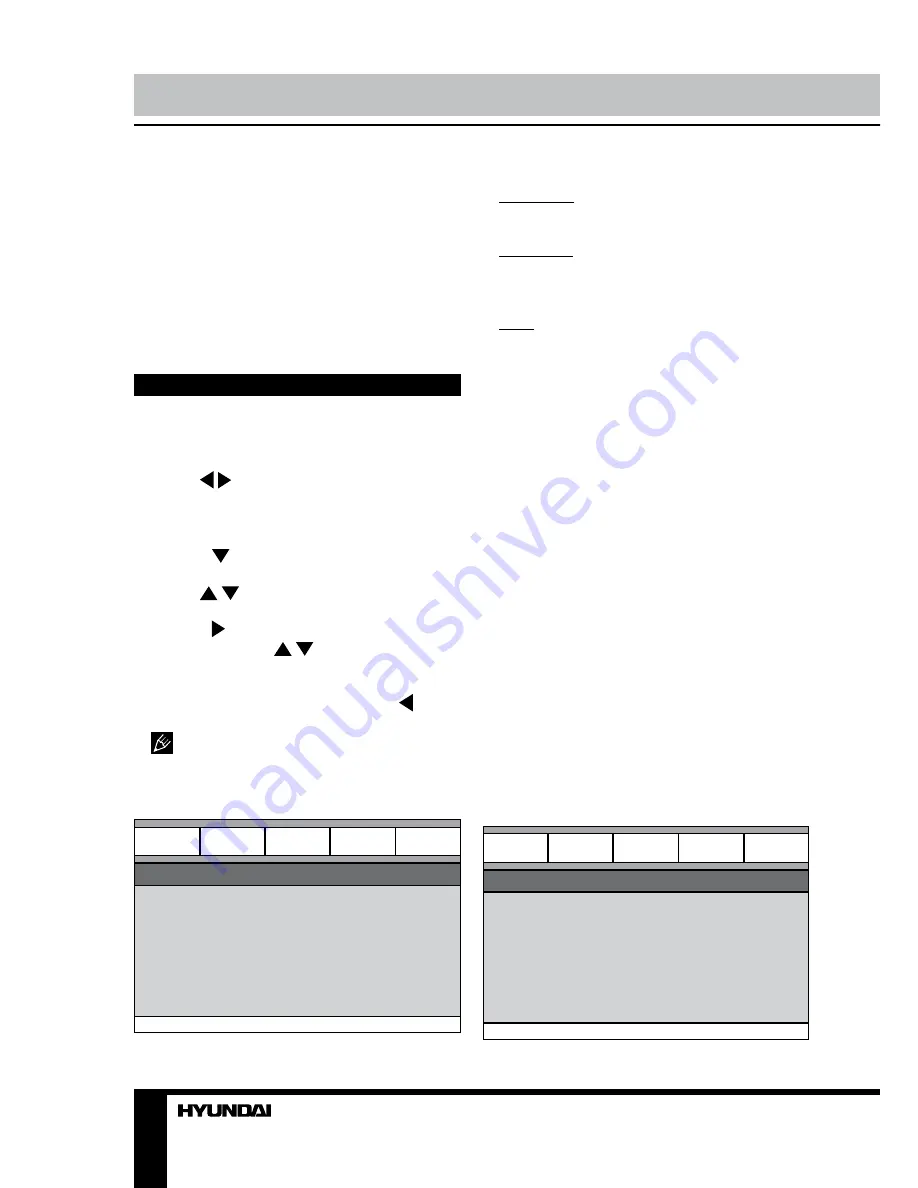
10
Operation
numbers when programming.
RETURN
Press this button to return to disc menu or
file list.
RESUME
When playback is in stop mode, press this
button to resume playback.
System setup
1. Press SETUP button to enter the setup
menu. In setup mode, press SETUP button
again to quit the setup page.
2. Use / cursor buttons to choose a
setup page: General setup page, Audio setup
page, Dolby Digital setup, Video setup page,
Preference page.
3. Press cursor button to enter the setup
page selected.
4. Use / cursor buttons to select the
option you want to adjust.
5. Press cursor button to enter the
adjustment list. Use / cursor buttons to
select the adjustment and press ENTER button
to confirm and return to options list.
6. To return to setup page list press cursor
button in the options list.
The items in gray can’t be set up. The
setup is memorized and kept after power is off.
General setup
General
General setup page
TV shape
Angle mark
OSD lang
Captions
Screen saver
HDCD
Last memory
Audio
Dolby
Video
Preference
•
TV SHAPE
Normal/PS: When the unit connects to the
normal TV set, the wide-screen image shows
on the full screen, but some part is cut off.
Normal/LB: When the unit connects to the
normal TV set, the wide-screen image shows
and black bars appear on the top and bottom
of screen.
Wide: Use this item when the unit is
connected with the wide screen TV set.
•
ANGLE MARK
It will show the angle mark when playing
DVD disc with multi-angle view if selecting On.
•
OSD LANG
Select on-screen display language: English,
Russian.
•
CAPTIONS
This function doesn’t work with discs without
captions. The default setup is On.
•
SCREEN SAVER
If Screen saver is set ON and the unit is
switched on without a disc playing for several
minutes, a moving picture appears on the
screen, and the unit will go to standby mode
after several minutes. Press POWER button on
the RC to wake it up.
•
HDCD
You can select the digital filter Off, 1x,
2x.The initial factory setup is Off.
•
LAST MEMORY
When this function is on, the unit can
memorize the time elapsed from the last time
you played the disc. Then at the next playing, it
will resume playing from the memorized point.
Audio setup
General
Audio setup page
Speaker setup
Spdif setup
Audio
Dolby
Video
Preference
Summary of Contents for H-DVD5027
Page 1: ...DVD DVD PLAYER Instruction manual H DVD5027...
Page 18: ...18 1 1 2 Warning RISK OF ELECTRIC SHOCK DO NOT OPEN...
Page 19: ...19 DVD MPEG4 DivX Video CD VCD Super VCD SVCD CDDA MP3 Kodak Picture CD JPEG...
Page 20: ...20 S video S video S video...
Page 21: ...21 1 2 3 4 5 1 2 OPEN CLOSE 3 PLAY PAUSE 4 STOP 5 POWER USB 1 2 3 4 5 6 1 2 3 4 5 6 S Video...
Page 27: ...27 L R Mix Dolby S Video S Video YUV YUV YUV Dolby PAL NTSC PAL NTSC 0000 0000...
Page 30: ...30 USB USB USB USB 8 USB USB...
Page 31: ...31 12 DVD 1 1 1 AAA 1 5V 2 1 1 1...
Page 32: ...32 1 2...

























