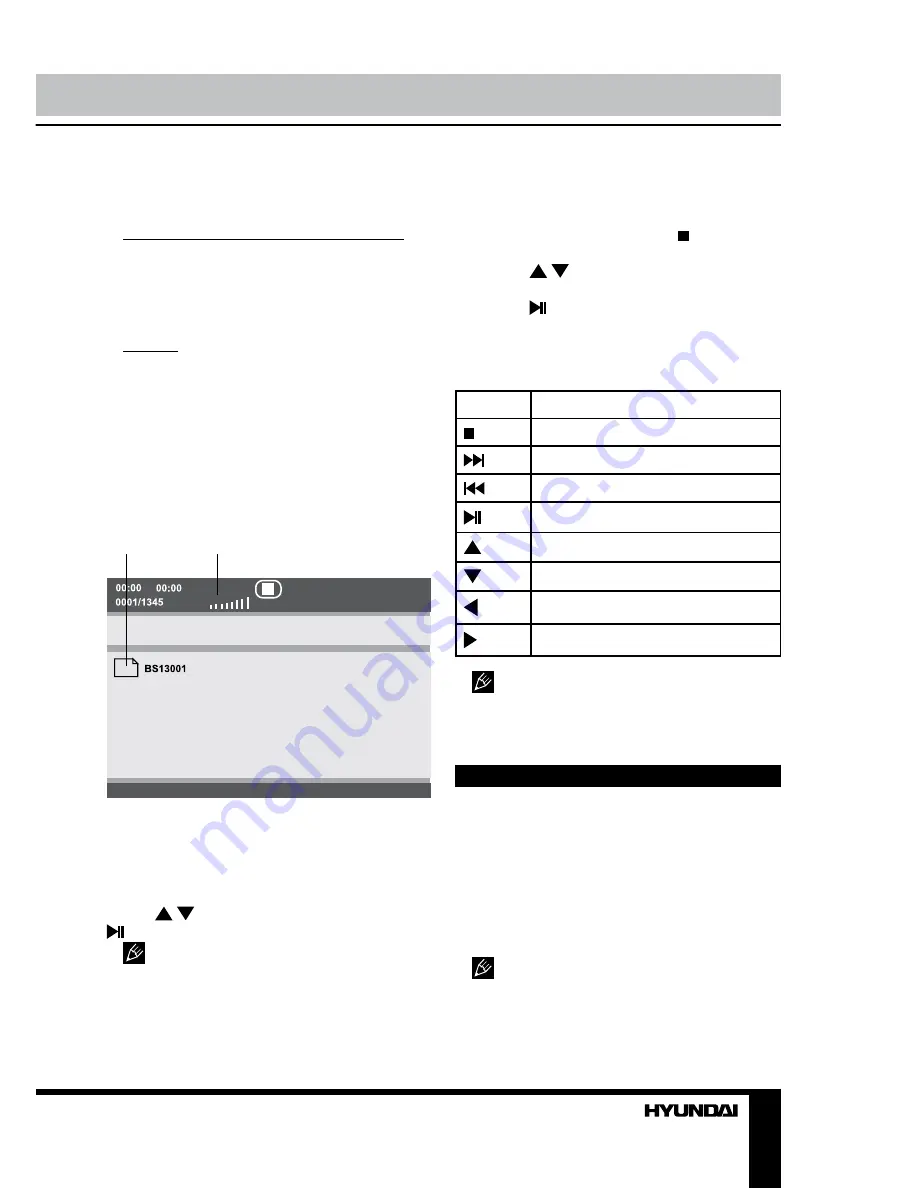
12
13
Operation
Operation
600 minutes of music (170 songs). And the
quality of MP3 disc approximates to an audio
CD quality.
JPEG (Joint Photographic Expert Group) -
image compression algorithm, used all over the
world and providing high level of compression
of the source data. Any graphics editor may
edit images of this format and their size in 15-
20 times less then the original images.
MPEG4 - standard for transmitting audio and
video data via channels with low capacity. This
format is very popular since it made possible
to place full-length movies with good enough
resolution in one CD.
MP3/MPEG4 playback
After you inserted a disc containing MP3 or
MPEG4 files, following menu will be displayed
on the screen:
1
2
1. File list window - shows the currently
available file list.
2. Playback info window - shows current
playback time, track number, volume level,
playback status (stop/play/pause) etc.
Use / buttons to select a file and press
or ENTER button to start its playback.
Manufacturer guarantees regular
playback of licensed discs only. Some AVI
files cannot be played due to their parameters
and recording conditions. Video files more
than 2 Gb having AVI extension can be played
partially.
JPEG playback
• While a file playback, press button, the
above menu will be shown on the screen.
• Press / buttons to select the needed
file.
• Press or ENTER button to start slide
show.
In JPEG playback mode, button functions
are as follows:
Button
Function
Entering playback menu
Next picture
Previous picture
To play/pause slideshow
Invert picture
Mirror image
Rotate 90 degrees anticlockwise
Rotate 90 degrees clockwise
Some file names can be displayed
incorrectly due to incompatibility of supported
encoding.
USB operation
Insert a USB-drive into the USB slot of this
unit. The unit will start to read files contained in
it at once. The screen will show the file menu,
you can select and play files using cursor
buttons and ENTER button. Please note that
if a disc is inside the unit, the DVD-player will
read the disc, not USB. So, please remove the
disc to enable reading your USB device.
The supported USB capacity is 8 Gbs.
Please use USB devices of famous brands;
some models of USB devices cannot be
supported by this unit due to incompatibility.
Summary of Contents for H-DVD5027
Page 1: ...DVD DVD PLAYER Instruction manual H DVD5027...
Page 18: ...18 1 1 2 Warning RISK OF ELECTRIC SHOCK DO NOT OPEN...
Page 19: ...19 DVD MPEG4 DivX Video CD VCD Super VCD SVCD CDDA MP3 Kodak Picture CD JPEG...
Page 20: ...20 S video S video S video...
Page 21: ...21 1 2 3 4 5 1 2 OPEN CLOSE 3 PLAY PAUSE 4 STOP 5 POWER USB 1 2 3 4 5 6 1 2 3 4 5 6 S Video...
Page 27: ...27 L R Mix Dolby S Video S Video YUV YUV YUV Dolby PAL NTSC PAL NTSC 0000 0000...
Page 30: ...30 USB USB USB USB 8 USB USB...
Page 31: ...31 12 DVD 1 1 1 AAA 1 5V 2 1 1 1...
Page 32: ...32 1 2...














































