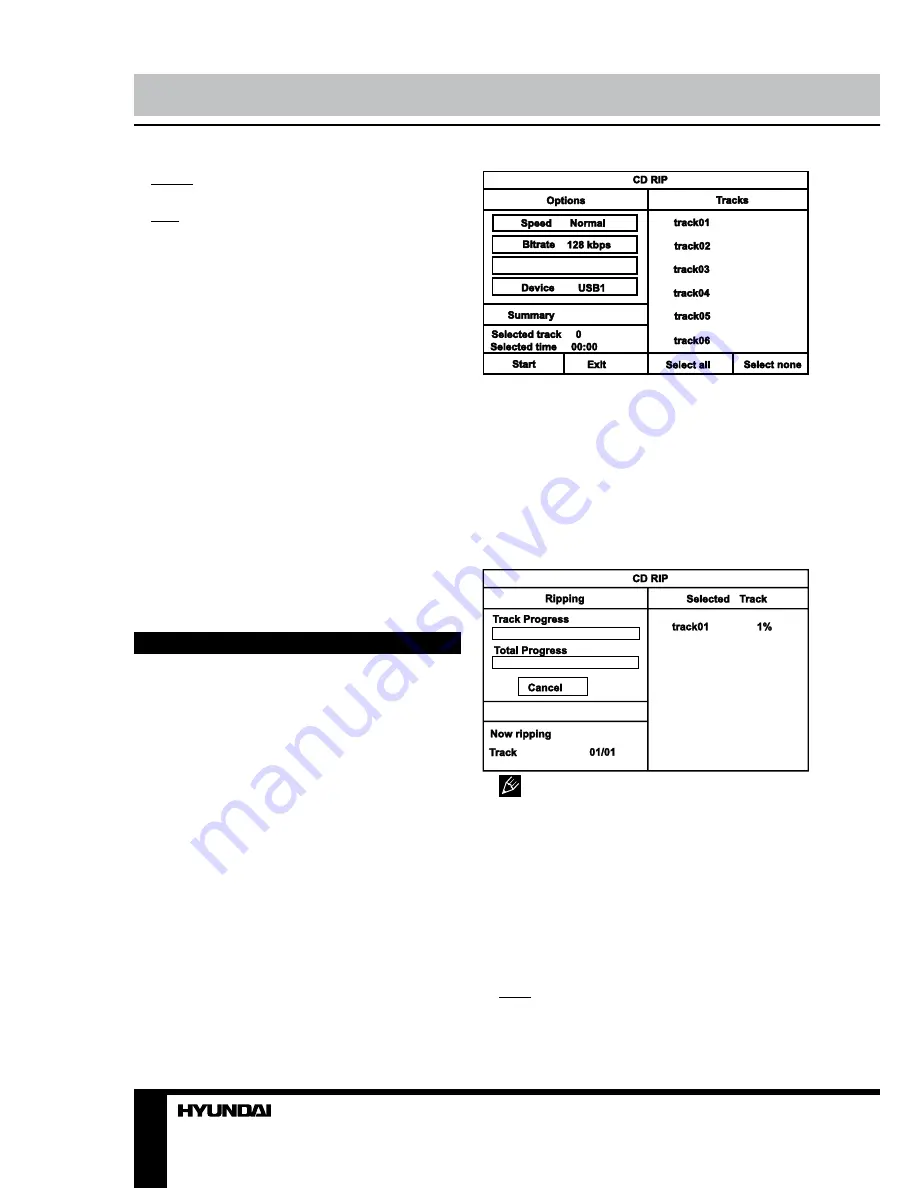
12
13
Operation
Operation
NTSC: this system is used in USA, Taiwan,
Japan etc.
PAL: this system is used in China, Europe,
Hong Kong etc.
•
AUDIO, SUBTITLE, DISC MENU
LANGUAGE SETUP
These are the initial settings by your
preference. If a setting is supported by disc
content, it will work. Otherwise the disc default
value works.
•
PARENTAL
The control level is for parental to control
playing content and protect your children from
violence and erotic. The disc, the level of which
is higher than the setting level can not be
played.
•
PASSWORD
Change the password. The initial factory
password is 0000. You can set your own
password. If you forget your own password,
you can use 0000 as general password.
•
DEFAULT
Reset to the initial factory setups.
Various disc operation
Ripping
RIPPING is converting from CDDA format to
the compressed MP3 format onto a USB drive.
In the course of converting, ID3 tags can be
generated in Russian and English, depending
on the source. If the disc does not contain such
information in CD-text format, ID3 tags will not
be generated.
RIPPING function has a simple and intuitive
menu. To display the Ripping menu, press
SUBTITLE button on the RC while a CD
playback. A USB-drive should be connected to
the unit.
Create ID3 Yes
For navigation in the menu use cursor
buttons and press ENTER button to confirm
your option. In “Options” column you may set
speed and bit rate for ripping and switch on ID3
generating. In “Track” column you may select
tracks for ripping (press ENTER button to select
a highlighted track). Besides, you can select
all tracks (“Select all”) or cancel your choice
(“Select none”). To start converting process,
select “Start” and press ENTER button.
• During ripping no buttons are
functional except OPEN/CLOSE, /-
and ENTER.
• A folder named RIPPING is created for
ripped files on the USB. If such folder already
exists, ripping is unavailable.
• To avoid data loss, do not remove the
USB from the port and do not press OPEN/
CLOSE button before ripping is complete.
MP3/JPEG/MPEG4 background
MP3 - generally adopted standard of audio
compression, compressing audio data to 1/12
of their size. One CD disc may store more than
Summary of Contents for H-DVD5027
Page 1: ...DVD DVD PLAYER Instruction manual H DVD5027...
Page 18: ...18 1 1 2 Warning RISK OF ELECTRIC SHOCK DO NOT OPEN...
Page 19: ...19 DVD MPEG4 DivX Video CD VCD Super VCD SVCD CDDA MP3 Kodak Picture CD JPEG...
Page 20: ...20 S video S video S video...
Page 21: ...21 1 2 3 4 5 1 2 OPEN CLOSE 3 PLAY PAUSE 4 STOP 5 POWER USB 1 2 3 4 5 6 1 2 3 4 5 6 S Video...
Page 27: ...27 L R Mix Dolby S Video S Video YUV YUV YUV Dolby PAL NTSC PAL NTSC 0000 0000...
Page 30: ...30 USB USB USB USB 8 USB USB...
Page 31: ...31 12 DVD 1 1 1 AAA 1 5V 2 1 1 1...
Page 32: ...32 1 2...













































