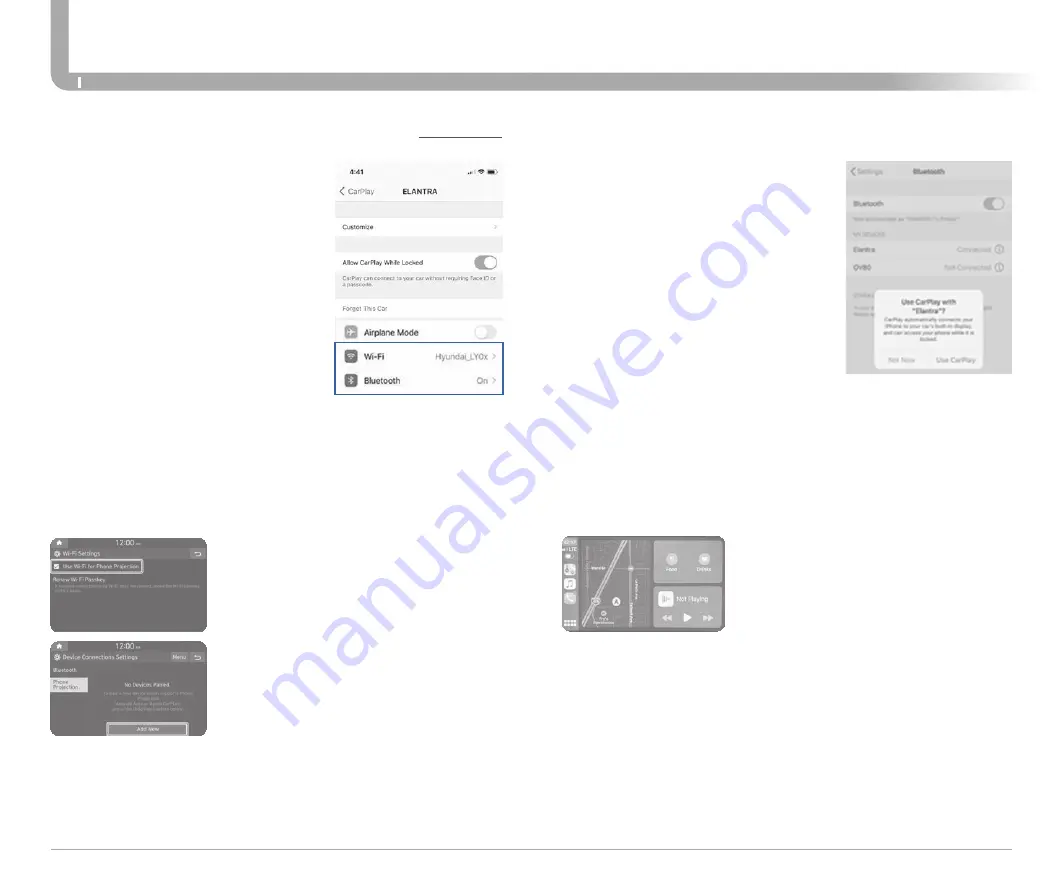
Quick Reference Guide I
42
41
I
Quick Reference Guide
ELANTRA HYBRID
HYUNDAI
INFOTAINMENT
ON YOUR SMARTPHONE
- Activate Bluetooth and Wifi
- Search for your vehicle on Bluetooth
device list
- Select your Vehicle
- Confirm Bluetooth passkeys match
the touch screen display
- Read and accept prompts from the
touch screen display
PHONE SETUP
1. On your phone, go to Settings > General >
Carplay to allow Carplay access.
2. On your phone, go to Settings > Siri, Wi-Fi
and Bluetooth and ensure they are turned
ON.
REQUIREMENTS:
- iOS software 10 and higher
- Compatible iOS Phone that supports
Wireless Carplay
- Data and Wireless plan for applicable
features
BEFORE YOU BEGIN:
- Carplay is only available via Wi-Fi
Phone Projection
CAR SETUP
Activate Wireless Connectivity
On the Home Screen, select the following:
All Menus > Setup > Wi-Fi >
Use Wi-fi
Connection
Connect to CarPlay
On the Home Screen, select the following: All Menus > CarPlay
Pairing Smartphone With Phone Projection
On the Home Screen, select the following:
All Menus > Setup > Device Connections >
Phone Projection >
Add New
NOTE:
If the smartphone has been added to the system’s Bluetooth device
list, first delete the smartphone from the Bluetooth list, and add it to the
phone projection list. Smartphone will also be registered to Bluetooth
after registering to Phone Projection.
APPLE CARPLAY ™ WIRELESS (IF EQUIPPED)
- REMINDERS:
• Apple CarPlay® compatibility requirements for connection:
– Bluelink link with Navigation (USB cable connection only): iOS
software 8.0 and higher with data plan for applicable feature(s)
– Standard Audio System-Value (Wireless connection only): iOS
software 10.0 and higher with data plan for applicable feature(s)





















