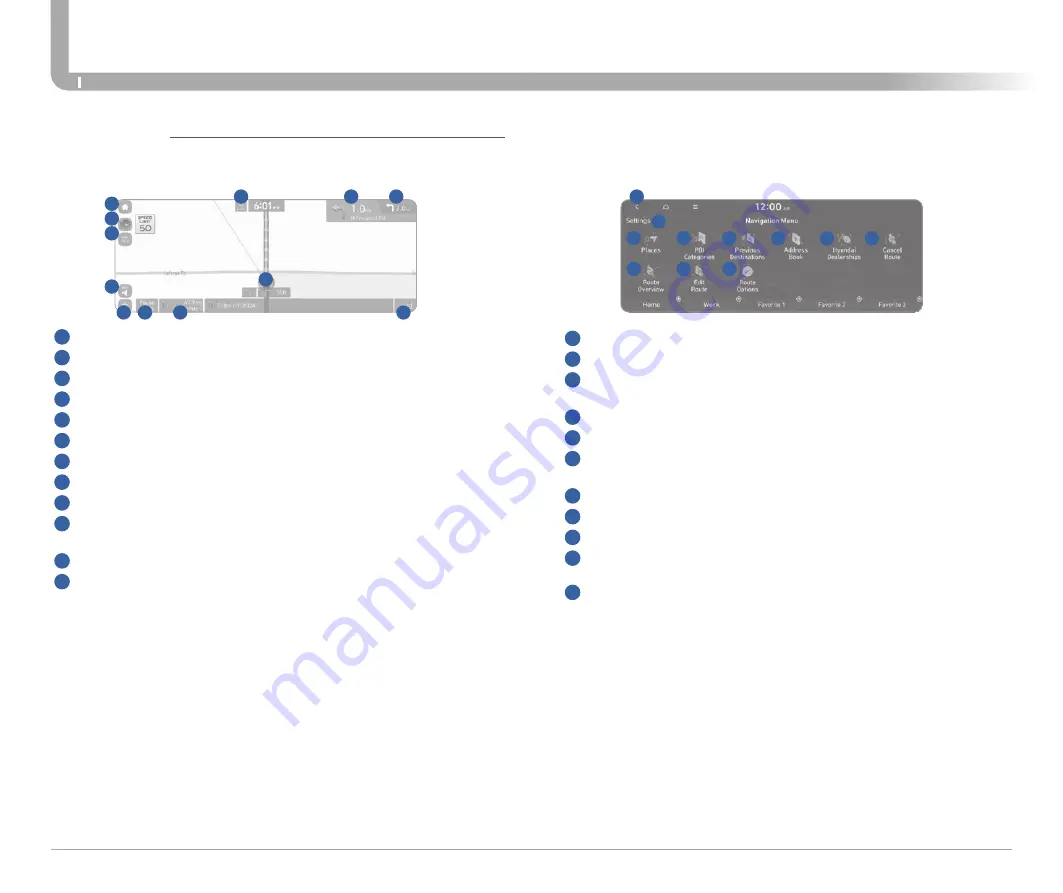
Quick Reference Guide I
28
27
I
Quick Reference Guide
ELANTRA HYBRID
HYUNDAI
INFOTAINMENT
NAVIGATION
Basic features on the map screen
1
Displays the Home screen.
2
Used to change the map display mode.
3
The scale of the map automatically changes.
4
You can adjust the volume of navigation or GPS warning sound.
5
Displays the point to change the driving direction.
6
Displays the next point to change the driving direction.
7
Displays the lanes in different colors.
8
Displays quick menu items that can be used during guidance.
9
Can pause or cancel the route guidance.
10
Displays the remaining distance to the destination and the estimated
time of arrival. For more details, press the information item.
11
Displays or hides the detailed guidance.
12
Displays the system information on the map. (It can display up to two
items.)
1
1
2
2
3
3
7
7
12
11
11
4
4
8
8
9
9
10
10
5
5
6
6
Destination search screen
1
Returns to the previous step.
2
You can change the Navigation-related settings.
3
Search for a location by entering various types of keyword such as
place name and address.
4
Search for POIs by category to set as a destination.
5
Select any of previous destinations to set as a destination.
6
Register the location or use the address book for setting a
destination.
7
You can easily search for Hyundai Dealerships.
8
You can cancel guidance to the destination.
9
You can see the entire route information to the destination.
10
You can edit the current route so that you can travel via waypoints on
the way to the destination.
11
You can change the route search criteria to resume routing.
NOTE:
To stop route guidance, press Pause Route.




























