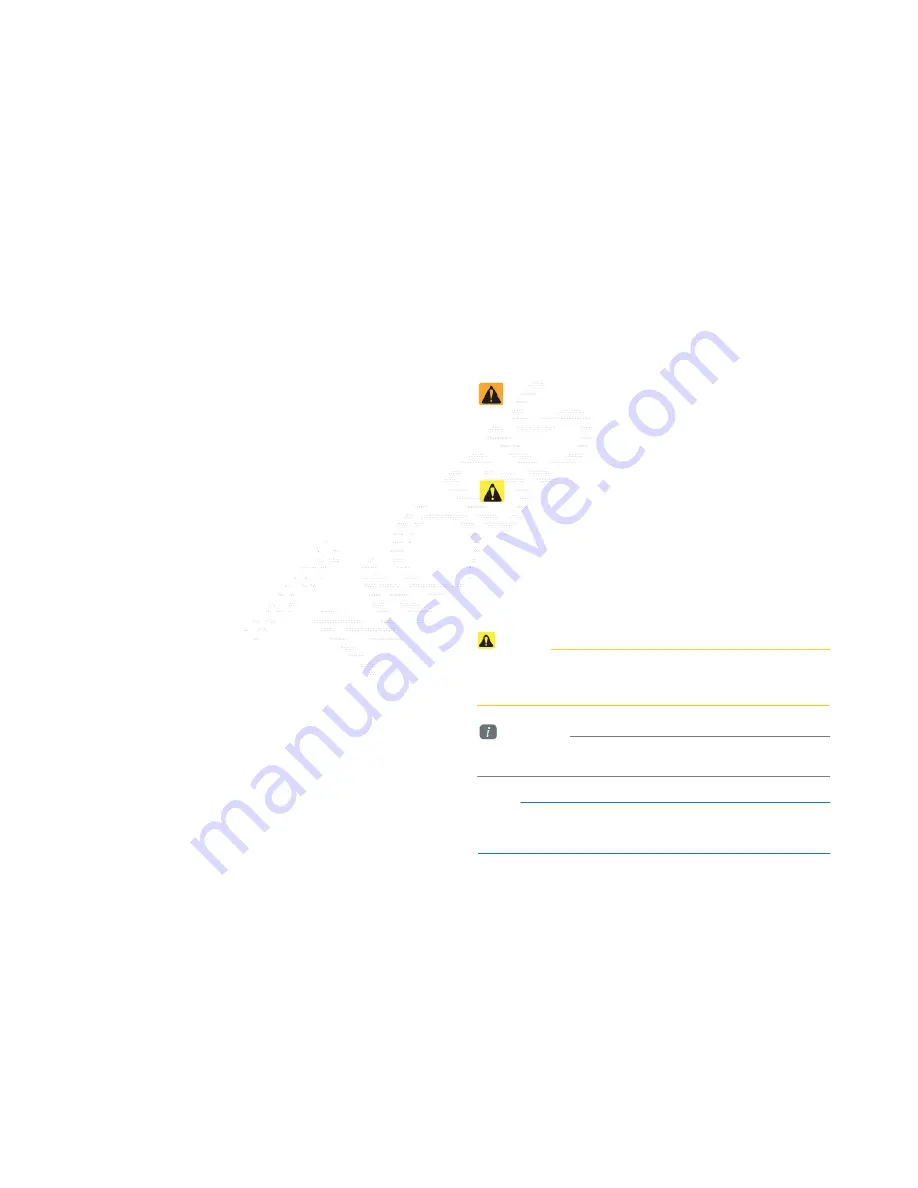
Read the following safety cautions for your
safety.
Please read the following safety matters for your safety. This
User's Manual describes circumstances that may
inflict injury onto drivers and others with the following notations
(Warning, Caution, Information, Notice).
Before using the product, read the contents of this user's
manual carefully and use this product safely.
• Information on specific features that facilitate proper product use and
functional understanding
• Information on terminology used within this manual
Notice
• Information and tips that provides additional user convenience in
using the product
Information
Notations used within this User's Manual
Safety Warnings
Failure to observe the safety instructions within this category
could result in serious injury or death.
Safety Cautions
Failure to observe the safety instructions within this category
could result in accident related injuries or damage
to the vehicle.
Ȅ
The design and specification of this product may change
without prior notification for product improvement.
Caution
• Information on matters that could potentially lead to injury or vehicle
damage/malfunction
• Information that could lead to higher user safety
(Confidential) /
1 /
/ 10.230.25.192 / 2012-04-02 08:49 /
.
㞬⽸ⱬ㉐
䜸⯜⽸㏘ 䐤㉘᷸ 䐴 Ḱ㣙 㣙ὤ䚐
⸬ ⱬ㉐⏈ ⸨㙼ⱬ㉐⦐㉐ 㞬⺴ ⵌ㻐㡸 Ἴ䚝⏼␘
Summary of Contents for AV240DPAN
Page 64: ...Memo Confidential 1 10 230 25 192 2012 04 02 08 53...
Page 93: ...4Bluetooth Handsfree Before Use Basic Mode Screen Using Bluetooth...
Page 118: ...5 Voice Recognition Starting Voice Recognition Voice Command Lists...
Page 136: ...Information 6 XM Data Blue Link GPS Information Help...
Page 143: ...SOS SOS SOS Blue Link Blue Link Blue Link...
Page 152: ...7 Other Features Climate Mode PGS...
Page 159: ...8 Setup Setup Using Setup...
Page 198: ...8 Setup Setup Using Setup...
Page 217: ...7 Other Features Climate Mode PGS...
Page 224: ...Information 6 XM Data Blue Link GPS Information Help...
Page 231: ...SOS SOS SOS Blue Link Blue Link Blue Link...
Page 240: ...5 Voice Recognition Starting Voice Recognition Voice Command Lists...
Page 258: ...4Bluetooth Handsfree Before Use Basic Mode Screen Using Bluetooth...
















