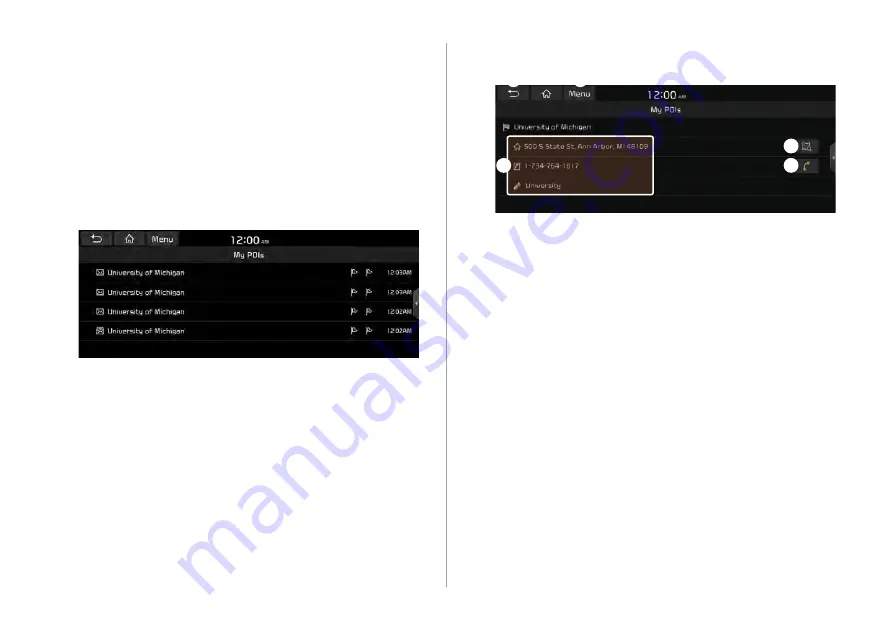
8-6
3
Check the location information.
a
b
c
d
e
a
Returns to the previous step.
b
Displays the detailed information of the selected place
including the address and contact number.
c
Displays the location of the selected place on the map.
d
Dials the phone number of the location. This option is
available only when the phone number is included in the
location.
e
The list of menu items appears.
Delete
: Can delete a location from the list.
User's Manual on Web (QR Code)
: Displays the QR
code that provides access to the online user manual
for the system.
Split Screen
: Can turn on or off the split screen mode.
Using the received location information
You can view points of interest (POIs) received from the UVO
website and the UVO application and set one of them as the
destination.
1
On the All Menus screen, touch
UVO
>
My POIs
.
2
From the list of received locations, select a place
name.
Summary of Contents for ATB41HSAN
Page 1: ...CAR INFOTAINMENT SYSTEM QUICK REFERENCE GUIDE 영어l미국 표준5Wide ...
Page 14: ......
Page 28: ......
Page 83: ...03 Radio Listening to the radio Listening to HD Radio Listening to SiriusXM radio ...
Page 94: ......
Page 95: ...04 Media Using media ...
Page 161: ...07 Voice functions Voice recognition Using the Siri Eyes Free Voice Memo ...
Page 182: ......
Page 183: ...08 UVO service Running the UVO UVO ...
Page 192: ......
Page 236: ......
















































