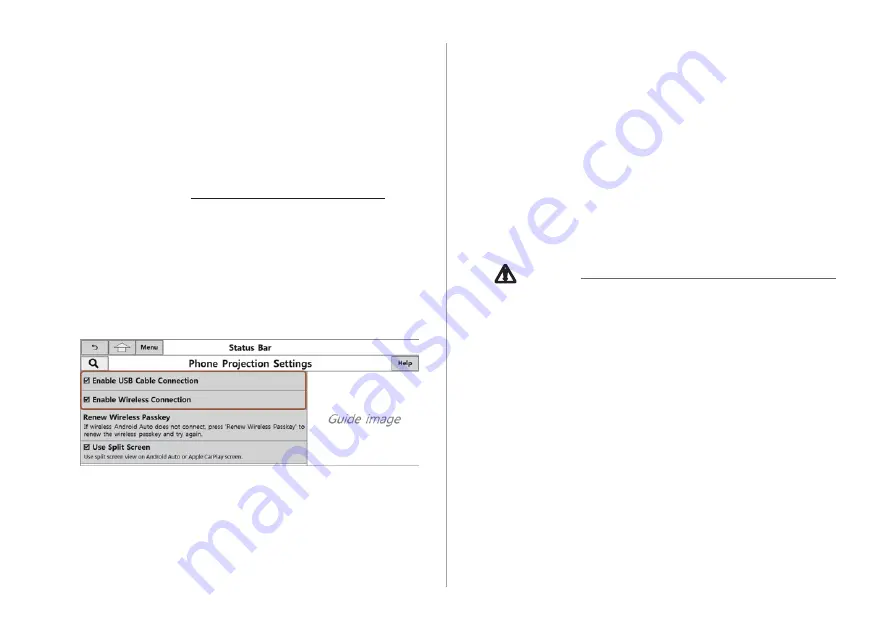
2-12
3
Connect your iPhone to the vehicle's USB port via
a USB cable provided with the phone, or select an
iPhone from the phone projection device list for
connection.
A
A
When the connection is made for the first time, the system
screen displays a notification window. Check the details
and then touch
Next
>
OK
. When you do not touch
OK
on
the notification window, the iPhone is not connected.
A
A
To stop Apple CarPlay and disconnect from the iPhone,
remove the USB cable from the system or remove it from
the phone projection device list.
Ü
Caution
Do not repeatedly connect and remove the USB connector
within a short time. It may cause device errors or system
failures.
4
When the iPhone is locked, unlock it first and then
consent to the use of Apple CarPlay.
When the iPhone is recognized successfully, the
Apple
CarPlay
menu is activated on the All Menus screen.
Pairing to an iPhone via Apple CarPlay
After you connect an iPhone to the vehicle with Apple CarPlay,
you can run and control applications on the phone through the
system screen.
1
To use Apple CarPlay, first check the following:
For iPhone models that support Apple CarPlay, visit the
Apple website at https://www.apple.com/ios/carplay.
Make sure Apple CarPlay and Siri are enabled in your
iPhone settings. If you do not see options for Apple
CarPlay or Siri, update to the latest iOS version.
2
On the All Menus screen, touch
Setup
>
Device
Connections
>
Menu
>
Phone Projection
Settings
and then check the function to turn it on.
Summary of Contents for ATB41HSAN
Page 1: ...CAR INFOTAINMENT SYSTEM QUICK REFERENCE GUIDE 영어l미국 표준5Wide ...
Page 14: ......
Page 28: ......
Page 83: ...03 Radio Listening to the radio Listening to HD Radio Listening to SiriusXM radio ...
Page 94: ......
Page 95: ...04 Media Using media ...
Page 161: ...07 Voice functions Voice recognition Using the Siri Eyes Free Voice Memo ...
Page 182: ......
Page 183: ...08 UVO service Running the UVO UVO ...
Page 192: ......
Page 236: ......






























