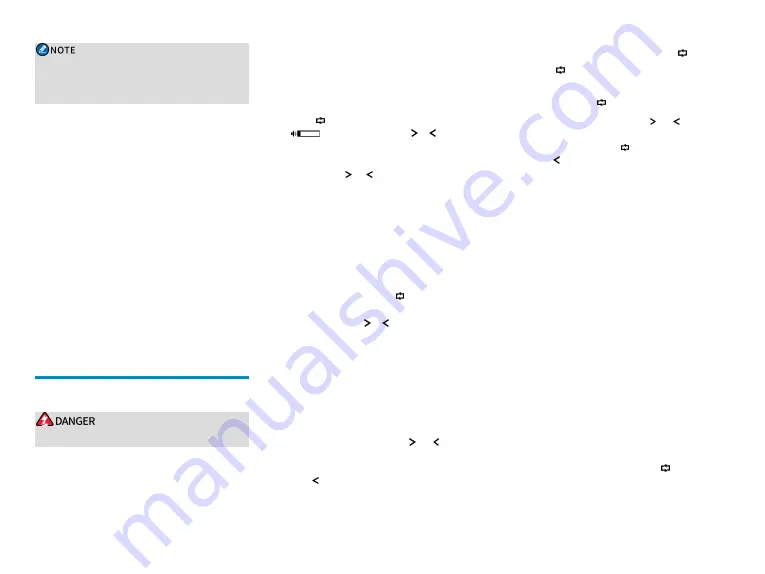
l
The RF antenna must be purchased separately.
l
The GPS antenna is available only to MD65X
mobile radios with GPS feature.
Procedure
1. Select a location where you can operate the radio
conveniently, drill holes based on the shape of the
mounting bracket, and then use the 4.8 mm x 20 mm
screws to secure the bracket.
2. Connect the RF antenna, GPS antenna, and then
power cord to the radio.
3. Slide the radio into the properly mounted bracket and
secure it using the locking knobs.
4. Install the microphone hanger in a location where it
can be reached easily, and use the 4 mm x 16 mm
screws to secure it.
5. Align the triangle index on the remote speaker
microphone with the microphone installation index,
plug the connector into the radio, and rotate the
connector clockwise to secure it.
6. Place the remote speaker microphone on the hanger
when you do not use it.
Basic Operations
Turning the Radio On or Off
To avoid bodily injury, do not touch a rotating blade.
To turn the radio on or off, do one of the following:
l
Long press the
On-Off
key on the mobile radio.
l
Long press the
On- Off
key on the remote speaker
microphone.
Adjusting
the
Volume
To adjust the volume, do one of the following:
l
Press
on the remote microphone speaker until
appears, and then press or to increase or
decrease the volume.
l
On the home screen or on the calling interface,
press or on the remote microphone to increase
or decrease the volume.
Setting the Display
Switching the Day/Night Mode
The Day/Night Mode feature allows you to set the work
mode of the LCD display. The LCD display varies in
different work mode.
To switch the work mode, press
on the remote speaker
microphone until the work mode (for example, Day)
appears, and then press or to select the required work
mode.
Locking the Keypad Light
The feature allows you to set the keypad light always on
in the darkness, so as to facilitate your operation on the
remote speaker microphone.
To lock the keypad light, do as follows:
1. On the home screen, long press and at the same
time.
2. Select
Lock the Keypad Light.
3. Press to confirm the operation.
Locking or Unlocking the
Key
When the
key is not in use, you can lock it to avoid
unintended operations.
To lock or unlock the
key, do as follows:
1. On the home screen, long press and at the same
time.
2. Select
Lock or Unlock .
3. Press to confirm the operation.
Switching the Operation Mode
The radio can operate in conventional or trunking mode.
l
To manually switch the operation mode, press the
preprogrammed
Operation
Mode
Switch
key.
l
To allow the radio to automatically switch to
conventional mode when the signal drops below the
preset level in trunking mode, press the
preprogrammed
Mode
Auto
Switch
key.
Conventional Mode
In conventional mode, the radio receives and transmits
data and voice on the selected channel.
Selecting a Zone and Channel
A channel is used to receive and transmit data and voice.
A zone is a group of channels within the same operational
area. The radio supports up to 64 zones, each of which
contains up to 256 channels. To select a zone and then a
channel contained in it, do as follows:
1. Select a zone in one of the following ways:
l
On the home screen, press
on the remote
speaker microphone until a zone alias (for
4






































