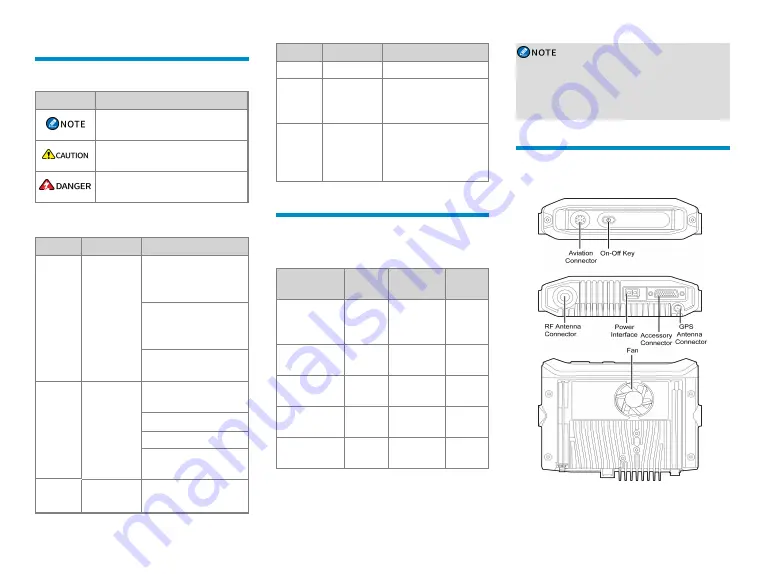
Documentation Information
Icon Conventions
Icon
Description
Indicates references that can further
describe the related topics.
Indicates situations that could cause data
loss or equipment damage.
Indicates situations that could cause
minor bodily injury.
Notation Conventions
Item
Description
Example
Boldface
Denotes
menus, tabs,
parameter
names, window
names,
dialogue
names, and
hardware
buttons.
To save the configuration,
click
Apply
.
The
Log Level Settings
dialogue appears.
Press the
PTT
key.
" "
Denotes
messages,
directories, file
names, folder
names, and
parameter
values.
The screen displays
"Invalid Battery!".
Open "PDT_PSS.exe".
Go to "D:/opt/local".
In the
Port
text box, enter
"22".
>
Directs you to
access a multi-
Go to
File
>
New
.
Item
Description
Example
level menu.
Italic
Denotes
document titles.
For details about using the
DWS, refer to
Dispatch
Workstation User Guide
.
Courier
New
Denotes
commands and
their execution
results.
To set the IP address, run
the following command:
vos-cmd - m name
IP
Packing List
Please unpack carefully and check that you have
received the following items. If any item is missing or
damaged, please contact your dealer.
Item
Quantity
(PCS)
Item
Quantity
(PCS)
Mobile Radio
1
Remote
Speaker
Microphone
1
Mounting
Bracket
1
Microphone
Hanger
1
Locking Knob
2
Screw (4 mm
x 16 mm)
3
Screw (4.8 mm x
20 mm)
4
Power Cord
(with fuse)
1
Documentation
Kit
1
/
/
l
Check whether the frequency band marked on
the antenna label matches that on the radio label.
If not, contact your dealer.
l
Figures in this manual are for reference only.
Product Overview
Product Layout
Mobile Radio
2






































