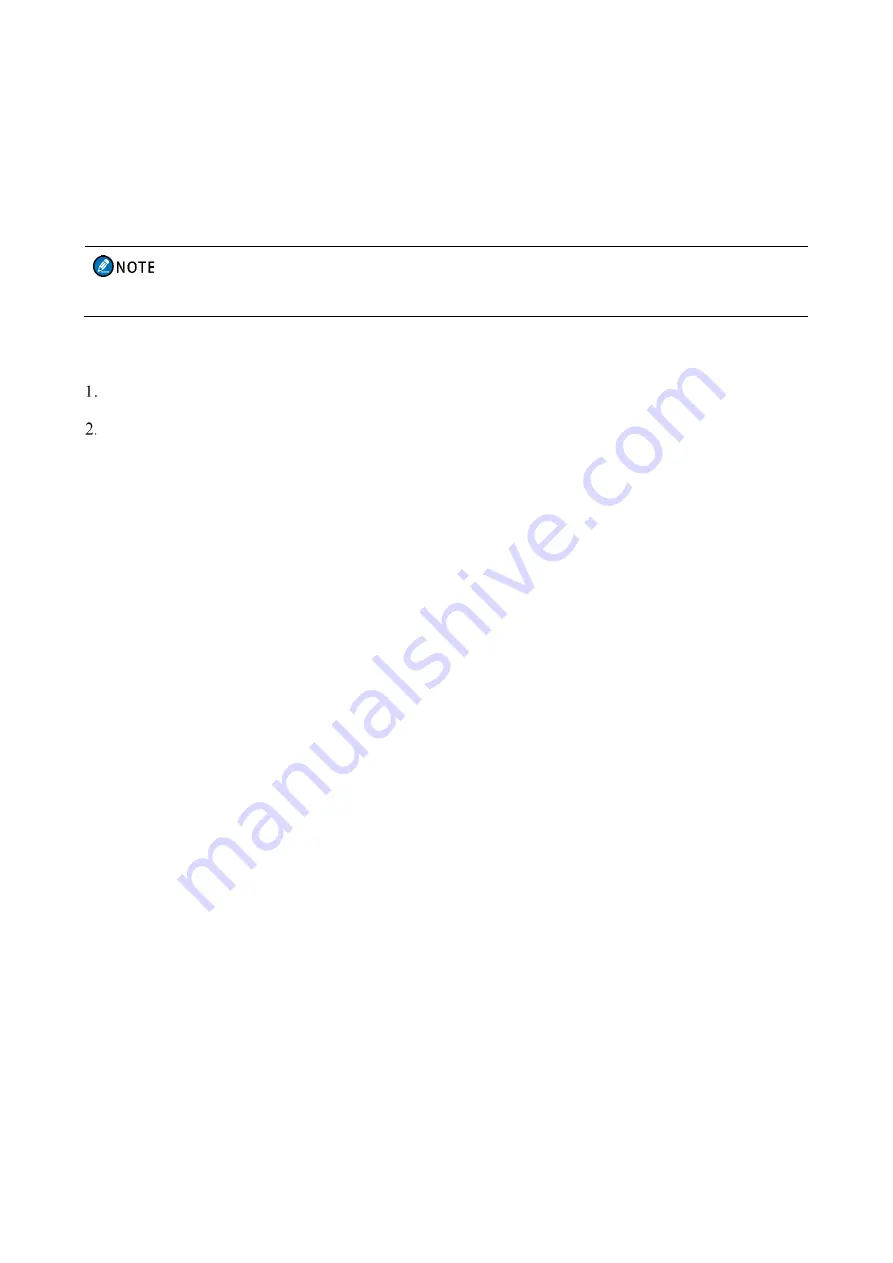
47
Press the preprogrammed
BT
key
Go to
Menu
>
BT
, and then press the
OK/Menu
key.
After this feature is enabled, the LED indicator flashes blue every three seconds.
The BT feature applies only to radios with the BT module.
8.6.1 Connecting a BT Device
Turn on the BT device and enter the pairing status. Refer to the accessory manual for details.
Search and connect to the BT device.
Go to
Menu
>
BT
>
Manual Search
>
Match PTT
/
Match Earphone
, enter the MAC address, and then
press the
OK/Menu
key.
Go to
Menu
>
BT
>
Auto Search
, select the BT device from the detected device list, and then press the
OK/Menu
key.
After the radio is connected to the BT device, the LED indicator of the radio flashes blue every 1.5 seconds.
8.6.2 BT Audio Switch
With the BT device connected, you can press the preprogrammed
BT Audio Switch
key to switch the audio output
device between BT earpiece and the radio.
8.6.3 Setting the BT
To change the BT name, go to
Menu
>
BT
>
My Device
>
BT Devices Name
, enter the new name, and then
press the
OK/Menu
key.
To set visibility, go to
Menu
>
BT
>
My Device
>
Always Detected
, and then press the
OK/Menu
key to
enable the feature.
Other BT devices can detect the radio.
8.7 One Touch Call/Menu
The One Touch Call/Menu feature allows you to initiate a preset service or switch to the function menu by pressing
the preprogrammed
One Touch Call/Menu
key.
The following table shows the services that can be implemented by this feature and the corresponding operations.




























