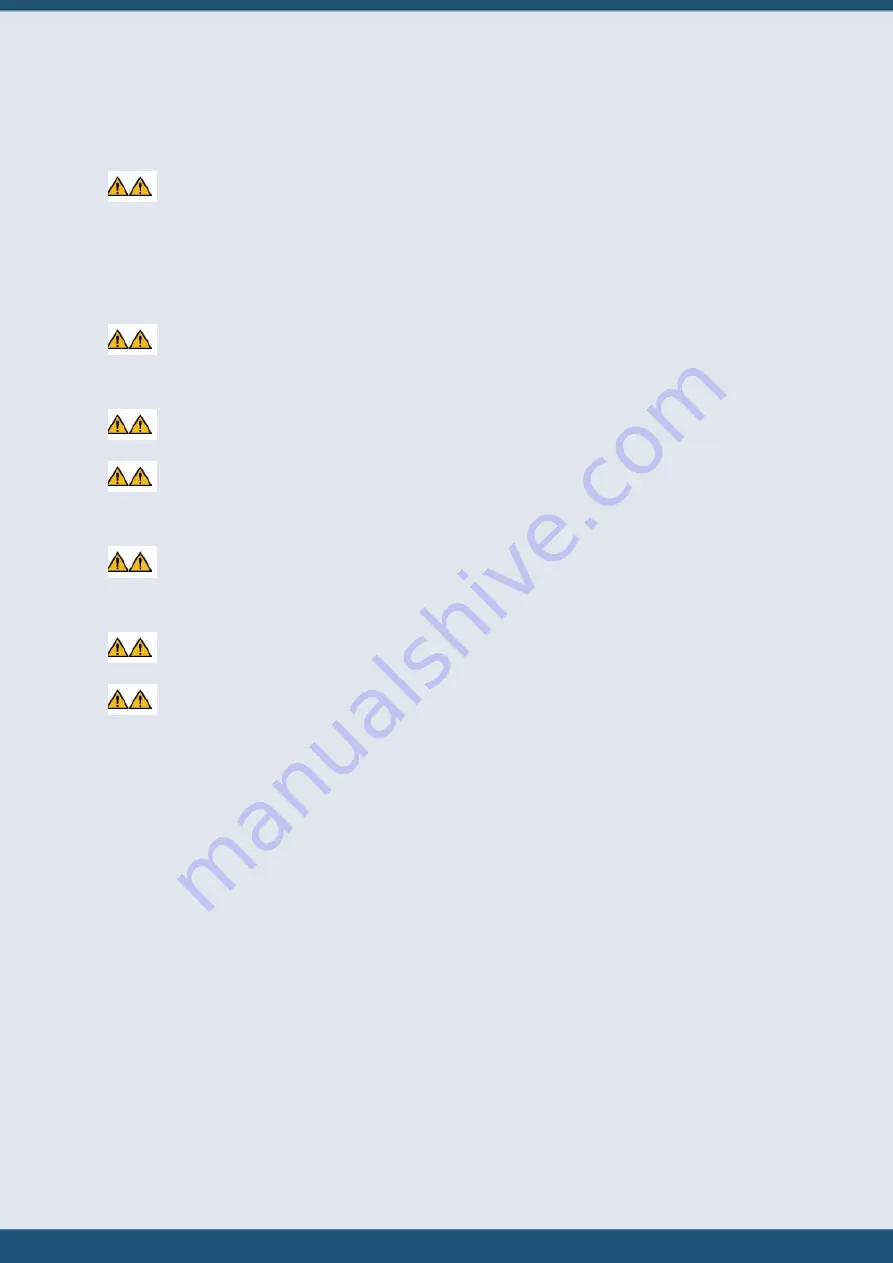
V Specific Safety Instructions
© 2022 HyQuest Solutions
7
§
Warning! The lithium-ion battery may only be used under the conditions specified in this user manual. Using
the lithium-ion battery under conditions outside the limits specified in this user manual may result in personal injuries
and damage to the battery.
§
The lithium-ion battery must always be kept in a well ventilated, dry, clean and dust-free environment. Never expose
the battery to fire, water or solvents.
§
The lithium-ion battery is installed and used in an enclosed housing. The housing is equipped with a pressure-
compensation gland. Make sure that nothing prevents the pressure compensation gland from operating. Especially do
not clog or block the gland, remove the gland and replace it with a closed cap or similar.
§
Overvoltage, wrong wiring, reverse polarity of the terminals or short circuits between the terminals may
damage the lithium-ion battery which can be extremely dangerous.
§
The hazard symbols and safety instructions on the battery label must be observed and must never be removed from
the battery.
§
In case of exceptional heat development during operation, the lithium-ion battery must be disconnected and
removed.
§
In case of battery leakage, the leaking electrolyte must never come into contact with skin or eyes. In case of
skin contact, the affected area has to be cleaned with water and soap immediately. In case of eye contamination, the
affected eye must be thoroughly rinsed with clean water immediately. In both cases, a doctor must be consulted
without delay.
§
In case of swallowing of leaking electrolyte, a doctor must be consulted immediately.
§
Please note the markings of the polarities on battery terminals and connection terminals
§
Dirty battery terminals must be cleaned with a dry and clean cloth.
§
At the end of its service life, the lithium-ion battery must be disposed of according to legal provisions.
§
Warning! The lithium battery must not be mechanically damaged. A damaged lithium-ion battery must never
be installed or used.
§
Warning! The battery terminals must not come into contact with electroconductive objects.








































