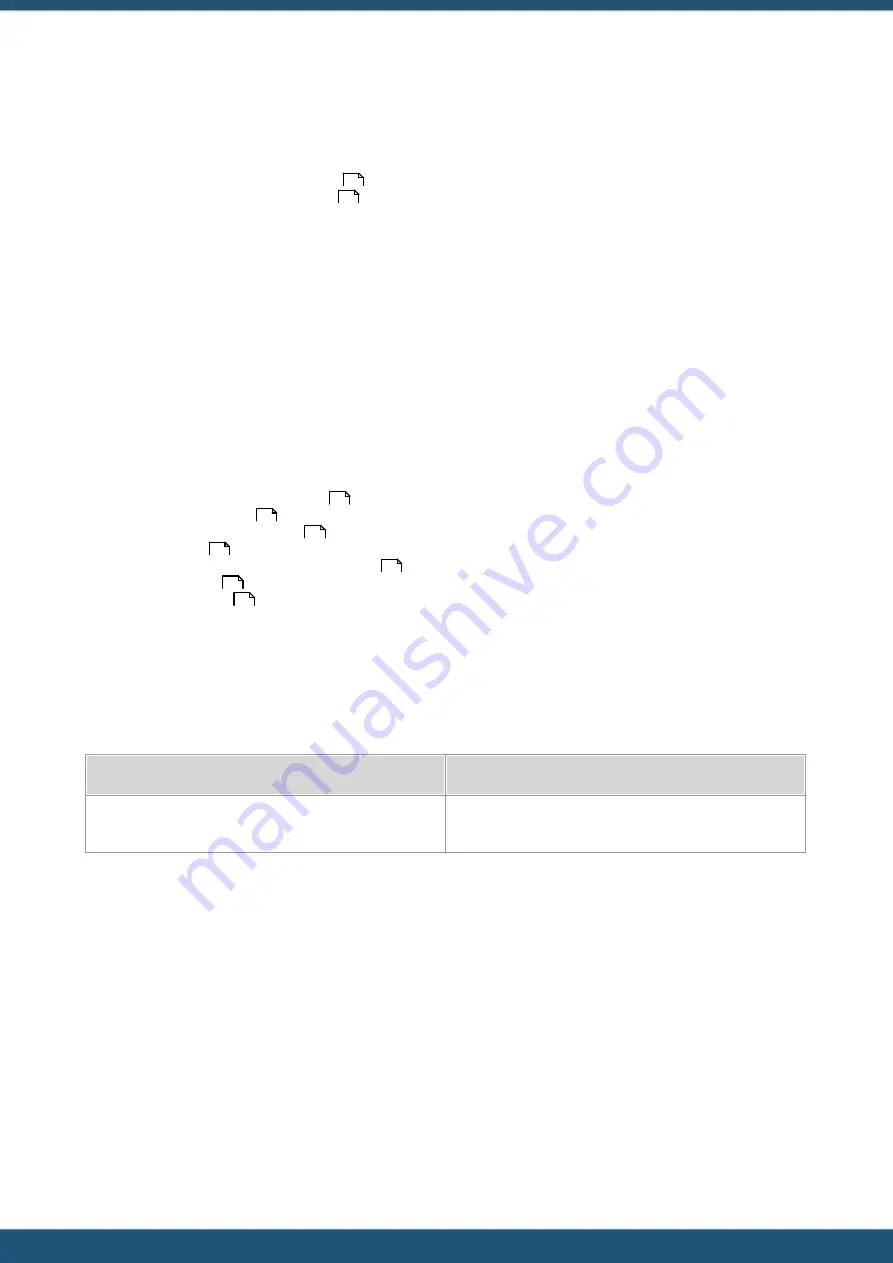
© 2022 HyQuest Solutions
10
Configuration
3
Configuration
The IoTa SensorNode can be configured locally or remotely using HyQuest Solutions’ HyCommunicator Windows software
(free of charge).
§
HyCommunicator – General Description
§
HyCommunicator for IoTa SensorNode
3.1
HyCommunicator – General Description
HyCommunicator provides a framework for implementing on-site device (data logger/sensor) configuration.
3.2
HyCommunicator for IoTa SensorNode
HyCommunicator is a desktop application that can be used to configure the IoTa LTE-M or LoRa devices through their
USB-ports.
Connected devices are automatically recognised. In case that your device is not showing up, click on the (?) button in the
connection screen, this will open up a guide on how to ensure a device connection.
While the USB cable is connected the device will be in configuration mode and will not transmit any data. Upon
disconnecting the device will resume data transmission.
§
Downloading Configuration Software
§
§
Device Selection Screen (start-up)
§
§
Device Measurement Testing and Visualisation
§
§
3.2.1
Downloading Configuration Software
In order to configure the device, download the HyCommunicator device configuration client.
You will need a USB Micro-B cable in order to connect the device with the computer on which the configuration client is
installed.
Operating System
Download Link
Windows 7, 8, 10, 11 (x64)
https://hyconnect.kisters.de/config/download/HyComm.e
xe
Functionality
§
Device information overview
§
Visualise stored measurement data
§
Run integrations to automatically bind the device to datasphere or other services.
§
Easy SDI-12 configuration for supported sensors.
§
Diagnose errors messages related to sensors / manually trigger measurements.
§
Change the device’s configuration:
§
Measured parameters
§
Measurement intervals
§
Etc.
§
Save / load configuration files
§
Perform firmware upgrades
10
10
10
11
11
12
13
14
14

























