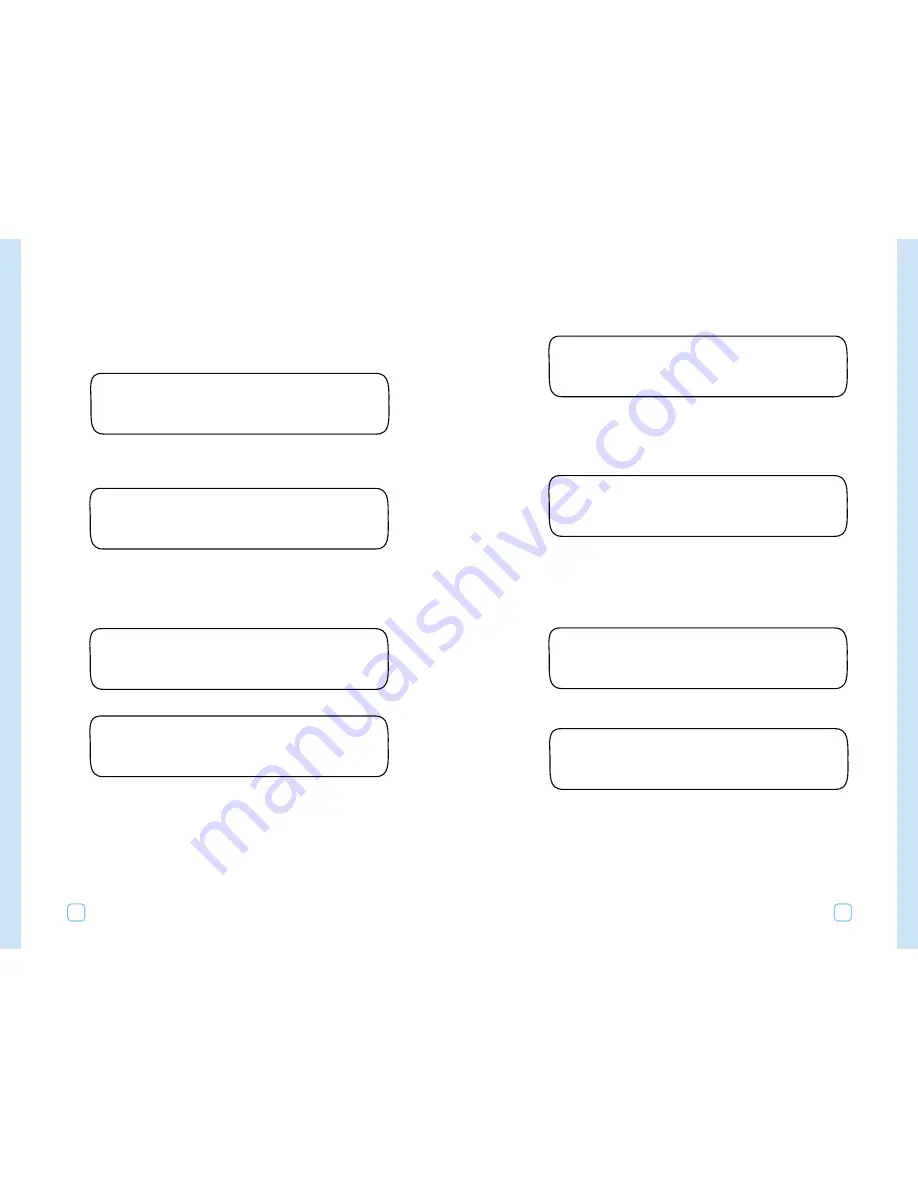
Copy Schedule Defaults
1.
Turn the Function Selector dial to “COPY.”
You will see the following display:
2.
Turn the Upper Line dial past all of the “COPY FROM STA 01,
02, 03...” displays through to the last Station on your controller,
and past “COPY PROGRAM DEFAULTS.” The next display is:
The lower line of the display shows the only setting for this
feature.
3.
Press the “COPY” button to complete the process. This will copy
the schedule defaults to both schedules. The display will change
briefly to this:
Then the display will change to this:
The SCHEDULE defaults are now restored.
COPY SCHEDULE DEFAULTS
(Press COPY)
COPYING DONE!
COPY SCHEDULE DEFAULTS
(Press COPY)
COPY FROM STA 01
To STA 02 (Press COPY)
Programming Your WeatherTRAK ET Plus
53
Copy Program Defaults
You can copy program defaults to individual stations or to all
stations.
1.
Turn the Function Selector dial to “COPY.”
2.
Turn the Upper Line dial past all of the “COPY FROM STA 01,
02, 03...” displays through to the last Station on your controller.
The next display is:
3.
Turn the Lower Line dial to the desired setting. These include:
•
Station 1, 2, 3, ... to last available station on controller , and
•
All Stations (Default Setting).
4.
Press the “COPY” button. The display will change briefly to this:
Then the display will change back to this:
COPY PROGRAM DEFAULTS
To STA 02 (Press COPY)
COPYING DONE!
COPY PROGRAM DEFAULTS
To STA 02 (Press COPY)
COPY FROM STA 01
To STA 02 (Press COPY)
Programming Your WeatherTRAK ET Plus
52






























