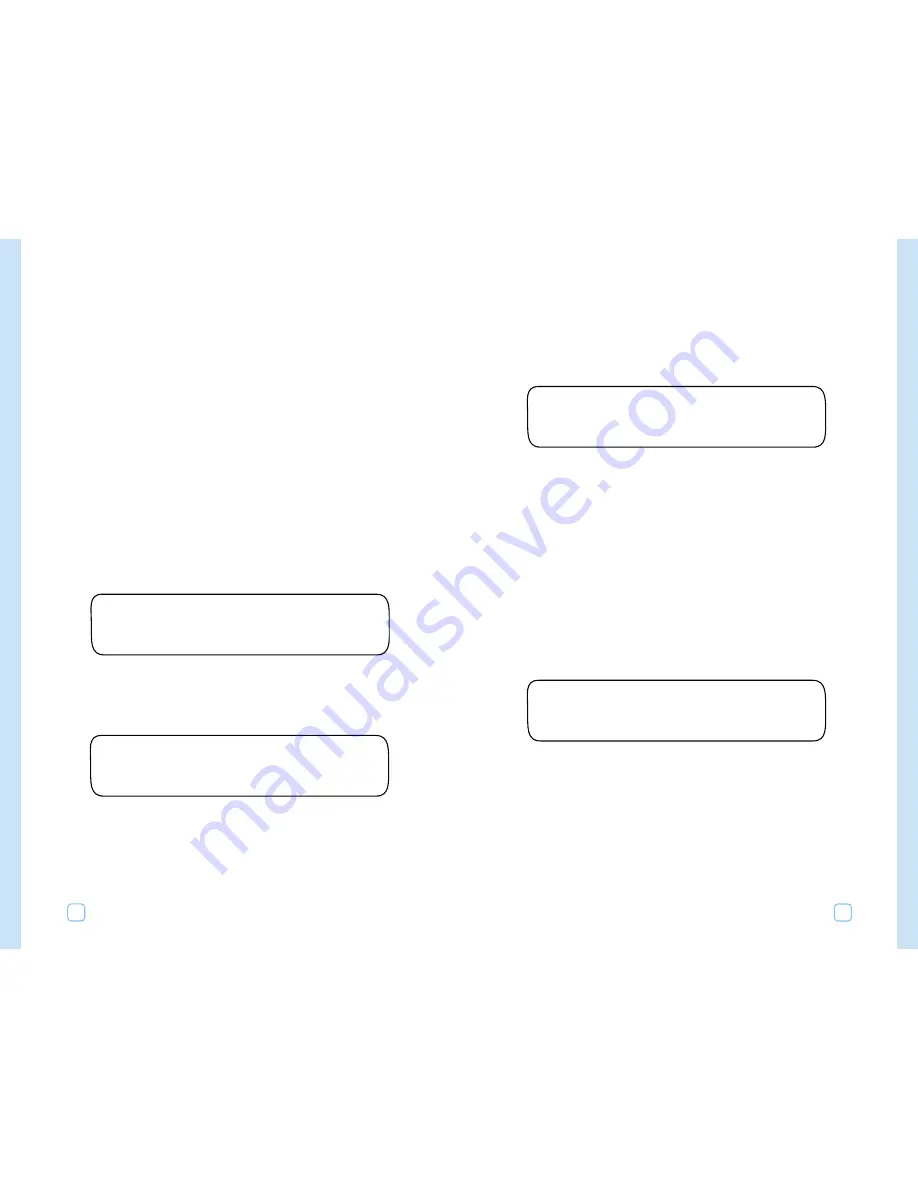
After you select a schedule, please see the following procedures for
the schedule that applies to you.
If you selected “Automated by WeatherTRAK,”
you will see the
following display:
This is the default setting. You can set a non-watering day if you
wish. The controller will never allow any watering on the day you
select. If you wish to allow the controller water on any day, select
“NONE.”
To select a non-watering day, turn the Lower Line dial to choose one
of the following:
•
Sun through Sat, or
•
None (Default).
Note:
This is a “hard” non-water day and the WeatherTRAK ET plus
will never water on the day you selected. WeatherTRAK ET plus may
also skip days if it determines that irrigation can wait until the next
water day.
If you selected “Odd/Even,”
you will see the following display:
Turn the Lower Line dial to choose one of the following:
•
Odd (default), or
•
Even.
The WeatherTRAK ET plus will NOT water on the current day if it
does not meet the schedule.
Note:
If you select “Odd” watering day, the controller will allow
watering on both day 31 of the current month and day 1 of the
following month.
WATER DAY ODD/EVEN SCH A
Odd
BEST NON-WATER DAY SCH A
None
Programming Your WeatherTRAK ET Plus
27
Setting Schedules
Schedules are water days that you can assign on a station-by-station
basis. You must set a schedule before you begin any programming.
There can be up to two different schedules:
•
A, or
•
B.
Once you create a schedule, you then apply it to a given station
during programming. You can assign only one schedule for each
station.
Note:
Schedules do not determine or affect run times. Run times are
determined when you program each station. These schedules are
used for auto mode stations only. You will create schedules for the
user modes in the program sections for those stations.
To set up a schedule:
1.
Turn the Function Selector dial to “Schedule.”
You will see the following display:
2.
Turn the Lower Line dial to select one of the following:
•
A (default), or
•
B.
3.
Turn the Upper Line dial until you see:
4.
Turn the Lower Line dial to choose one of the following:
•
Automated by WeatherTRAK (Default Setting),
•
Odd/Even,
•
Interval, or
•
Days of Week.
SET WATER DAYS SCH A
Automated by WeatherTRAK
SET SCHEDULE
SCH A
Programming Your WeatherTRAK ET Plus
26
















































