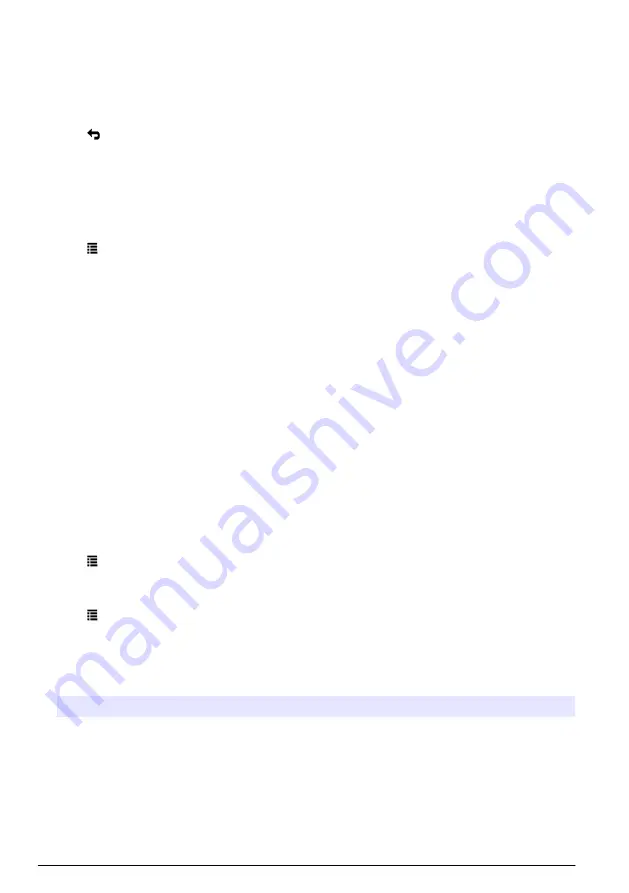
6.
When the instrument is at the depth that shows on the display and the measurement is stable,
push
OK
to start saving real-time measurements. A folder icon shows at the bottom of the
display.
Note: The number of measurements saved to the log file shows at the bottom of the display.
7.
Push
OK
to stop saving real-time measurements.
8.
–
again until all the measurements in the depth profile are completed.
9.
Push to go out of depth profile monitoring.
Make a depth profile template (optional)
Make a depth profile template to add frequently used depth profile settings and information to new
depth profiles.
1.
on page 18. But, do not push the
RIGHT
arrow
key (step
). Enter only the depth profile settings to be included in the template.
2.
Push .
3.
Select Save as New.
4.
Enter a name for the depth profile template, then push
OK
.
Logging
Logging is used for long-term (unattended) monitoring. Measurements are recorded to a log that is
configured by the user. Measurements are automatically completed and recorded to the log on the
sonde according to the selected measurement interval and date range. All measurements are done
at the same time.
The status of the last log made and the log details (e.g., file name, start date and end date) show on
the Sonde HL Logging screen. In addition, the status of the last log made shows on the Sonde HL
Overview screen.
Notes:
• The settings of a log can be changed until the first measurement is done.
• A log can be stopped before the selected completion time. The recorded log measurements are
saved.
Make a new log
Note: Only one log file can be active at a time. After the log is completed or stopped, another log can be made.
1.
Push until three or four dots show at the top of the screen.
2.
Push the
RIGHT
arrow until "Sonde HL" shows at the top of the display.
3.
Select Logging. The status of the last log made shows.
4.
Push .
5.
Select Create New Log. The last log made must be completed or stopped to make a new log.
Note: To make a new log and copy the settings of the most recently completed log to it, select Make a Copy in
a New Log instead.
6.
Enter the log settings. To change a setting, select the setting and push
OK
.
Option
Description
File Name
Enter a unique file name for the log.
Start Date
Sets the date and time for the measurements to start.
End Date
Sets the date and time for the measurements to stop.
Sensor Warm Up
Time
Sets the time interval before measurements are done after the instrument comes on.
The instrument goes off or goes into low-power (sleep) mode between measurements.
20
English
Summary of Contents for Surveyor HL
Page 158: ...图 4 校准线缆或设置线缆连接 图 5 通信模块 USB 接口 连接 用户界面及导航 按键说明 请参阅 图 6 了解按键说明 158 中文 ...
Page 225: ......






























