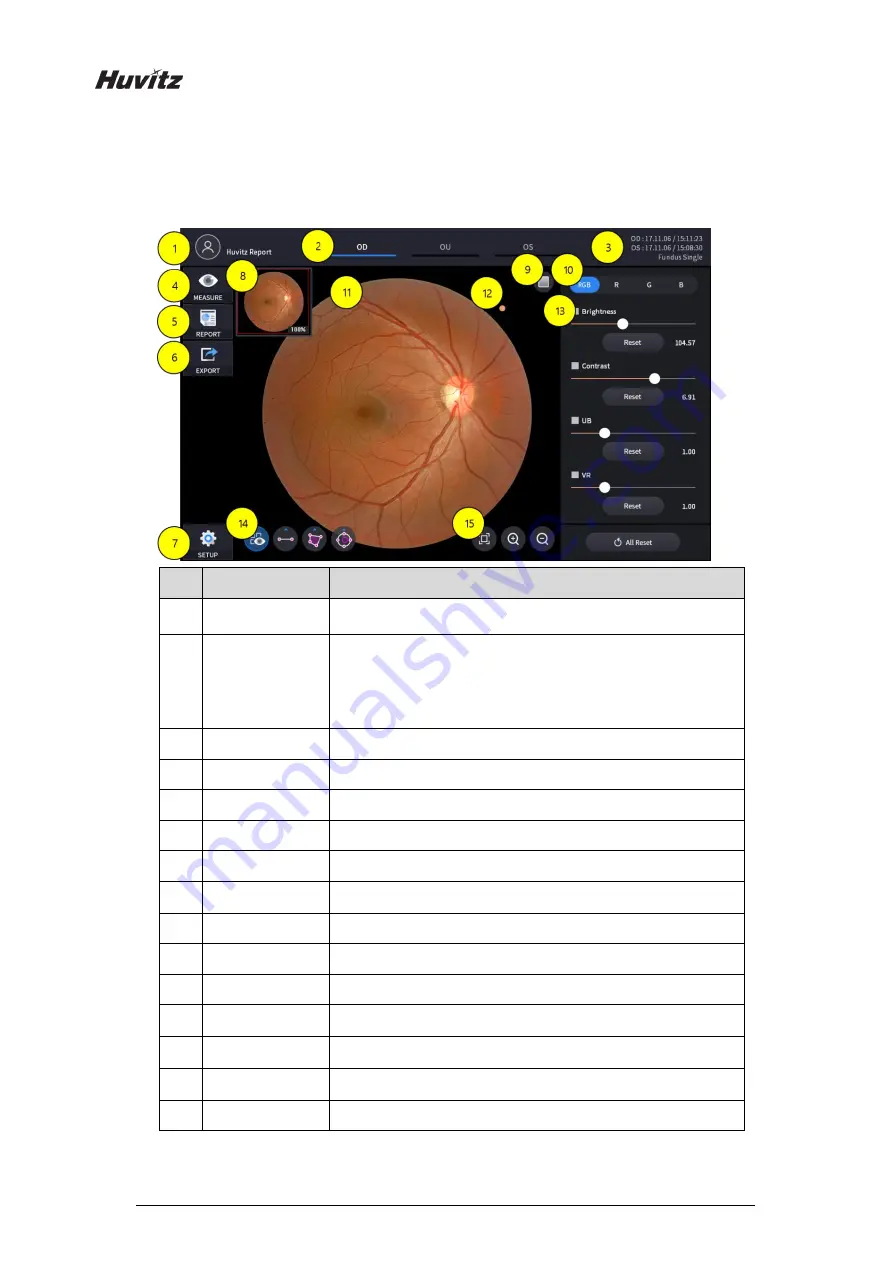
82
6.5.5.
Fundus Analysis screen
1.
Composition of screen
No
Name
Function
1
Patient
information
Shows the information of patient ID and name. Go back to patient
list by clicking the icon
2
OD / OU / OS
Indicates which side of eye is showing
You can move to the measurement of the other side or the both
sides by selecting unhighlighted tabs
-
OD: right eye, OS: left eye , OU: both eyes
3
Date
Displays the date the measurement was taken
4
MEASURE
Moves to capture screen after finishing Analysis
5
REPORT
Moves to report screen of the current measurement
6
EXPORT
Capture current screen and store it
7
SETUP
Changes to User setting screen
8
Navigation
Indicates the position of fundus image displayed in main
screen(11) when it's magnified.
9
Red Free
Analyze Fundus Image using Red Free
10
RGB Channel
Selection of RGB Channel
11
Fundus Image
Shows captured Fundus Image
12
Direction
Indication Mark
Indicates the orientation of the Fundus image. Mark always
locates on the right upper side of the image.
13
Adjustment
Control
Adjusting function of Brightness, Contrast, UB, VR
14
Measurement Tool
Length, Area, C/D Ratio measurement function on Fundus Image
screen
15
Magnification tool
Magnifying and Analyzing function of Fundus Image
Summary of Contents for HOCT-1F/1
Page 1: ...OPTICAL COHERENCE TOMOGRAPHY HOCT 1F 1 USER MANUAL ...
Page 4: ...4 9 EMC INFORMATION 103 10 SERVICE INFORMATION 105 11 SOFTWARE LICENSE AGREEMENTS 106 ...
Page 18: ...18 Rear View ...
Page 62: ...62 1 19 Selecting FULL Screen Icon shows the current Bscan image in full screen ...
Page 73: ...73 HOCT 1F 1 1 19 Selecting FULL Screen Icon shows the current Bscan image in full screen ...
Page 102: ...102 8 3 Drawings of System ...






























