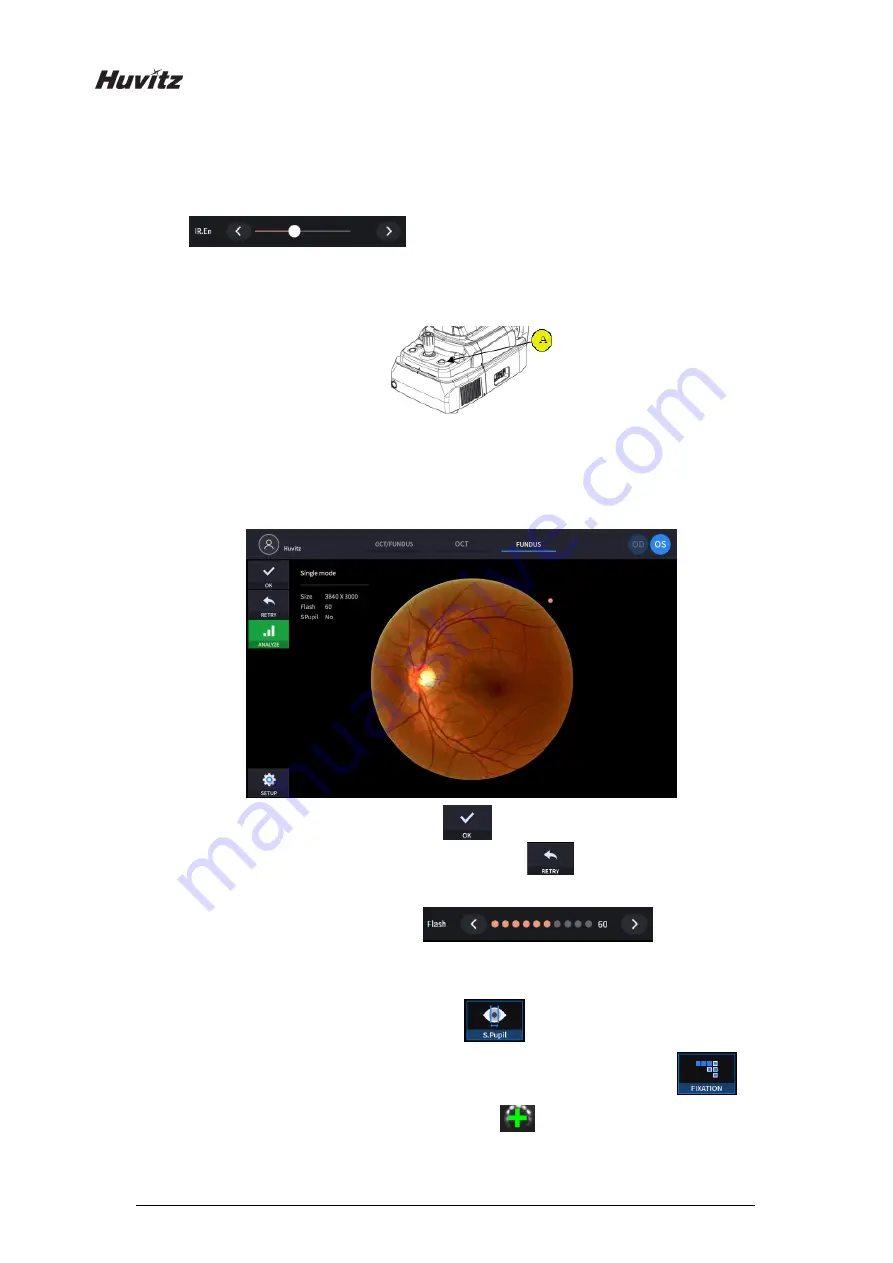
44
11.
Capture image and check image quality (in Fundus mode)
11-1. Change the brightness of IR monochrome screen by pressing IR.En icon
(
) if needed.
11-2. Change focus position by pressing optimize icon on the screen or optimize button on the body
(A).
11-3. Press the button on joystick to capture image.
If auto shooting is on, ‘11-2. Optimize’ and ‘11.3 Capture’ is accomplished automatically.
11-4. Check the result and decide to store or discard and retry.
If the image is satisfactory, press OK icon(
) to save image.
①
If the image is not satisfactory, press retry icon (
) and retry image capturing.
A.
If fundus image result too bright or too dark because of lighting, regulate the flash
intensity using flash icon(
) in observation
mode.
B.
If fundus image is too dark because of small pupil size of patient, try small pupil
mode by using small pupil icon (
) in observation mode.
C.
Try moving internal fixation target position by pressing fixation icon (
)
and changing position of green cross (
) if needed.
When green cross position changes, the position of internal fixation target is also
changed.
Summary of Contents for HOCT-1F/1
Page 1: ...OPTICAL COHERENCE TOMOGRAPHY HOCT 1F 1 USER MANUAL ...
Page 4: ...4 9 EMC INFORMATION 103 10 SERVICE INFORMATION 105 11 SOFTWARE LICENSE AGREEMENTS 106 ...
Page 18: ...18 Rear View ...
Page 62: ...62 1 19 Selecting FULL Screen Icon shows the current Bscan image in full screen ...
Page 73: ...73 HOCT 1F 1 1 19 Selecting FULL Screen Icon shows the current Bscan image in full screen ...
Page 102: ...102 8 3 Drawings of System ...






























