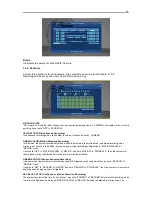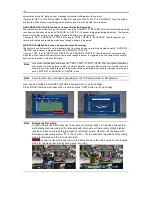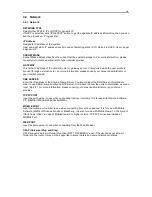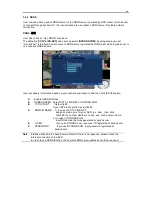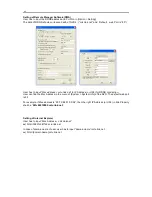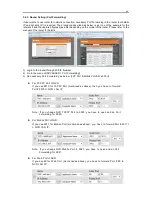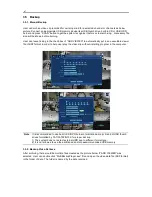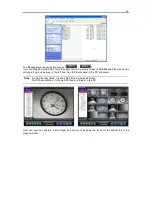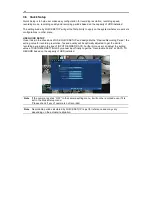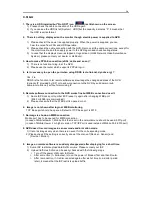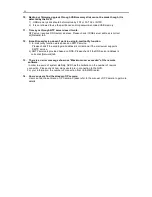50
4. Q&A
1. There is a HDD installed but “No HDD” icon (
)is still shown on the screen.
1) Please check the cable connection of the HDD again.
2) If you can see the HDD list at [System > HDD] but the capacity indicates “0”, it means that
the HDD requires format.
2. There is nothing displayed on the monitor though electric power is supplied to NVR.
1) Please check if the power is supplied properly. When the power is supplied, you can
hear the noise from FAN and HDD operation.
2) Please check the cable connection with the NVR. Remove all the cable connections, except for
the monitor cable, and then apply power to the NVR again and check booting status.
3) In case that the display screen is stopped at logo screen (H.264 Network Video Surveillance
System), please contact your dealer or distributor.
3. How to make PPPoE connection (xDSL, cable and so on) ?
1) There is no function to log-in at the NVR.
2) Please use the router which supports PPPoE log-in.
4. Is it necessary to open the port when using DDNS (cctv-link.net, dyndns.org) ?
Yes, it is.
DDNS is the function to let remote software acknowledge the changed address of the NVR
(dynamic IP provided by ISP) or to allow connection to the NVR by sub domain (sub
domain.cctv-link.net) without memorizing IP.
.
5. Remote software connection to the NVR works fine but WEB connection doesn’t
1) Some ISP blocks port number 80. Please try again after changing WEB port.
(8080 or 8088 is recommended.)
2) Please check whether the WEB port is opened or not.
6. Image is not shown after login at WEB monitoring
TCP Base port should be opened. Default of TCP base port is 9010.
7. No image is shown on MMS connection
Mobile port has to be opened for MMS connection
(In case of MobileViewer 1, Mobile Port that is set in the network menu should be used -9011port)
(In case of MobileViewer 2 or higher version, TCP/IP Port is used instead of Moblie Port.-9010port)
8. NVR doesn’t record images in sensor mode and/or motion mode.
1) It records images only when there is an event for the corresponding mode
2) Please check if the setting is correctly done at the menu of [Device > Sensor] and
[Device > Motion].
9. Image on remote software is suddenly disappeared after displaying for a short time.
1) Some ISP restricts upload data/traffic volume. Please contact your ISP.
2) Upload traffic restriction can be easily checked with the following steps.
> Turn off the power of Modem & Router.
> After some time (1~5minutes), turn on the power of Modem first and then Router.
> After reconnection, if it is disconnected again after a shot time (in a similar period
later), it means that the ISP restricts upload traffic.
Summary of Contents for HNR-3016GN
Page 6: ......