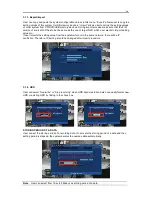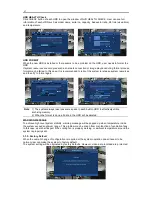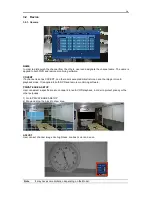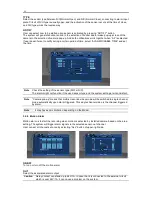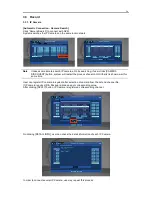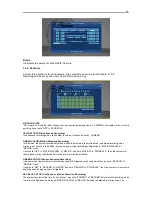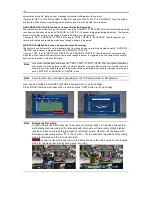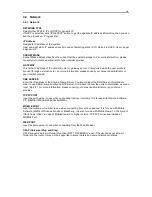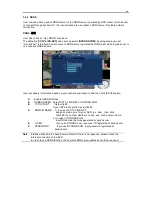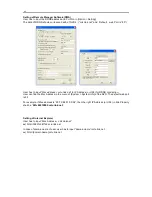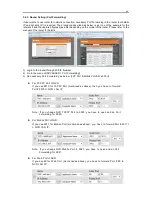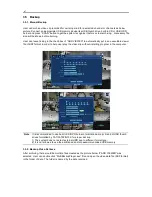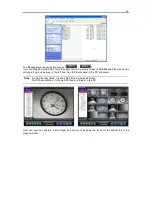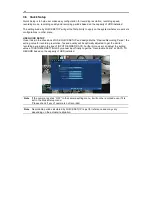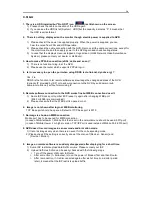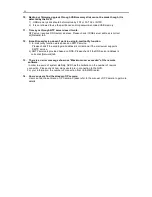38
3.4 Network
3.4.1. Network
NETWORK TYPE
Select either STATIC IP or DHCP for dynamic IP.
If DHCP is selected, click “IP DETECT” button to get the updated IP address information, then you can
see the process on “Progress Bar”.
IP Address
Designate IP address of the system.
User can input static IP address directly in case of selecting static IP. Or when it is DHCP, User can get
a dynamic IP.
SUBNET MASK
Subnet Mask address classifies the subnet that the system belongs to. For more information, please
consult your network administrator or your internet provider.
GATEWAY
This is the IP address of the network router or gateway server. It is required when the user wants to
connect through external router. For more information, please consult your network administrator or
your internet provider
DNS SERVER
Enter the IP address of the Domain Name Server. You should input the DNS Server information in
order to use DDNS, E-mail notify and NTP Server. If it is hard to know the correct information, user can
input “8.8.8.8”. For more information, please consult your network administrator or your internet
provider.
TCP/IP PORT
Input the port number to use when connecting locally or remotely. It is for use with Remote Software
P/C (RMS & CMS) & mobile device(MMS).
MOBILE PORT
Input the mobile port number to use when connecting from mobile devices. It is for use with Mobile
Software (MMS) of Windows Mobile or Blackberry. It is also for use with MobileViewer 1 of Android or
IOS(iPhone / iPad). In case of MobileViewer 2 or higher version, TCP/IP Port is used instead of
MOBILE Port.
WEB PORT
Input the port number to use when connecting from the Web Browser.
UPnP (Universal Plug and Play)
UPnP supports “auto port forward function (NAT TRAVERSAL)” even if the user does not set port
forward in the router. It may not be supported in some routers and some network conditions.
Summary of Contents for HNR-3016GN
Page 6: ......