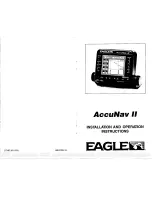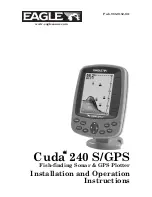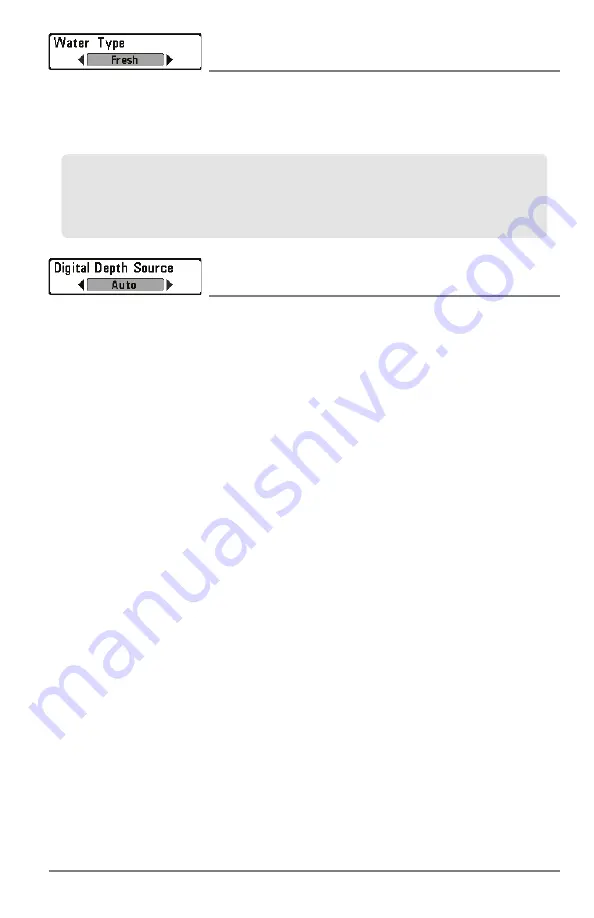
67
Sonar Menu Tab
Water Type
(Advanced)
Settings: Fresh, Salt (shallow), Salt (deep); Default = Fresh
Water Type
configures your unit for operation in fresh or salt water. In salt water, you can also
choose the shallow or deep setting.
Digital Depth Source
(Advanced, HELIX DI with optional-purchase transducers only)
Settings: Auto, 2D Element; Default = Auto
Digital Depth Source
specifies the beams that will be used to provide the depth for the digital
depth readouts (see
Views
and
Setup Menu Tab: Select Readouts
for more information). It is
important to set this menu option based on the transducer that is connected to the control head,
as follows:
• If a
Down Imaging transducer
is connected to the control head, select Auto. Depending
on the depth, Auto will automatically choose the 2D conical beams or the Down Imaging
beams to display depth in the digital readout window. Auto is the default setting.
• If an
accessory transducer
is connected to the control head, select 2D Element. For
example, if you connect an ice transducer to your Down Imaging unit, change the digital
depth source to 2D Element in order to display depth in the digital readout window. The
2D Element setting should not be used with a Down Imaging transducer.
NOTE:
Visit our Web site at
humminbird.com
to determine which accessory transducers are compatible with
your Humminbird Fishfinder, or contact our Customer Service.
NOTE:
When Digital Depth Source is set to 2D Element, the DI setting will be removed from the DI Pings
menu. When DI Pings is set to DI, the 2D Element setting will be removed from the Digital Depth Source
menu. See
DI Pings
for more information.
NOTE:
Make sure that the Water Type is set accurately, especially in salt water, as this affects the
accuracy of deep water depth readings. In salt water, what would be considered a large fish might be
2 to 10 times bigger than a large fish in fresh water (depending on the type of fish you are seeking). The
salt water setting allows for a greater range in fish size adjustment to account for this difference.
Summary of Contents for HELIX 5 DI
Page 1: ......
Page 6: ......
Page 49: ...Sonar Menu Normal Mode HELIX DI Sonar Menu Advanced Mode HELIX DI 43 Main Menu...