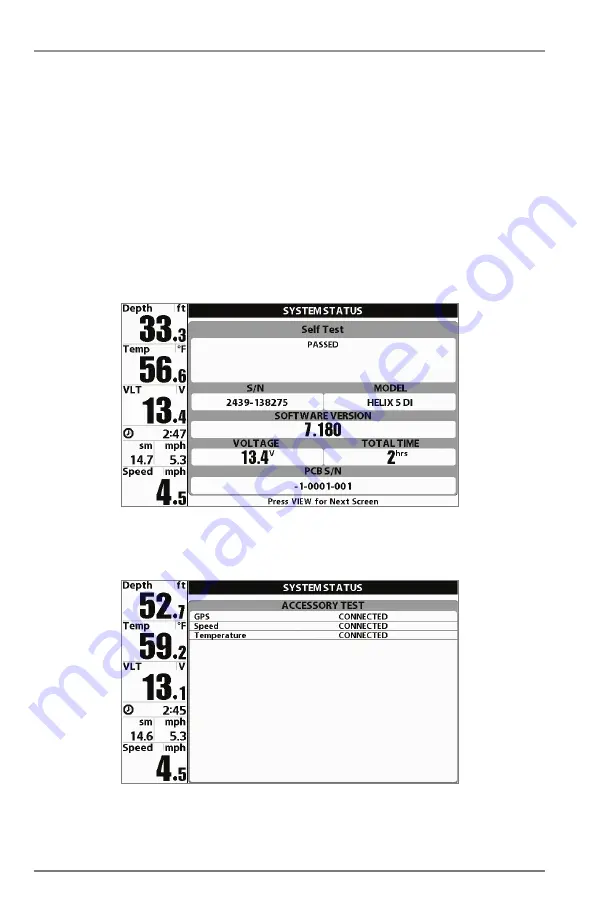
System Status
Use
System Status
to view system connections and to conduct a unit self-test.
After you select System Status from the Start-Up Options Menu, press the VIEW key to display
the following options:
• Self Test
• Accessory Test
To exit System Status, power off your Fishfinder.
Self Test
displays results from the internal diagnostic self test, including unit serial number,
Printed Circuit Board (PCB) serial number, software revision, total hours of operation, and the
input voltage.
Accessory Test
lists the accessories connected to the system.
NOTE:
The speed accessory will be detected only if the paddlewheel has moved since your Fishfinder
was powered up.
Accessory Test Screen
Self Test Screen
Start-Up Options Menu
38
Summary of Contents for HELIX 5 DI
Page 1: ......
Page 6: ......
Page 49: ...Sonar Menu Normal Mode HELIX DI Sonar Menu Advanced Mode HELIX DI 43 Main Menu...






























