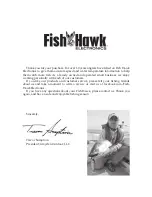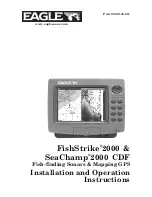Down Imaging View
(HELIX DI only)
Down Imaging View
uses the razor-thin, high-definition profiling beams to produce the detailed
sonar data that you see on the display. Sonar returns are charted on the right side of the display.
As new information is received, the historical information scrolls left across the display. See
What’s on the Down Imaging Display
for more information.
•
Down Imaging X-Press Menu:
Press the MENU key once to access the Down Imaging
X-Press Menu. You can set the sensitivity of the sonar to see more or less detail, the chart
scrolling speed, the display color palette, and the Upper Range and Lower Range (see
Down Imaging X-Press Menu
).
•
Freeze Frame:
Press any arrow on the 4-WAY Cursor Control key and the Down Imaging
View will freeze and a cursor will appear on the screen. Use the 4-WAY Cursor Control key
to move the cursor over a sonar return, and observe the following:
- The
depth of the sonar return
you choose will be displayed in the cursor information
box.
-
Zoom:
Press the MENU key to open the Down Imaging X-Press Menu and select DI
Zoom. Press the LEFT or RIGHT Cursor keys to select the zoom level. A zoom box will
appear and magnify the area you choose. The zoom level will appear in the cursor
information box. Press EXIT to remove the zoom box and return to Down Imaging
View.
bottom return
6
topography changes
7
upper range
8
lower range
9
Down Imaging View
1
2
3
4
depth
1
water surface temperature
2
voltage
3
triplog
4
speed
5
5
7
6
8
9
Views
26
Summary of Contents for HELIX 5 DI
Page 1: ......
Page 6: ......
Page 49: ...Sonar Menu Normal Mode HELIX DI Sonar Menu Advanced Mode HELIX DI 43 Main Menu...