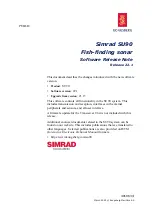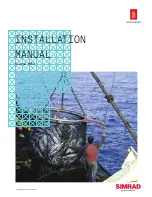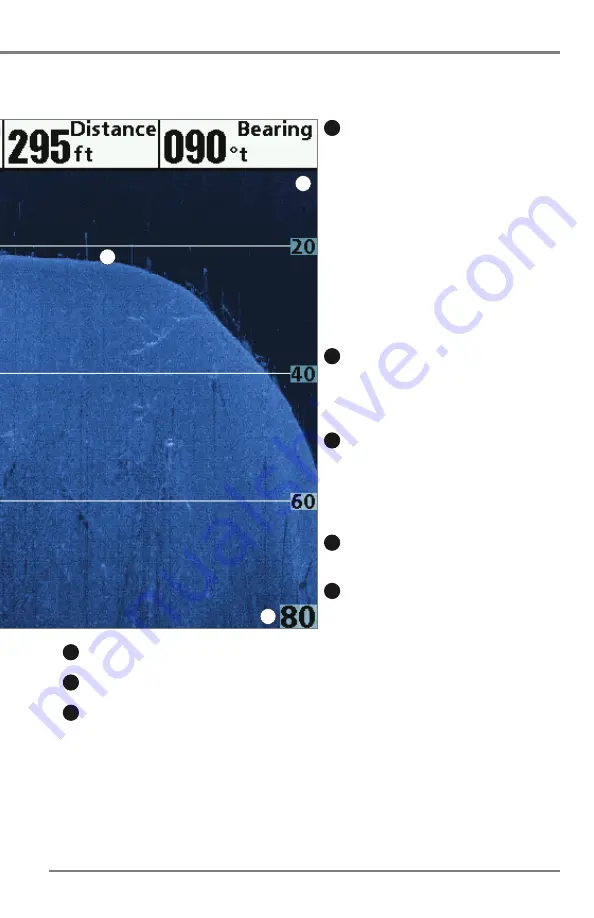
17
What’s on the Down Imaging Display
Shadows -
result from a lack of reflected sonar
from a particular area and can be as valuable for
interpretation than the sonar reflected by the object
itself. Use shadows to help you see the image in 3
dimensions, oriented in space. You can gain insight
into the actual shape of an object, or the depth to
which it has sunk into the bottom, through shadows
on the display. Objects standing on the bottom cast
a sonar shadow. The longer the shadow, the taller the
object. Fish also cast shadows. You can use the
shadow to interpret how close the fish is to the
bottom.
Topography Changes -
The light part of the
display shows where the beam is hitting hard bottom
or rising terrain. The dark part of the display indicates
soft bottom (sand, mud) or descending terrain.
Bottom Return -
Use the appearance of the
bottom return to determine bottom hardness. Rock
and gravel provide a clearer sonar return than mud
and sand because hard objects reflect sonar better
than soft objects.
Freeze Frame -
Use the 4-WAY Cursor Control key
to move the cursor to an area on the screen.
Clouded Area
may indicate a bait ball and
White
Streaks
may indicate fish.
10
12
13
11
9
NOTE:
Entries in this view that list (with Temp/Speed or GPS receiver) are available if either device is
connected to the HELIX Series Fishfinder. If both devices are connected, then only the information from the
GPS receiver will be displayed on the view.
Upper Range
Lower Range
Structure
8
7
6
(HELIX DI only)
your boat. The razor-thin, high-definition profiling beams produce the detailed sonar data that
interpret the structure and bottom contour, including the following items:
6
7
11
Summary of Contents for HELIX 5 DI
Page 1: ......
Page 6: ......
Page 49: ...Sonar Menu Normal Mode HELIX DI Sonar Menu Advanced Mode HELIX DI 43 Main Menu...