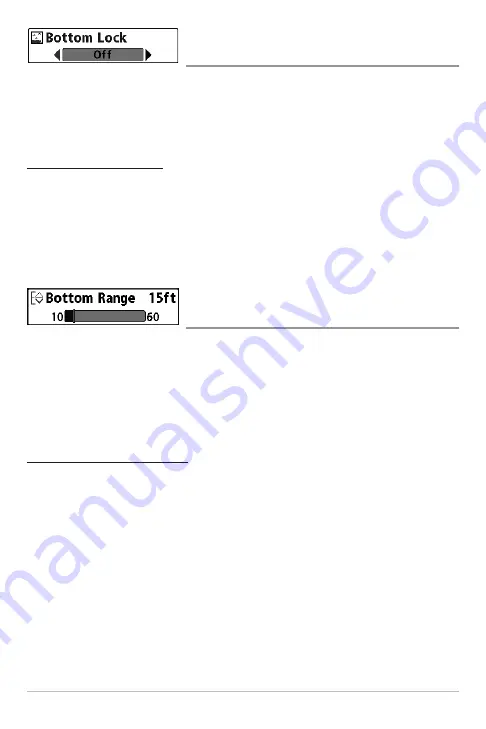
82
Bottom Lock
(Sonar Zoom view only)
Bottom Lock
changes the mode of the Zoomed view in the Sonar Zoom View.
Bottom Lock continuously graphs the bottom at a constant point on the display
regardless of changes in depth. This "flattens" out the bottom contour, but is
effective at showing fish on or near the bottom.
To turn on Bottom Lock:
1. In the Sonar Zoom View, highlight Bottom Lock on the Sonar X-Press™
Menu.
2. Use the LEFT or RIGHT 4-WAY Cursor Control keys to change the
Bottom Lock setting to on. (Off, On, Default = Off)
Bottom Range
(Sonar Zoom view only when Bottom Lock is On)
Bottom Range
allows you to control how much of the water column, measured
up from the bottom, is shown in the Sonar Zoom View. Choose a small value to
see low-lying bottom structure or details of the bottom return. Choose a larger
value to see large structure in deeper water. It is possible to set the Bottom
Range to be greater than the depth. In this case, you may see surface clutter in
a wavy band that mirrors changes in the depth.
To adjust the Bottom Range:
1. In the Sonar Zoom View, highlight Bottom Lock on the Sonar X-Press™
Menu.
2. Use the LEFT or RIGHT 4-WAY Cursor Control keys to change the
Bottom Lock setting to on.
3. Once you turn on Bottom Lock, the Bottom Range X-Press™ menu
choice will be displayed. (10 - 60 feet, 2-10 fathoms, or 3-20 meters
[International Models only]
, Default = 15 feet)
Summary of Contents for 797c2 SI/NVB
Page 1: ...797c2 GPS Chartplotter Operations Manual 797c2 GPS Chartplotter Operations Manual 531519 1_B...
Page 27: ...17 Submerged Barge with Dumped Logs Dumped logs Submerged barge...
Page 38: ...28 Structure ID represents weak returns in blue and strong returns in red...
Page 183: ...173 Notes...
Page 184: ...174 Notes...
Page 185: ...175 Notes...
Page 186: ...176 Notes...
Page 187: ...177 Notes...
Page 188: ...178 Notes...















































