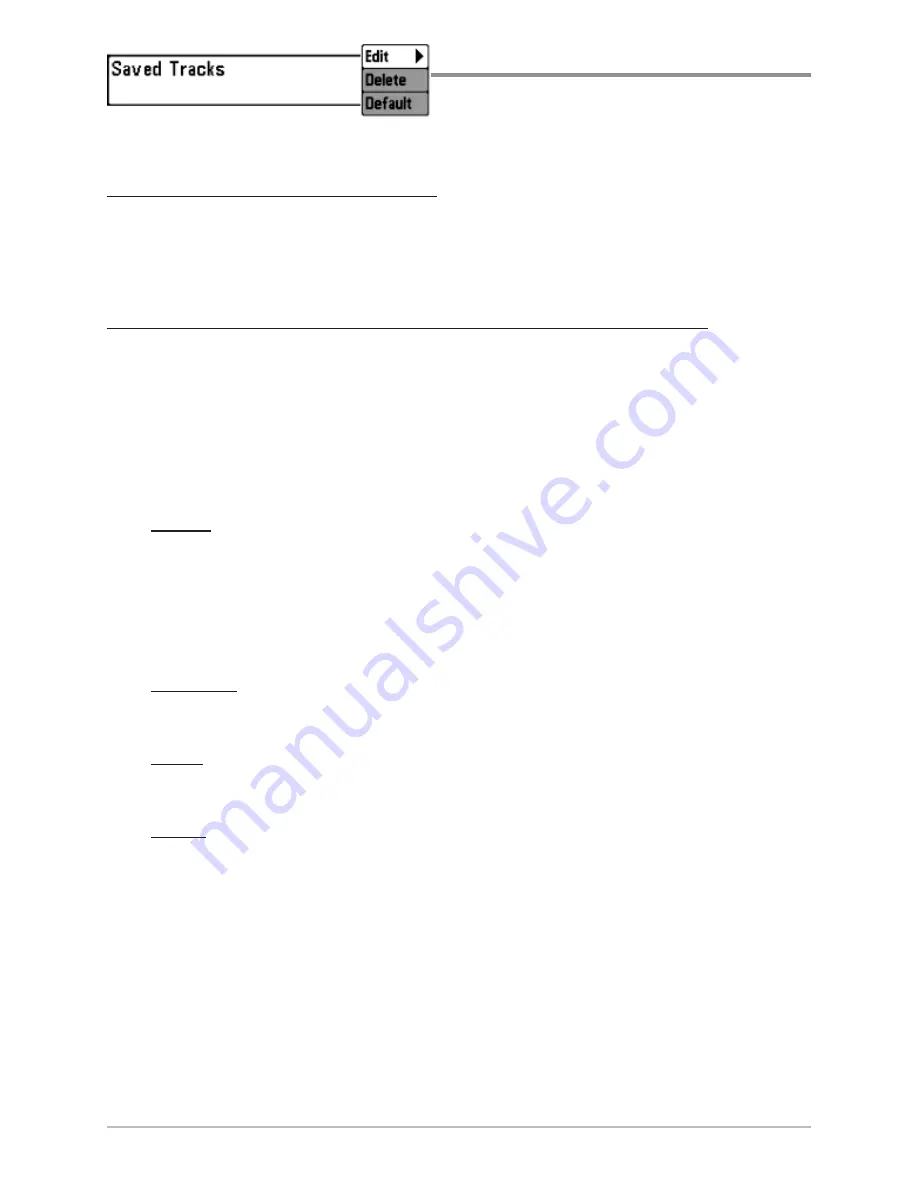
83
Saved Tracks
Saved Tracks
allows you view the Saved
Tracks submenu.
To view the Saved Tracks Submenu:
1. Highlight Saved Tracks on the Navigation main menu.
2. Press the RIGHT Cursor key to view the Saved Tracks submenu.
The Saved Tracks Submenu contains the following menu options:
Edit
allows you to select a saved track and change its Name, Visibility, Style
and Color. Select Edit and press the RIGHT Cursor key to display the saved
tracks list. Select a track to edit and press the RIGHT Cursor key. When the Edit
Track dialog box appears, use the 4-WAY Cursor Control key to move between
fields and make changes to the following categories:
Name:
Use the 4-WAY Cursor Control key to change the name of the
saved track. Press the LEFT or RIGHT Cursor keys to move between
name fields, and press the UP and DOWN Cursor keys to change the
letter or number of each field. All upper and lower case letters are
available, as well as digits 0-9 and some punctuation characters.
Visibility:
Press the UP or DOWN Cursor keys to select Hidden or
Visible.
Style:
Press the UP and DOWN Cursor keys to choose the track style
(appearance).
Color:
If the track style you’ve chosen is a line style, the color field will
appear. Press the Up and DOWN Cursor keys to choose a color or shade.
NOTE:
You can exit these fields with the LEFT and RIGHT Cursor keys or by pressing the
EXIT key. Select Save to confirm your changes.
Saved Tracks Submenu
Navigation Menu Tab
Summary of Contents for 700 SERIES 786CI
Page 65: ...56 Setup Tab Normal Mode Setup Tab Advanced Mode Main Menu...
Page 136: ...127 Notes...
Page 137: ...128 Notes...
















































