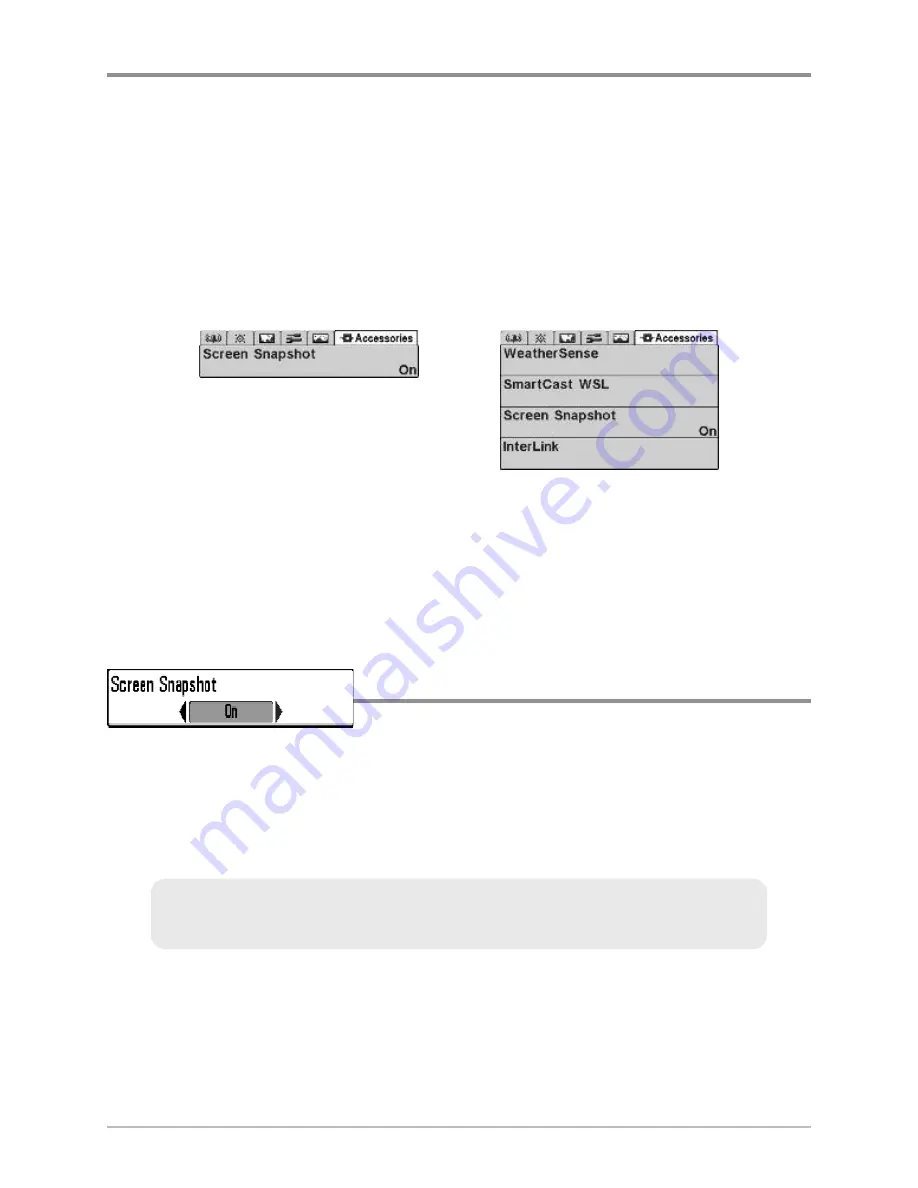
112
Accessories Menu Tab
From any view, press the MENU key twice to access the tabbed Main Menu,
then press the RIGHT Cursor key until the Accessories tab is selected.
If there are not accessories attached to the Accessory Bus, Screen Snapshot
will be the only menu choice available. If an accessory is attached, however,
additional menu choices that support the accessory will be added
automatically. See the Operations Manual that comes with your accessory for
detailed information.
NOTE:
Accessories to enable WeatherSense® and the SmartCast® Wireless Sonar Link
require separate purchases. You can visit our web site at
www.humminbird.com
or
contact our Customer Resource Center at
1-800-633-1468
for additional details.
Using Screen Snapshot
Screen Snapshot
activates the screen snapshot
function. When Screen Snapshot is enabled, pressing the MARK key creates a
saved screen capture on the optional-purchase MMC/SD card installed in your
unit’s card slot. All active menus, dialog boxes, warnings and messages are
captured and saved automatically.
NOTE:
You must have an optional-purchase MMC/SD card installed for the Screen
Snapshot feature to work.
NOTE:
For more information, see
Views: Screen Snapshot View and Screen
Snapshot X-Press™ Menu
.
Accessories Menu Tab
(no accessories attached)
Accessories Menu Tab
(with accessories attached)
Accessories Menu Tab
Summary of Contents for 700 SERIES 786CI
Page 65: ...56 Setup Tab Normal Mode Setup Tab Advanced Mode Main Menu...
Page 136: ...127 Notes...
Page 137: ...128 Notes...






























