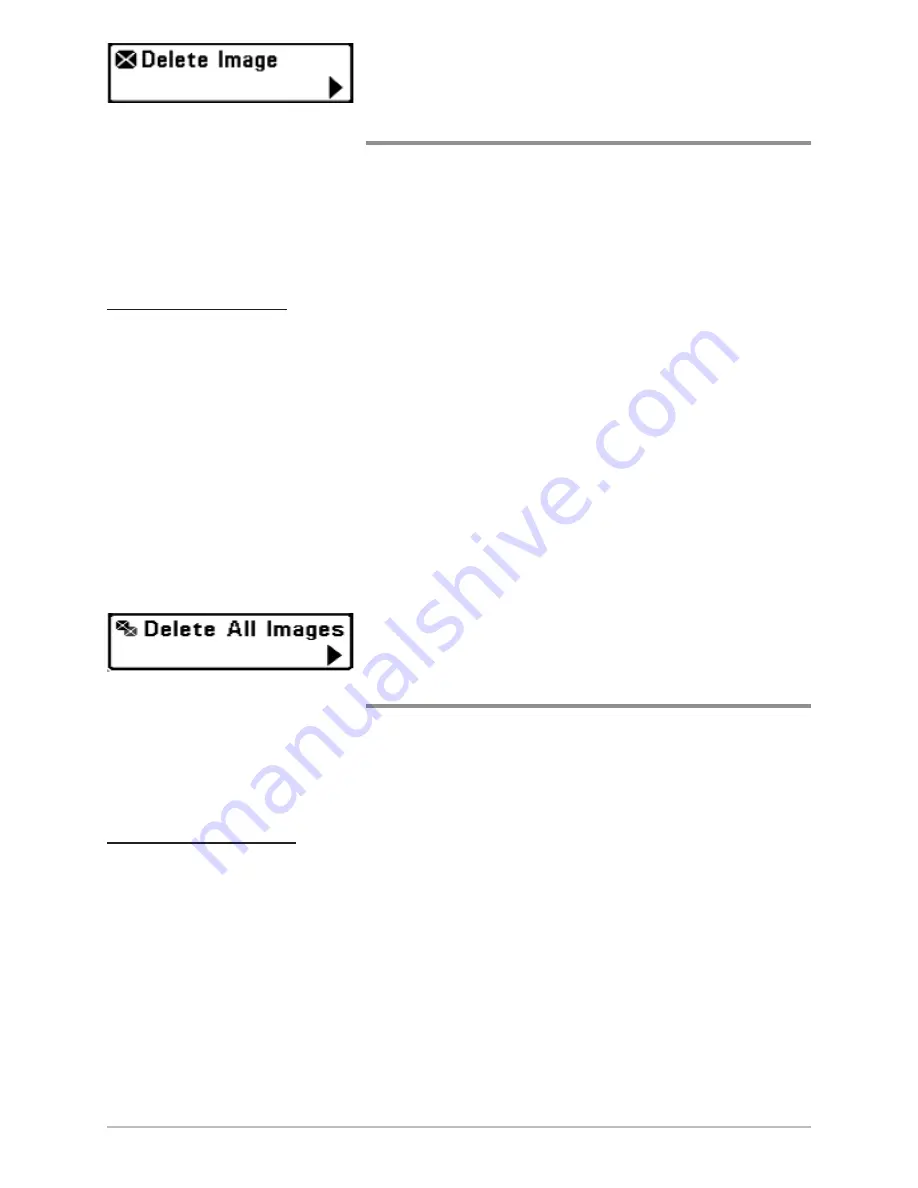
74
Delete Image
(optional-purchase MMC/SD Card, Screen Snapshot
View only)
Delete Image
allows you to delete a single screen capture image from the
Screen Snapshot View. This menu option is only available when you have an
optional-purchase MMC/SD card installed, you are in Screen Snapshot View,
and you have selected an image thumbnail.
To delete an image:
1. From the Screen Snapshot View, press the UP or DOWN Cursor keys to
select the image you want to delete.
2. Highlight Delete Image on the Screen Snapshot X-Press™ Menu.
3. Press the RIGHT Cursor key to initiate deleting the image.
4. The Confirm dialog box will appear. To delete the image, press the
RIGHT Cursor key once more. To cancel deleting the image, press the
LEFT Cursor key.
Delete All Images
(optional-purchase MMC/SD Card, Screen Snapshot
View only)
Delete All Images
allows you to delete all the images at once from the Screen
Snapshot View. This menu option is only available when you have an optional-
purchase MMC/SD card installed and you are in Screen Snapshot View.
To delete all images:
1. From the Screen Snapshot View, highlight Delete All Images on the
Screen Snapshot X-Press™ Menu.
2. Press the RIGHT Cursor key to initiate deleting all images.
3. The Confirm dialog box will appear. To delete all images, press the
RIGHT Cursor key once more. To cancel deleting all images, press the
LEFT Cursor key.
Screen Snapshot X-Press
™
Menu
Summary of Contents for 700 SERIES 786CI
Page 65: ...56 Setup Tab Normal Mode Setup Tab Advanced Mode Main Menu...
Page 136: ...127 Notes...
Page 137: ...128 Notes...






























