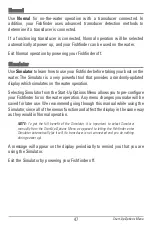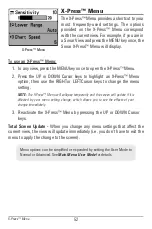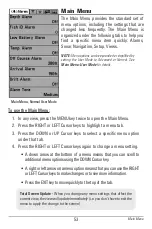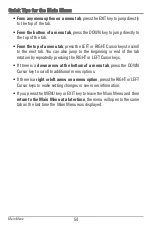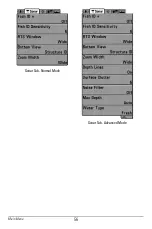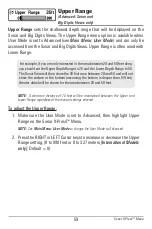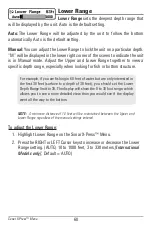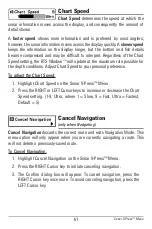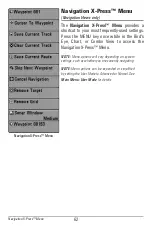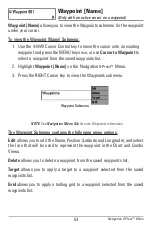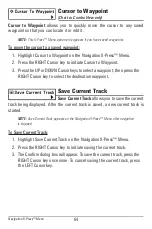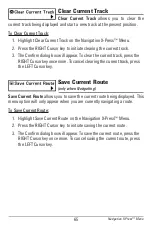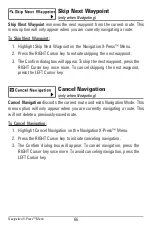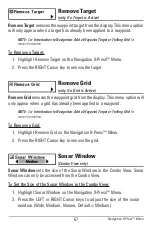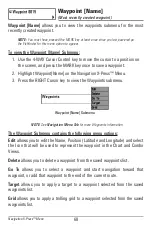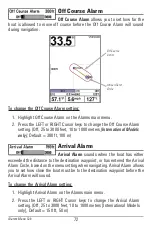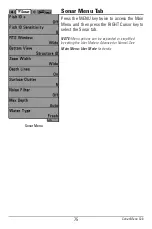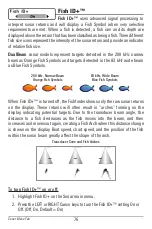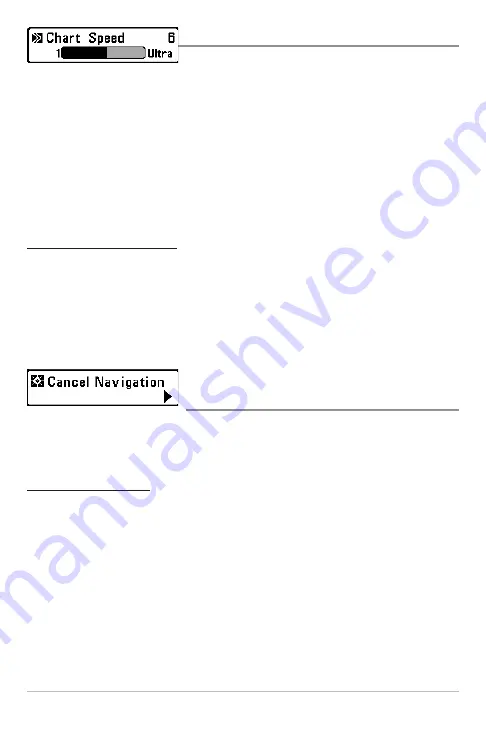
61
Chart Speed
Chart Speed
determines the speed at which the
sonar information moves across the display, and consequently the amount of
detail shown.
A
faster speed
shows more information and is preferred by most anglers;
however, the sonar information moves across the display quickly. A
slower speed
keeps the information on the display longer, but the bottom and fish details
become compressed and may be difficult to interpret. Regardless of the Chart
Speed setting, the RTS Window
™
will update at the maximum rate possible for
the depth conditions. Adjust Chart Speed to your personal preference.
To adjust the Chart Speed:
1. Highlight Chart Speed on the Sonar X-Press™ Menu.
2. Press the RIGHT or LEFT Cursor keys to increase or decrease the Chart
Speed setting. (1-9, Ultra, where 1 = Slow, 9 = Fast, Ultra = Fastest,
Default = 5)
Cancel Navigation
(only when Navigating)
Cancel Navigation
discards the current route and exits Navigation Mode. This
menu option will only appear when you are currently navigating a route. This
will not delete a previously-saved route.
To Cancel Navigation:
1. Highlight Cancel Navigation on the Sonar X-Press™ Menu.
2. Press the RIGHT Cursor key to initiate canceling navigation.
3. The Confirm dialog box will appear. To cancel navigation, press the
RIGHT Cursor key once more. To avoid canceling navigation, press the
LEFT Cursor key.
Sonar X-Press™ Menu
Summary of Contents for 587ci Combo
Page 10: ......
Page 58: ...48 Simulator Start Up Options Menu ...
Page 66: ...56 Sonar Tab Normal Mode Sonar Tab Advanced Mode Main Menu ...