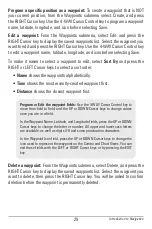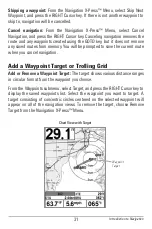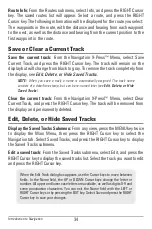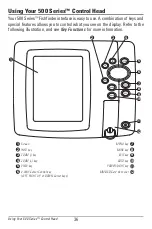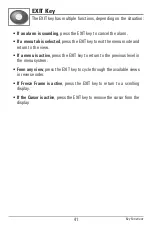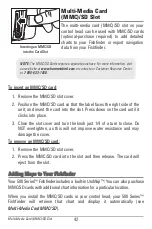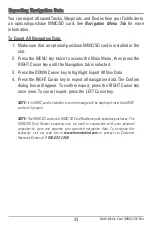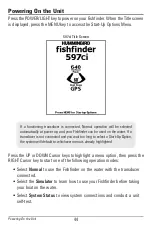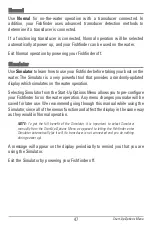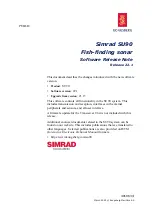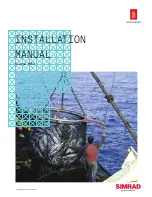32
Add or Remove a Trolling Grid:
The trolling grid shows various distance ranges
in grid format from the waypoint you choose. The trolling grid can be used as a
guide when trolling around a waypoint.
From the Waypoints submenu, select Grid, and press the RIGHT Cursor key to
display the saved waypoints list. Press the DOWN or UP Cursor keys to
highlight a waypoint, and press the RIGHT Cursor key to select. A trolling grid
centered on the selected waypoint will appear on all of the navigation views.
The grid can be rotated to any heading by adjusting the Grid Rotation setting
on the Navigation Main Menu. To remove the trolling grid, choose Remove Grid
from the Navigation X-Press™ Menu.
NOTE:
Only one waypoint can have either a target or a grid applied to it at one time.
If you apply a target or a grid to a new waypoint, the original waypoint will lose its
target or grid.
NOTE:
The spacing of the rings on the waypoint target and the spacing of the grid
lines on the trolling grid are the same as the length of the scale bar on the left edge
of the display. Zooming in or out will decrease or increase the spacing, respectively.
Map
Scale
Chart View with Grid
Waypoint
Trolling Grid
Introduction to Navigation
Summary of Contents for 587ci Combo
Page 10: ......
Page 58: ...48 Simulator Start Up Options Menu ...
Page 66: ...56 Sonar Tab Normal Mode Sonar Tab Advanced Mode Main Menu ...