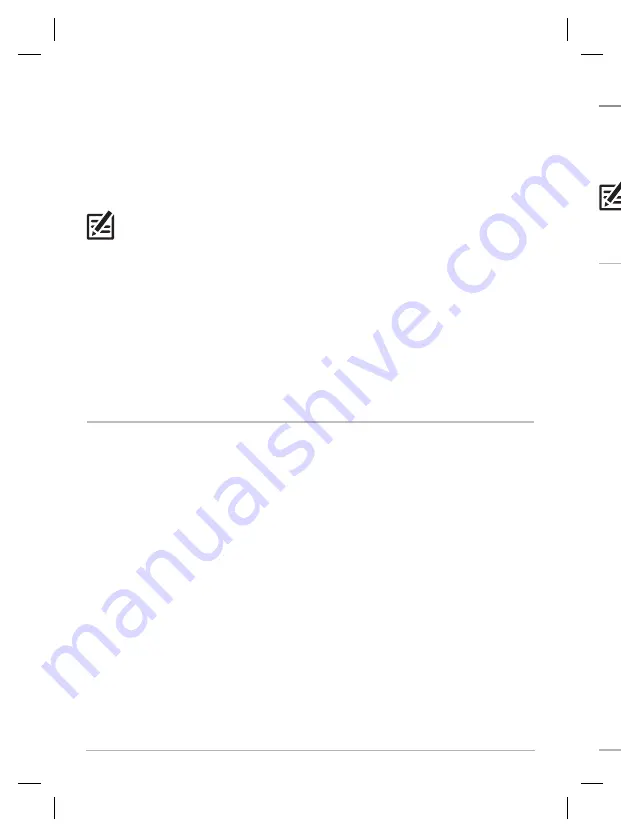
2
Introduction
Update Software
Update Software
Your control head model may need a software update to work with the MEGA Live
Imaging transducer. We recommend that you read the following section completely
before starting any software updates.
NOTE:
It is important to install the latest software update on your control head to
enable all MEGA Live features. For the latest software update, visit our Web site at
humminbird.com
.
Check the Current Software Version
It is helpful to review the software version number that is currently installed on the
control head and each accessory.
APEX/SOLIX Series
1. Press the HOME key.
2. Select Settings.
3. Select Network > Network Info.
4. The Network Info dialog box shows a section for each device connected to the
network. Scroll to each section to note the software version number listed.
HELIX Series
1. Press and hold the VIEW key.
2. Select System > System Status.
3. Confirm the Software Version listed.
Cables:
Your MEGA Live Imaging transducer comes with the cables required
to connect directly to your Humminbird fish finder. In addition to the cables
permanently attached to the transducer, this includes two extension cables (a 10'
MEGA Live power cable and a 20' Ethernet cable) to allow for quick-disconnect. To
connect the Ethernet to a HELIX control head, you will need to purchase an ethernet
adapter cable.
NOTE:
An ethernet switch (separate purchase required) can be used to connect
your MEGA Live Imaging transducer to multiple control heads. To purchase accessories
for your control heads, visit our Web site at
humminbird.com
or contact Humminbird
Technical Support at
1-800-633-1468
.
Accessories:
Additional recommended accessories include a Humminbird
Heading Sensor GPS Puck (and a Heading Sensor GPS Adapter cable for APEX and
SOLIX only), or a Minn Kota Heading Sensor connected to an i-Pilot Link trolling
motor. For the most current list of compatible accessories, visit our Web site at
humminbird.com.
Supplies
In addition to the hardware included with your accessory, you will need the
following supplies:
• Cable ties for cable routing
• 2 Amp fuse
• Multi-bit screwdriver
Switch (optional):
If you do not have a main switch or fuse panel available on your
boat to connect power, you will need to purchase a battery switch. See
Install the
Trolling Motor Mount, Section 5: Route the Cables and Connect Power
for more
information.























