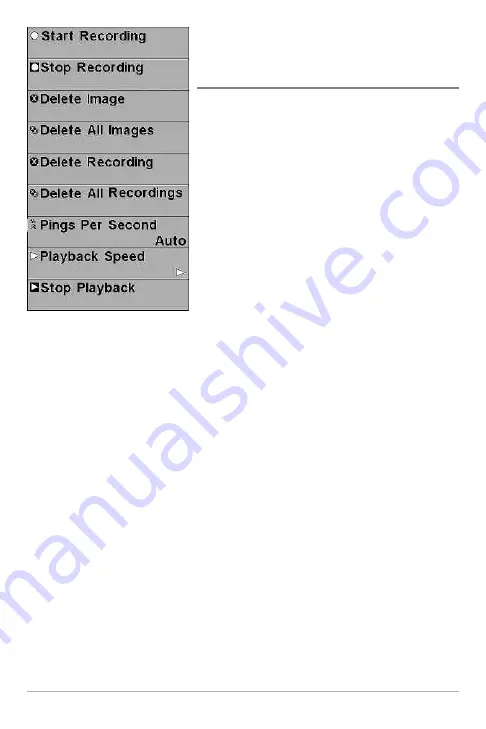
68
Snapshot and Recording
X-Press™ Menu
(Snapshot and Recording View only)
The
Snapshot and Recording X-Press™ Menu
provides access to the snapshot management
and sonar recording functions. Press the
MENU key once while in the Snapshot and
Recording View to access the Snapshot and
Recording X-Press™ Menu.
NOTE:
For more information, see
Views: Snapshot
and Recording View
.
Snapshot and Recording
X-Press™ Menu
Snapshot and Recording X-Press™ Menu

































