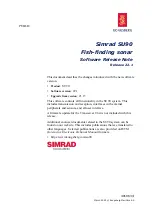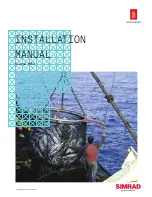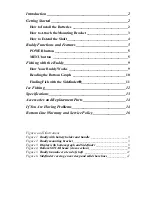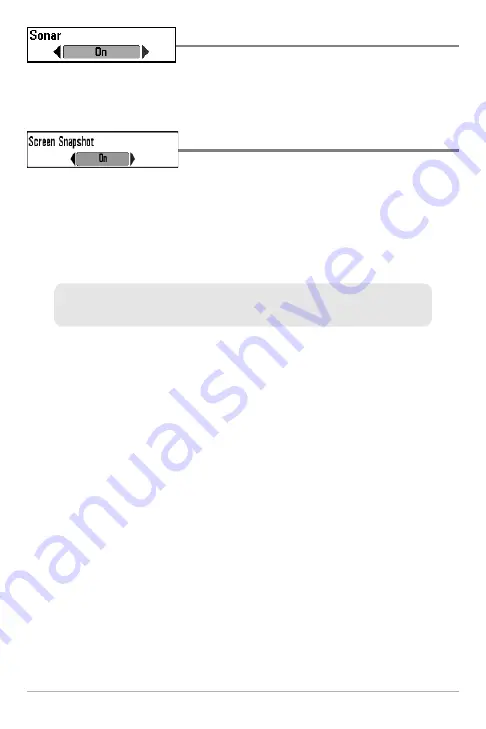
102
Sonar
Settings: Off, On; Default = Off
Sonar
sets whether the Sonar views are shown in the View rotation. Select Off
to deactivate Sonar and remove the Sonar Views from the View rotation.
Screen Snapshot
Settings: Off, On; Default = Off
Screen Snapshot
activates the screen snapshot function. When Screen
Snapshot is enabled, pressing the MARK key creates a saved screen capture on
the optional-purchase MMC/SD card installed in your unit’s card slot. All active
menus, dialog boxes, warnings and messages are captured and saved
automatically.
NOTE:
You must have an optional-purchase MMC/SD card installed for the Screen
Snapshot feature to work.
NOTE:
If you use your MMC/SD card in two different Fishfinder units that have
different screen sizes, the recordings made on one unit will still be present on the card,
but will be represented by the Unavailable icon (circle with a slanted line through it) on
the Snapshot and Recording View on the other unit.
NOTE:
For more information, see
Snapshot and Recording View
and
Snapshot
and Recording X-Press™ Menu
.
Setup Menu Tab