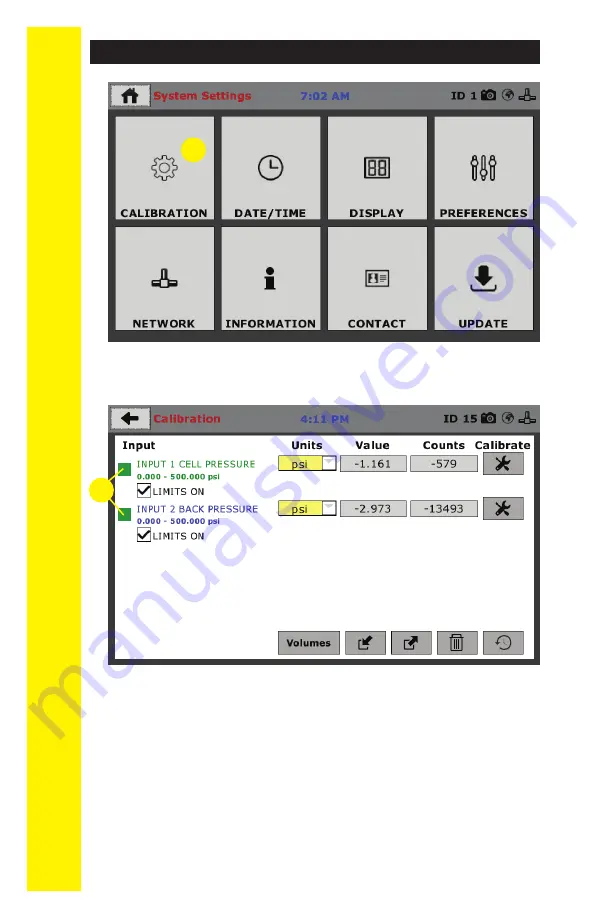
QUICK ST
AR
T GUIDE
6
Click on the Calibration tab in the top left corner
(2)
. You will
see the following screen.
2
Calibration Input Screen
The Calibration Input Screen (above) is used to monitor and
calibrate instrumentation and assign them to specific chan-
nels of the HM-5250. The Calibration Input Screen provides
a summary of the calibration status of each channel. At this
time, verify the calibration information.
A green box at the left of a channel indicates that the chan-
nel has instrumentation assigned to it and that it is calibrated
and ready for use
(1).
Initial Set Up — Calibration
1
Summary of Contents for HM-5250.3F
Page 1: ...product manual 03 20 Hydraullic Pressure Controller HM 5250 3F ...
Page 21: ......
Page 22: ...22 ...
Page 23: ...Equipment Setup 23 ...
Page 28: ...28 ...
Page 29: ...29 Test Setup 29 ...
Page 39: ...39 ...





















