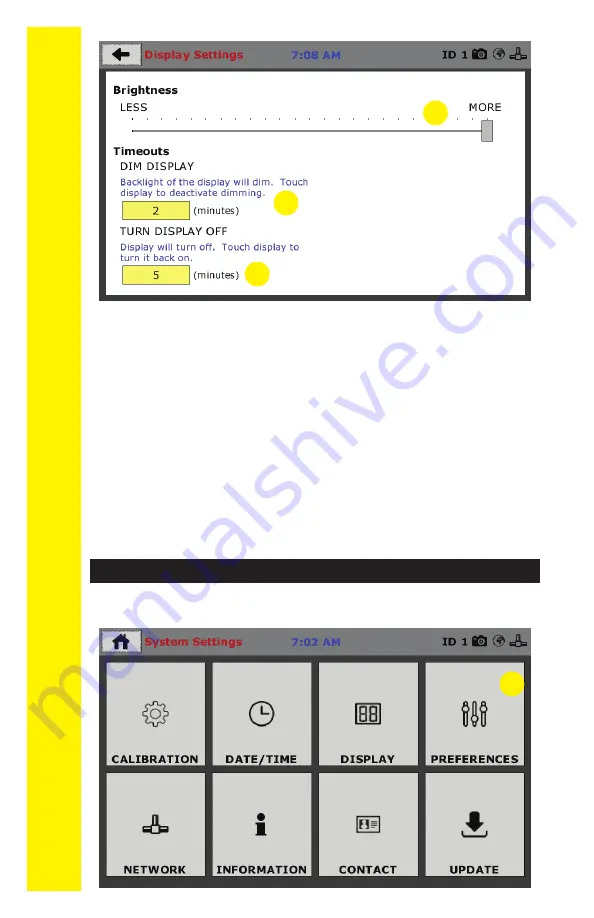
QUICK ST
AR
T GUIDE
10
This screen is accessed by clicking on the “Preferences”
button.
(1)
Brightness (1)
Slide the gray bar to the left or right to adjust brightness.
Dim Display (2)
The backlight of the display will automatically dim to save
power. Click the yellow box to change the number of min-
utes before the display goes dim. After the time has elapsed,
touch the display to deactivate dimming.
Turn Display Off (3)
The display will automatically turn off to save power. Click
the yellow box to change the number of minutes before the
display powers off.
1
2
3
1
Initial Set Up — Preferences
Summary of Contents for HM-5250.3F
Page 1: ...product manual 03 20 Hydraullic Pressure Controller HM 5250 3F ...
Page 21: ......
Page 22: ...22 ...
Page 23: ...Equipment Setup 23 ...
Page 28: ...28 ...
Page 29: ...29 Test Setup 29 ...
Page 39: ...39 ...

























