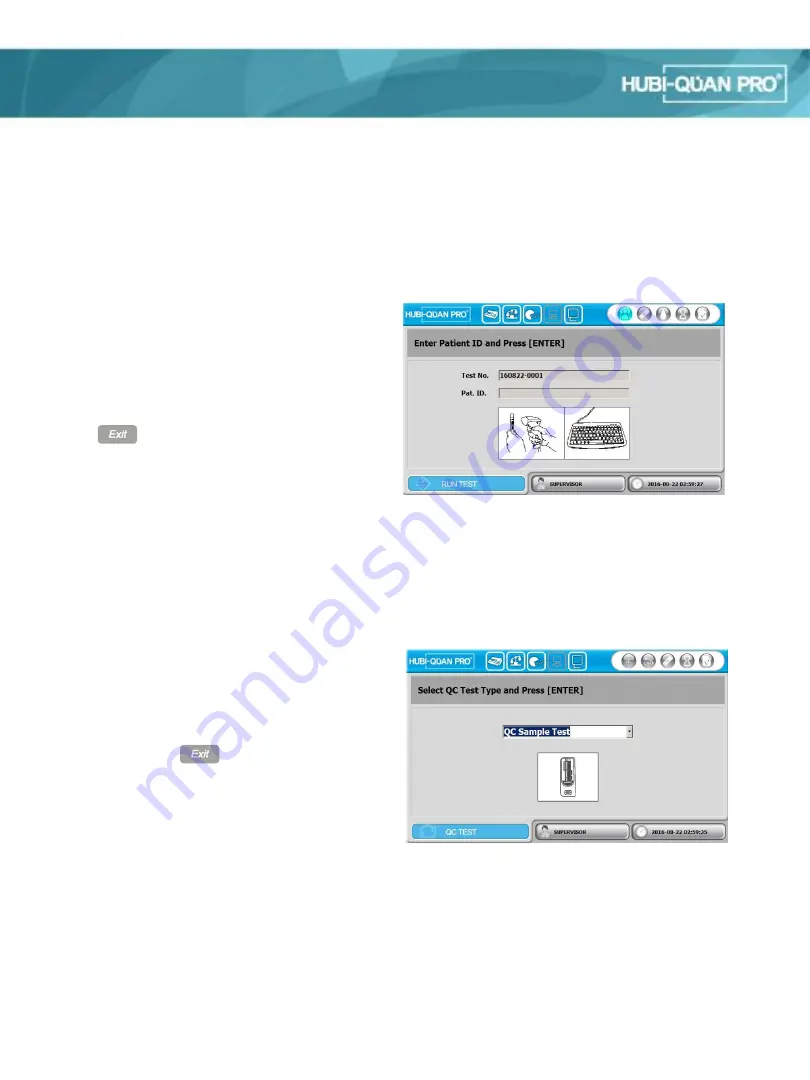
2. Test Detail Screen
On the right upper corner of the Test Menu
(RUN TEST, QUCIK TEST) Screen, there are five
Test Process Icons. This icon is lighted in blue
as following the process of the test, and stays
blue when all the process of the test is finished.
Press Button to move back the previous
level of the test. User ID and current date is
shown on the lower part of the screen along
with the each menu’s status.
3. QC Detail Screen
There are five QC Test Progress Icons on the
right upper side of QC Test Menu Screen.
These icons light up blue with each progress
that the test takes, and stays blue once the
test is done. Press
Button to move back
the previous level of the test. User ID and
current date is shown on the lower part of the
screen along with the each menu’s status
Step 1(User ID Icon)
Step 2(Test device Icon)
Step 3(Specimen Icon)
Step 4(Test progress icon)
Step 5(Test result icon)
Step 1 2 3 4 5
Step 1(QC smaple device Icon)
Step 2(QC Sample Icon)
Step 3(Test device Icon)
Step 4(Test progress icon)
Step 5(Test result icon)
Step 1 2 3 4 5
Label of menu User ID Current date
Label of menu User ID Current date



























