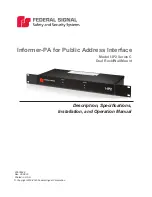3
①
②
Assembly Instructions
Attach Mount To Work Surface
CAUTION:
The following Desk Mounts cannot be used
to mount M/Flex to any wall or vertical surface.
Clamp Mount
A - For installation on an open edge of a work surface:
1
Slide the Clamp Mount (A) all the way against the edge of
the work surface.
2
Using the 5 mm hex key (C), tighten the Clamp Screws (B)
B - For installation on a work surface against a wall or
panel:
1
Detach the Clamp Bracket (E) from the Frame (F) by
loosening Bracket Screws (D) with the 5 mm hex
key (C).
2
Position the Frame all the way against the edge of
the work surface.
3
Underneath the work surface, reattach the Clamp
Bracket to the Frame and tighten the Bracket
Screws.
4
Using the 5 mm hex key, tighten the Clamp Screws (B).
C - For installation through a 3” (75 mm) grommet
hole:*
1
See step 1B – 1 to remove Clamp Bracket.
2
Position the Base (A) in grommet hole (G) up against
the inside edge. Ensure the Base is facing the user.
3
See steps 1B – 3, 4 to reattach Clamp Bracket.
* If the diameter of the grommet hole is less
than 3” (75 mm), a Bolt-Through Mount is required.
④
③
F
A
B
C
E
D
B
A
G
B
C