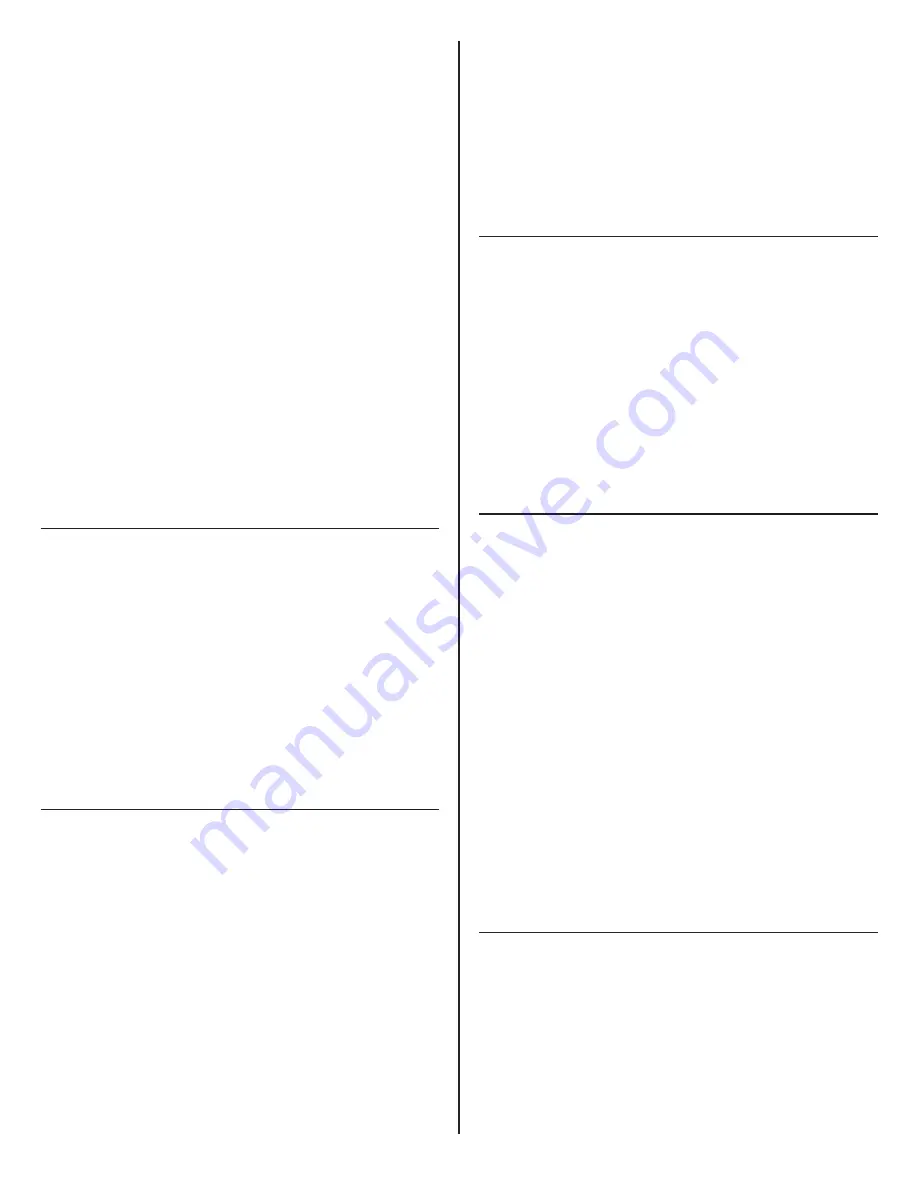
17
1
Vedere i passi 1D – 1, 2 per rimuovere il supporto a
morsetto.
2
Rimuovere il bullone dell’asta (N) dalla parte inferiore
della base utilizzando la chiave a brugola da 10 mm (P)
3
Fare passare l’adattatore per bullone passante (R)
attraverso la base e avvitarlo nell’asta. Utilizzare la
chiave da 16 mm (S) per serrare l’adattatore.
4
Praticare un foro da 13-102 mm (1/2”-4”) nella
superficie di lavoro nella posizione desiderata.**
5
Posizionare la base sul foro (T).
6
Allineare la piastra per bullone passante (U) sotto
la superficie di lavoro. Fare passare il bullone (V)
attraverso il foro della piastra e avvitarlo nell’adattatore
per bullone passante utilizzando la chiave a brugola da
10 mm.
Vedi pagina
4,
②
,
③
&
④
** Il supporto con bullone passante è adatto per fori e
passacavi con diametro fino a 102 mm (4”). I fori da
51 mm (2”) o di dimensioni maggiori consentono
la disposizione dei cavi prima dell’installazione del
supporto.
Gruppo Staffa E Clip Per Cavi
Applicazioni Con Monitor Singolo E
Doppio
1
Con la leva (A) aperta, posizionare la staffa doppia (B)
all’altezza desiderata sull’asta (C).
2
Chiudere completamente la leva.
3
Se si aggiunge un secondo monitor, sollevare e
rimuovere il coperchio (D).
Vedi pagina
5,
①
,
②
&
③
Applicazioni Con Monitor Triplo
1
Rimuovere le due viti (E) che fissano il coperchio
della staffa (F). Sollevare il coperchio della staffa per
rimuoverlo.
2
Installare la staffa di prolunga (G) nella parte superiore
della staffa doppia. Inserire le linguette (H) nelle
scanalature (J). Reinstallare le viti di fissaggio. Serrare
le viti fino a quando la staffa di prolunga è fissata e le
viti sono a filo con la superficie.
3
Inserire il coperchio della staffa nella parte superiore
della staffa di prolunga. Premere fino a quando scatta in
posizione.
Vedi pagina
5,
④
&
⑤
Gancio Per La Disposizione Dei Cavi
1
Distribuire i ganci sull’asta nelle posizioni desiderate.
2
Stringere i due lati fino a quando il blocco (K) scatta in
posizione.
3
Per aprire, utilizzare un’unghia per rilasciare il blocco.
Vedi pagina
5,
⑥
Regolazione Dello Smart Stop
Con ogni giunto ad attacco rapido viene fornito un anello
Smart Stop. Posizionare l’anello Smart Stop per limitare il
movimento del braccio. L’angolo indicato si trova al centro
dell’intervallo di movimento.
NOTA:
gli anelli di arresto devono essere configurati in
modo da non consentire al monitor di passare dietro il
bordo posteriore dell’unità.
Vedi pagina 6,
①
②
Il braccio può ruotare senza arrestarsi
③
Il braccio può ruotare di 180˚
④
Il braccio può ruotare di 90˚
Fissaggio Dei Bracci Alla Staffa
Prima di aggiungere ogni asta di collegamento, regolare
lo Smart Stop secondo il passo 3. Se si utilizza una
configurazione con 3 aste di collegamento, una di esse
deve essere da 102 mm (4”).
1
Inserire la prima asta di collegamento nel supporto fino
a quando il pulsante di rilascio (A) si blocca in posizione.
2
Inserire l’asta di collegamento successiva nella prima
asta di collegamento.
3
Per rimuovere un’asta di collegamento, premere il
pulsante di rilascio e sollevare verso l’alto nei pressi del
giunto.
NOTA:
l’ordine di installazione delle aste di collegamento
non deve consentire al monitor di passare dietro al bordo
posteriore dell’unità.
Vedi pagina 6,
⑤
Fissaggio Della Staffa Vesa Al Monitor
1
Separare il coperchio VESA dalla piastra VESA.
2
Posizionare la piastra VESA sopra i fori di montaggio
sul retro del monitor con le aperture a D (A) con
orientamento verticale. Fissare utilizzando le viti VESA
fornite.
3
Fare scattare il coperchio VESA in posizione.












































