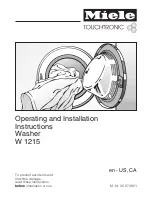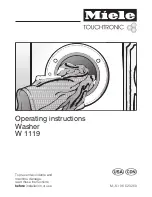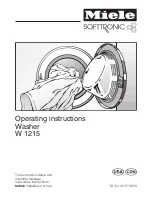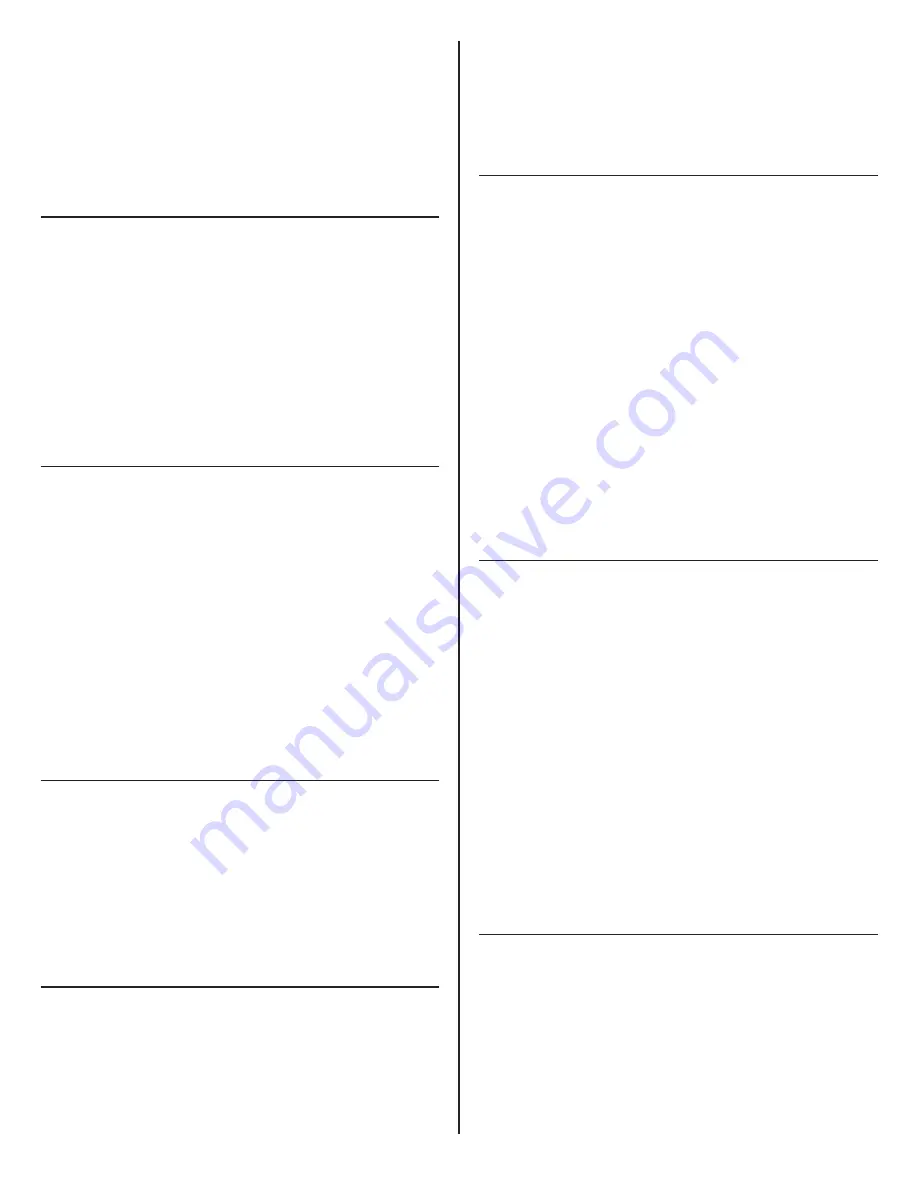
14
6
Alinee la placa de perno pasante (U) debajo de la
superficie de trabajo. Pase el perno (V) a través del
orificio de la placa y atorníllelo al adaptador de perno
pasante con la llave hexagonal de 10 mm.
Ver página
4,
②
,
③
&
④
** El montaje atornillado se adapta a orificios y ojales de
hasta 4”(102 mm) de diámetro. Los orificios de 2” o
más grandes permitirán tender los cables antes de la
instalación del soporte.
Montar El Soporte Y Sujetar Los Cables
Para Monitor Único Y Monitor Doble
1
Con la palanca (A) abierta, coloque el soporte doble (B)
a la altura deseada en el poste (C).
2
Cierre del todo la palanca.
3
Si va a añadir un segundo monitor, levante y retire la
tapa (D).
Ver página
5,
①
,
②
&
③
Para Tres Monitores
1
Retire los dos tornillos de fijación (E) que sostienen la
tapa del soporte (F). Levante la tapa del soporte hacia
arriba para retirarla.
2
Instale el soporte de extensión (G) sobre el soporte
doble. Introduzca las pestañas (H) en las ranuras (J).
Vuelva a colocar los tornillos de fijación. Apriete los
tornillos hasta que el soporte de extensión esté fijo y
los tornillos estén alineados con la superficie.
3
Introduzca la tapa del soporte sobre el soporte de
extensión. Presione hacia abajo hasta que encaje en su
sitio.
Ver página
5,
④
&
⑤
Gancho Para Pasar Cables
1
Distribuya los ganchos alrededor del poste en el lugar
deseado.
2
Apriete los dos lados hasta que el cierre (K) encaje.
3
Para soltarlo, utilice la uña para liberar el cierre.
Ver página
5,
⑥
Ajuste De Tope Inteligente
Se incluye un anillo de tope inteligente en cada junta de
conexión rápida.Coloque el anillo de tope inteligente para
limitar el rango de movimiento del brazo. El ángulo marcado
estará en el centro del rango de movimiento.
NOTA:
Los anillos de tope deben configurarse de manera
que no permitan que el monitor pase por detrás del borde
posterior de la unidad.
Ver página 6,
①
②
El brazo puede girar sin detenerse
③
El brazo puede girar 180˚
④
El brazo puede girar 90˚
Fijar Los Brazos Al Soporte
Antes de agregar cada eslabón, ajuste el tope inteligente de
acuerdo con el paso 3. En las configuraciones de eslabón
triple, uno de ellos debe ser de 4”.
1
Inserte el primer eslabón en el soporte hasta que el
botón de liberación (A) se bloquee en su sitio.
2
Inserte el siguiente eslabón en el primero.
3
Para retirar un eslabón, pulse el botón de liberación y
levante cerca de la articulación.
NOTA:
El orden de instalación de los eslabones debe
realizarse de modo que el monitor no pase por detrás del
borde trasero de la unidad.
Ver página 6,
⑤
Fijar La Placa Vesa Al Monitor
1
Separe la cubierta VESA de la placa VESA.
2
Coloque el soporte VESA sobre los orificios de montaje
de la parte posterior del monitor con las muescas en
forma de D (A) en orientación vertical. fíjelo utilizando
los tornillos VESA proporcionados.
3
Vuelva a encajar la cubierta VESA en su sitio.
La placa VESA presenta patrones de orificios de 75 mm y
100 mm.
Puede utilizar los tornillos que vienen con su monitor para
fijar la placa VESA.
Si debe separar la placa del monitor, utilice los espaciadores
de plástico y los tornillos largos.
Ver página 7,
①
Fijar El Monitor Al Brazo
1
Sujete el monitor en ángulo y desciéndalo sobre el
brazo. Coloque el gancho de la parte superior del brazo
en el corte en forma de D de la placa VESA.
2
Empuje la parte inferior del monitor hacia atrás hasta
que la lengüeta de liberación rápida (B) del brazo encaje
en su posición.