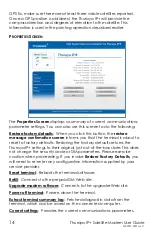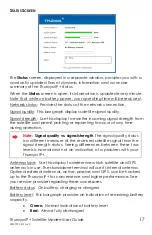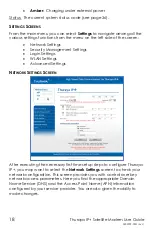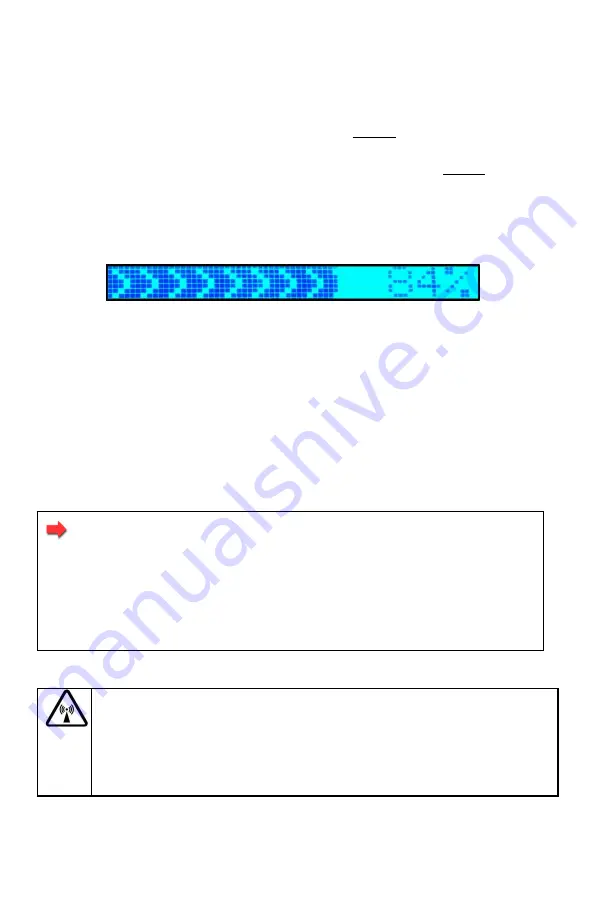
Thuraya IP+ Satellite Modem User Guide
5
3500799-0001 rev C
elevation angle correctly set, place the Thuraya IP+ on a flat surface
with the antenna facing in the direction of the satellite as
determined in step 3.
5.
You can optimize the receive signal strength by observing the signal
strength display on the Thuraya IP+
while slowly rotating the Thuraya
IP+ a few degrees clockwise and counter clockwise. Find the
direction that maximizes the signal strength. Likewise, slowly raise and
lower the antenna a few degrees and find the elevation that
maximizes the signal strength. This step fine-tunes the pointing of the
antenna in the direction of the Thuraya IP+ satellite.
Receive Signal Strength on the Thuraya IP+ Display
6.
Once the Thuraya IP+ obtains sufficient signal strength from the
satellite, it will automatically connect and establish an IP data
session. Check this on the home page by confirming that the
“Network Status” line shows “Connected”.
Congratulations! Your Thuraya IP+ is successfully connected. You should
now be able to send and receive data from your laptop to the Internet
.
Note
: If you are unable to successfully connect to the Internet,
ensure that nothing but open sky is between the Thuraya IP+
and the satellite. If the view is blocked by trees, mountains,
buildings, metalized glass, or similar objects then you must
relocate the Thuraya IP+. Additional assistance can be found
in the troubleshooting section towards the end of the Thuraya
IP+
User Guide.
Do not stand in front of the antenna
Thuraya IP+
emits RF energy when in the transmit mode. To
avoid injury, do not place head or other body parts in front of
the antenna when the system is operational.
Summary of Contents for Thuraya IP+
Page 1: ...Light Speed Everywhere User Guide ...
Page 8: ......
Page 59: ...Thuraya IP Satellite Modem User Guide 51 3500799 0001 rev C EU DECLARATION OF COMPLIANCE ...
Page 61: ......