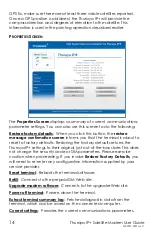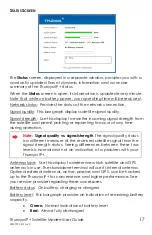2
Thuraya IP+ Satellite Modem User Guide
3500799-0001 rev C
Software Installation and Configuration
Your PC must support an Ethernet or Wireless LAN interface to operate
with the Thuraya IP+.
Note:
You must verify that the proxy server settings in your
browser are disabled. For Microsoft Internet Explorer, select
Tools / Internet Options / Connections / LAN Settings and
uncheck the box labelled “Use a proxy server for your LAN”.
For Firefox, go to Advanced Preferences and select “Direct
connection to the Internet”. When complete, please close
your browser.
DO NOT FORGET THAT YOU MAY NEED TO RECHECK THIS BOX
ON RETURN TO YOUR OTHER INTERNET CONNECTION.
Setting up the Modem
There are five basic steps to getting your modem up and running:
Step 1: SIM insertion
Step 2: Power connection and battery charging
Step 3: Obtain initial GPS fix using the Thuraya IP+
Step 4: Data connections
Step 5: Pointing to the satellite
S
TEP
1:
SIM
I
NSERTION
1.
Unpack the modem and accessories.
Your service provider will have provided
you with a SIM card.
2.
Insert SIM provided by your service
provider into the SIM holder inside the
battery compartment as shown.
3.
Now install the battery by hooking the battery tab in the rectangular
opening in the battery compartment and firmly pressing the battery
onto the latch on the other side. The seal around the battery should
snugly fit between the battery and the enclosure with no pinch
points visible. A good seal is necessary to maintain the IP55 rating of
the terminal.
Summary of Contents for Thuraya IP+
Page 1: ...Light Speed Everywhere User Guide ...
Page 8: ......
Page 59: ...Thuraya IP Satellite Modem User Guide 51 3500799 0001 rev C EU DECLARATION OF COMPLIANCE ...
Page 61: ......