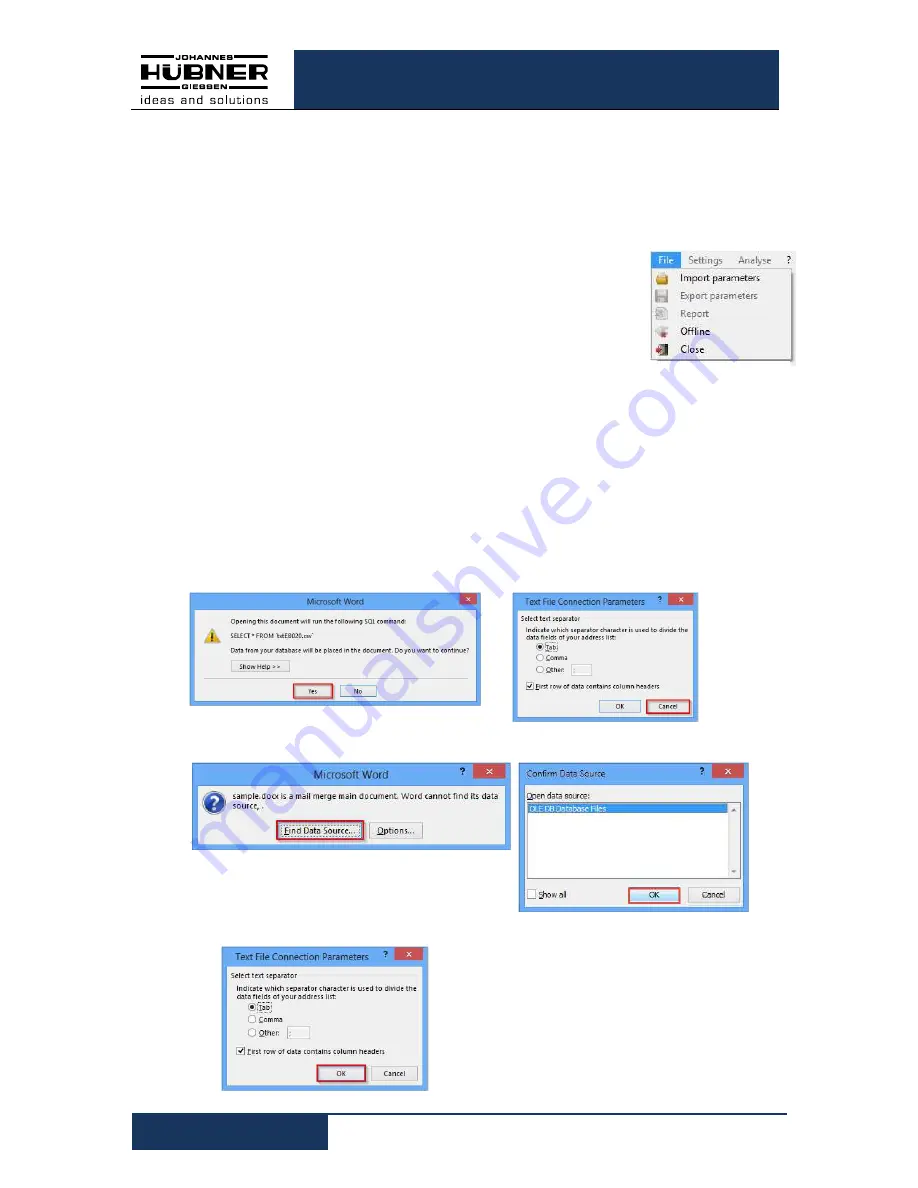
U-ONE
®
-SAFETY Compact
Configuration manual SCU C / SRC C / SGS C
10
USC42_SCU-KonfigManual-en_R5
4.1.1 User interface head section
The menu bar containing basic commands to operate the software is located in the head
section.
4.1.2 Pulldown menu: File
Import Parameters
•
To check the content of saved parameter sets when the device is
not connected click “Import Parameters”.
•
When the device is connected it is possible to load parameters
into the input masks that were saved using the “Export
Parameters” function.
•
When the device is connected and the user signed in, it is
possible to save imported parameters to the device.
4.1.3 Pulldown menu: File
Export Parameters
To save device parameters to a notebook/PC click “Export Parameters”.
4.1.4 Pulldown menu: File
Report
Click “Report” to save device parameters to a CSV file.
Using the Form Letter function in Word (for example, Word 2013) it is possible to save
device parameters for documentation purposes in Word templates as follows:
1. Open the associated template file for the device (for example,
USC 42_ReportDDA_Rx.dotx). Then select the (successive) buttons framed in red.
2. Open the previously saved “CSV file”.
3. Click OK 2x to confirm
The parameters have been saved to the
template. You can make any changes
you like to the template. Using the Word
function “Insert Merge Field” it is possi-
ble to add more parameters.
Fig.
4-2
: File

























