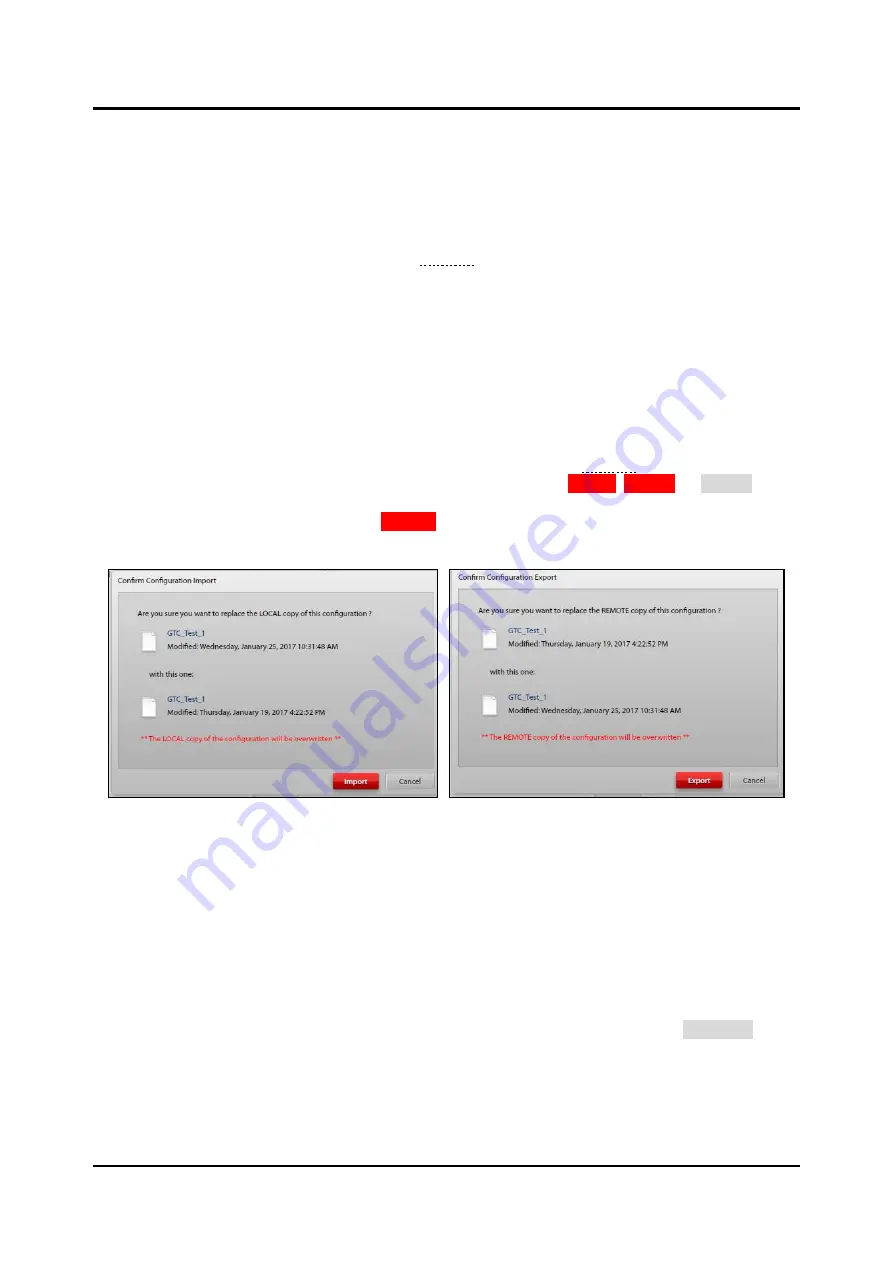
Pub. 42004-550A
Elemec3
Console Manual
—Version 3.0
Page 9 of 114
P:\Standard IOMs - Current Release\42004 Instr. Manuals\42004-550A.docx
09/20
LOCAL CONFIGURATIONS (Working Directory)
Open an
Elemec3
configuration, stored in the
working directory
on the local computer, in the E3 Console
for editing. Import configuration files saved in remote storage locations to the local working directory to
work on them. Export a configuration file back to a remote custom storage location or to the
Elemec3
bridge folder for upload to an E3 controller using the E3 Portal application, when editing is complete.
Use the
M
ANAGE
C
ONFIGURATIONS
screen (see Figure 2) to transport configuration files between the
working directory on the host computer and a remote storage location. The local working directory
configurations appear in the left pane labeled
LOCAL
CONFIGURATIONS
(
WORKING
)
. Remotely
stored configurations appear in the right pane labeled
REMOTE
CONFIGURATIONS
(P
ARENT
D
IRECTORY
)
. All configurations sort and list by their modified date, from newest to oldest.
Select a configuration in the remote storage list and click the left arrow key to import the configuration to
the working directory. To export a configuration to the remote directory, highlight the desired
configuration file in the working directory list and click the right arrow key. The import/export operation
copies the selected configuration file to the local or remote folder respectively.
A
C
ONFIRM
C
ONFIGURATION
I
MPORT
/E
XPORT
dialog box displays (see Figure 3) when a configuration
with the current name already exists in the destination directory. Click
I
MPORT
,
E
XPORT
, or
C
ANCEL
as
necessary to continue or cancel the operation. Remove configuration files not needed from either location
by selecting the configuration and clicking
R
EMOVE
. A
C
ONFIRM
C
ONFIGURATION
D
ELETE
window
opens for confirmation.
Figure 3. Import/Export Confirmations
REMOTE CONFIGURATIONS (Parent Directory)
Select the remote directory using the
E
LEMEC
B
RIDGE
or
C
USTOM
radio buttons:
Elemec Bridge
—an
Elemec3
configuration storage location on the local computer that is common with
the E3 Portal application
The Elemec Bridge is useful when running the E3 Console and E3 Portal applications on the same
computer. Using the Elemec Bridge allows the configuration file sharing between the two programs.
Custom
—allows selection of any folder location that is accessible from the PC (Use the
B
ROWSE
…
button to select any local or remote storage location accessible from the host computer.)






























