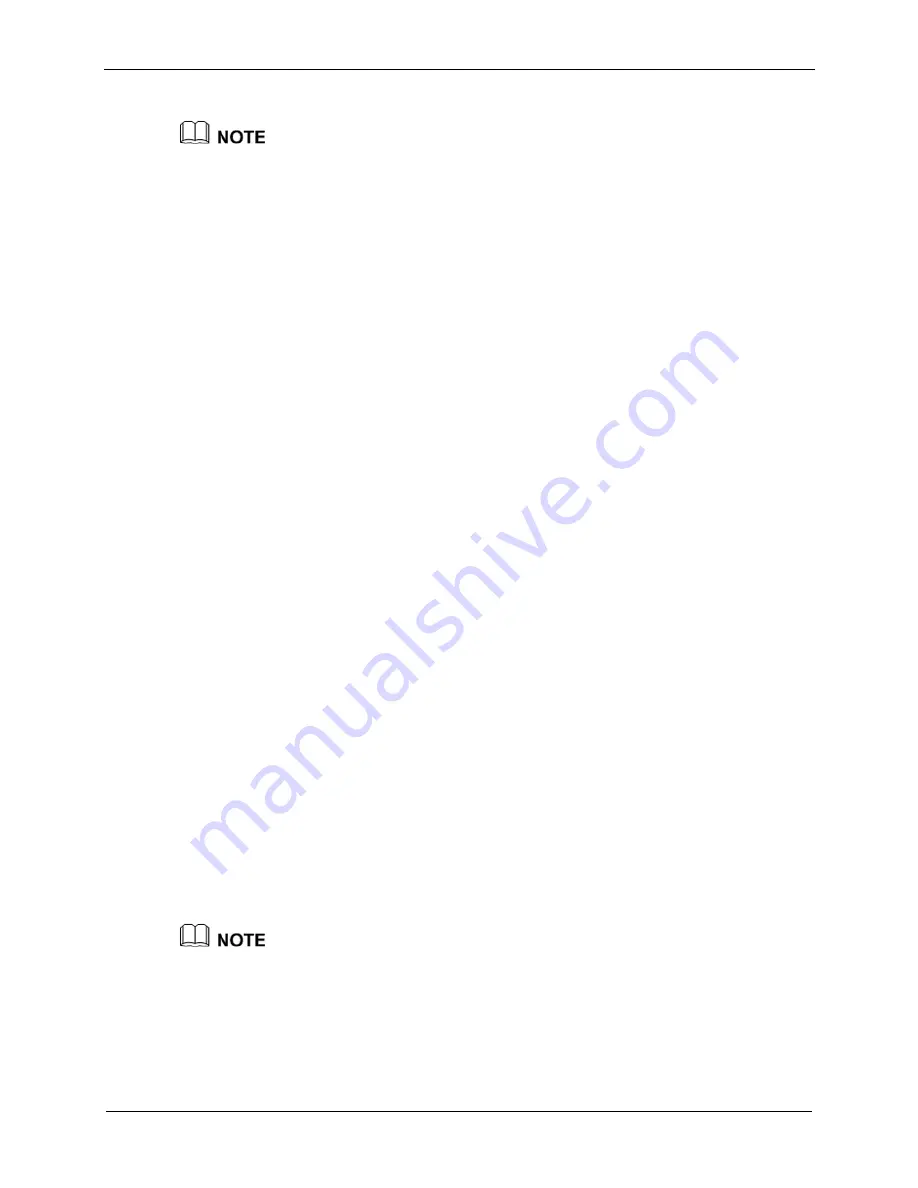
WS325 300Mbps Wireless Router
User Guide
6 Configuring Frequently Used Functions
Issue 01 (2012-10-26)
6-9
You can select either of the preceding modes for the wireless MAC filtering function.
The wireless MAC filtering function controls the option of allowing a PC to be connected to
the router through a WLAN. The MAC address filtering function described in section 6.4
"Controlling the Internet Access Rights of PCs" controls the option of allowing a PC
connected to the router to access the Internet.
Configuration Example
For example, you have a desktop computer and a laptop at home. The SSID of your
WLAN is
MyNewSSID
. The desktop computer is connected to the router through a
network cable. A wireless network adapter is installed on the laptop. To allow only the
laptop to be connected to the WLAN and prohibit other unauthorized users from
accessing the WLAN, you can use the whitelist mode of the wireless MAC filtering
function. To create a whitelist and allow only your laptop to be connected to the WLAN,
do as follows:
Step 1
View and record the MAC address of the laptop.
Take the Windows XP operating system as an example. To view the MAC address of a
PC, do as follows:
1.
Choose
Start
>
Run
.
2.
In
Open
, enter
cmd
. Then press
Enter
.
3.
In the displayed command line window, enter
ipconfig /all
. Then press
Enter
.
Multiple lines of information is displayed. You can find a line of information that is
similar to
Physical Address. . . . . . . . . : 00
-11-
09
-11-
04
-DD
.
00
-11-
09
-11-
04
-DD
is
the MAC address of the PC.
Step 2
Log in to the Web-based configuration utility.
Step 3
In the navigation tree, choose
Basic
>
WLAN
.
The WLAN configuration page is displayed.
Step 4
Click
WLAN Filtering
.
Step 5
Select
Enable
.
Step 6
Select
Whitelist
.
Step 7
Click
New
.
Step 8
Select
MyNewSSID
for
Select SSID
.
Step 9
In
Source MAC address
, enter the MAC address of the laptop.
For example, the MAC address can be
00:11:09:11:04:DD
.
The format of the MAC address entered in
Source MAC address
is different from that of the
MAC address displayed in the command line window of a Windows XP operating system.
The colons (:) replace the hyphens (-).






























