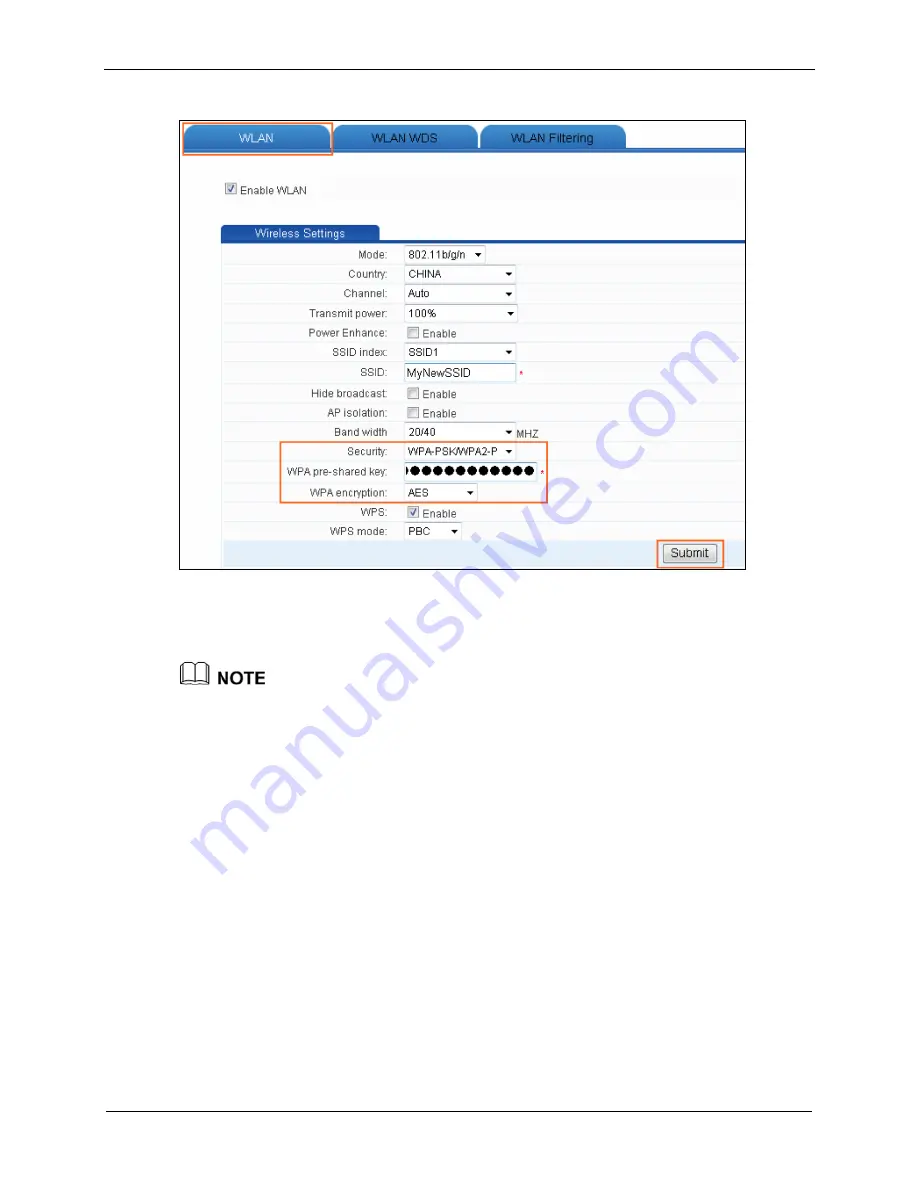
6 Configuring Frequently Used Functions
WS325 300Mbps Wireless Router
User Guide
6-8
Issue 01 (2012-10-26)
Step 6
Click
Submit
.
----
End
After the password used for accessing a WLAN is changed, you need to enter the new
password when connecting a PC to the WLAN.
6.3.4 Allowing Only Specified PCs to Be Connected to a WLAN
Function Overview
After the SSID is hidden and an optimum security mode is used, your WLAN is in a
secure state. You can prohibit certain PCs from being connected to the WLAN or allow
only specified PCs to be connected to the WLAN, thus preventing unauthorized users
from accessing the WLAN.
Through the wireless MAC filtering function of the router, the preceding functions can
be used after you enter the MAC addresses of the PCs to be controlled.
The wireless MAC filtering function can be implemented in the following modes:
Blacklist: The PCs whose MAC addresses are listed in the filtering list are prohibited
from being connected to the WLAN.
Whitelist: The PCs whose MAC addresses are listed in the filtering list are allowed
to be connected to the WLAN.
















































