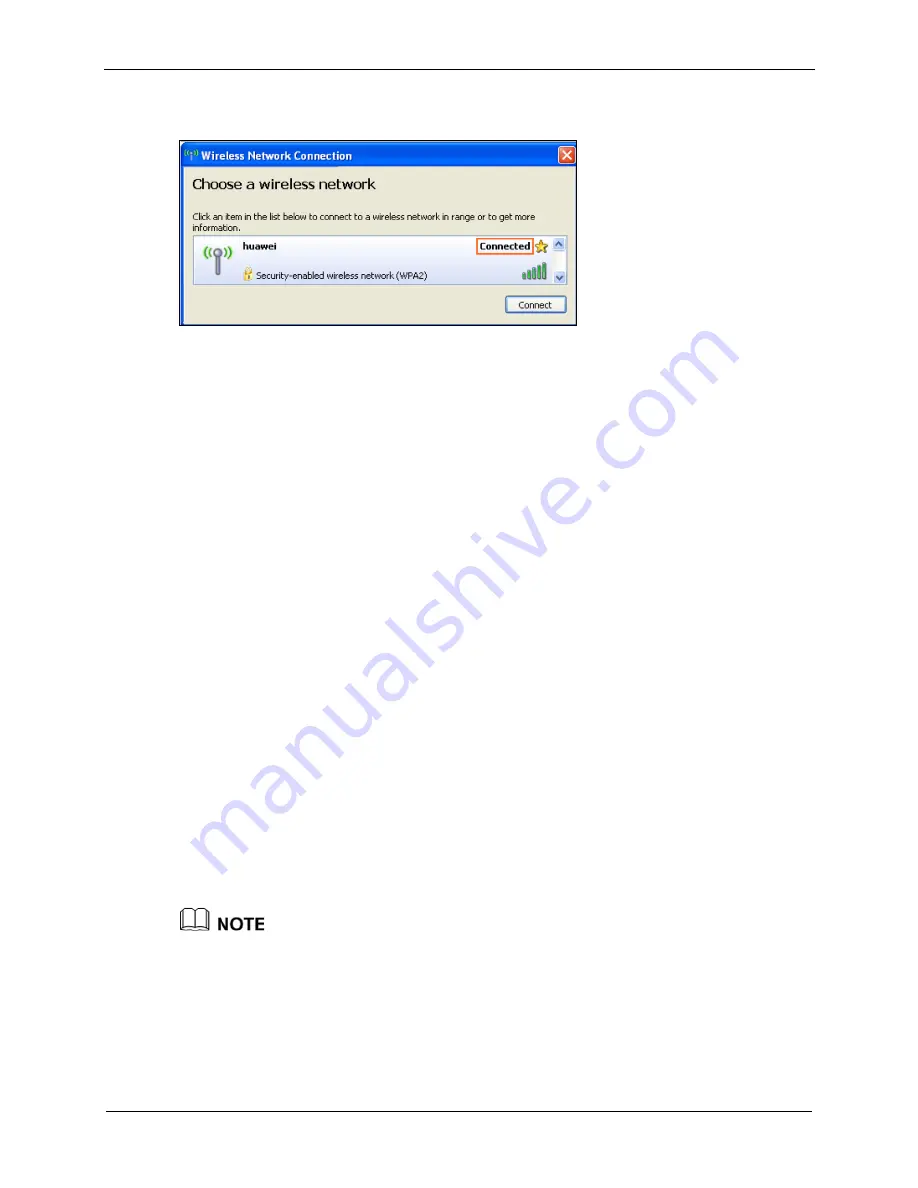
5 Configuration of WLAN Parameters
WS325 300Mbps Wireless Router
User Guide
5-4
Issue 01 (2012-10-26)
Step 4
After the key is verified,
Connected
is displayed on the right of the network icon,
indicating that a wireless connection has been set up between the computer and router.
----
End
5.2 Setting Up a Wireless Connection Through the
WPS Button
The router supports the WPS function. If your network adapter also supports the WPS
function, you can use the WPS function to set up a wireless connection between your
computer and the router quickly. To set up such a wireless connection:
Step 1
Check whether the WLAN indicator light of the router is on. If the WLAN indicator light
is off, press the
WLAN
button on the side panel of the router to enable the WLAN
function.
Step 2
Press and hold the
WPS
button for 2 or more seconds on the side panel of the router.
The WPS indicator light of the router starts blinking. If the WPS indicator light does not
start blinking, the WPS function cannot be enabled. For solutions to other WPS issues,
see chapter 8 "FAQs."
Step 3
Enable the WPS negotiation function of the wireless network adapter on your PC within
two minutes, and then wait for a moment (typically 10s and at most 120s).
The WPS indicator of the router becomes on from the blinking state, indicating that the
router is connected to your PC through the WLAN. This state lasts 300s. Then the WPS
indicator turns off.
----
End
After finishing the configuration, if the other PCs need to set a wireless connection through
the WPS button, please repeat Step 2 to Step 3.






























