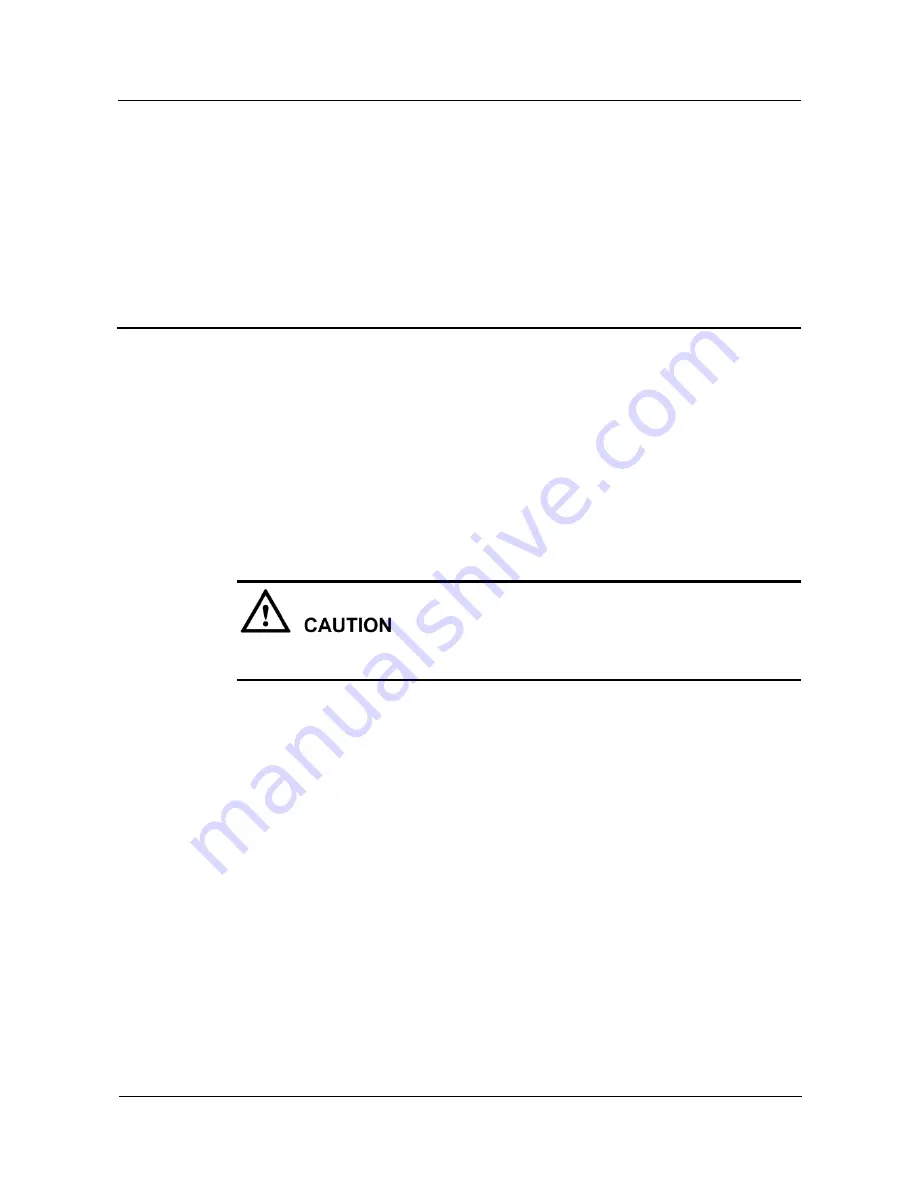
WA603DE & WA653DE
Fat AP Configuration Guide
2 Basic Configuration
Issue 02 (2012-04-19)
Huawei Proprietary and Confidential
Copyright © Huawei Technologies Co., Ltd
3
2
Basic Configuration
2.1 Configuring a Computer
1.
Perform the following operation according to the operating system:
z
In the Windows XP, choose
Start
>
Control Panel
>
Network Connections
.
z
In the Windows 2000, choose
Start
>
Settings
>
Network Connections
.
2.
Right-click
Local Connections
in the
Network Connections
window and choose
Properties
from the shortcut menu.
Make sure that the properties of local connections, not wireless network connections, are
configured.
3.
When the
Local Area Connection Properties
dialog box is displayed, select
TCP/IP
and
click
Properties
. The
TCP/IP Properties
dialog box is displayed. Record the current
network configuration so that you can restore the network configuration when necessary.
4.
Select the
Use the following IP addresses
option and set the following parameters:
z
IP address: 192.168.0.22 (or 192.168.0.
x
, where,
x
indicates a value between 2 and 254.)
z
Subnet mask: 255.255.255.0
You do need to configure the gateway and DNS because the AP is directly connected to the
computer.
5.
Click
OK
to save the settings and close the
TCP/IP Properties
dialog box. Click OK to close
the
LAN Connection Properties
dialog box.
The settings take effect immediately.
----End























