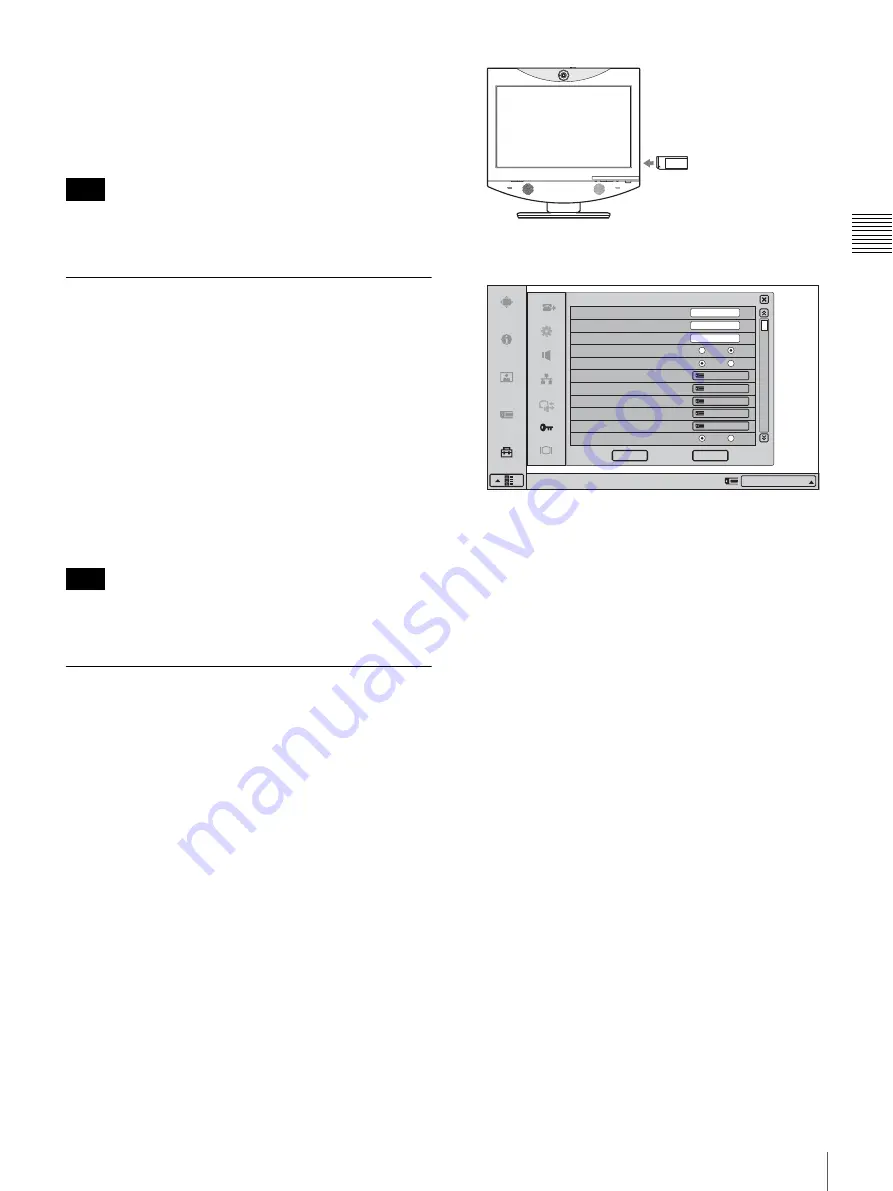
43
Registering a Remote Party in the Phone Book
C
h
ap
te
r 2
Re
gi
s
tra
tion and
S
e
tu
p
3
Click “OK”.
The selected party is deleted.
To cancel deleting
Click “Cancel” in step 3.
If the deleted party has been registered for One Touch
Dial, the One Touch Dial entry will also be deleted.
Copying an Entry in the Phone Book
1
Open the Phone Book menu.
2
Move the mouse cursor to the entry you want to copy,
and click “Edit”.
The List Edit menu appears.
3
Click “Duplicate”.
The data for the selected entry are copied, and the file
name is followed by “-1, -2, -3”. You can use the data
for another entry after modifying only the necessary
items.
Even if the copied entry was registered in the One Touch
Dial, this information is not copied.
Creating a Private Phone Book
You can create your own Phone Book (Private Phone
Book) in a “Memory Stick”. Once the Private Phone Book
is registered, inserting the “Memory Stick” into the system
changes the Phone Book menu to the Private Phone Book
menu. You can also activate the Auto Dial feature,
allowing you to start dialing automatically to one of the
lists simply by inserting the “Memory Stick”.
To register a new remote party in a Private
Phone Book
1
Insert a “Memory Stick” in which you want to register
a remote party into the Memory Stick slot of the
system.
Insert the “Memory Stick” with the front facing you
and in the direction of the arrow on the top.
2
Open Page 1 of the Administrator Setup menu.
For details on how to open the menu, see “Opening the
Setup Menu” on page 29.
3
Select “Create Private Phone Book”.
The message “Create a Private Phone Book?” appears.
4
Click “OK”.
An empty Private Phone Book is created in the
“Memory Stick”.
5
Register a new remote party.
The procedure is the same as that for registering in the
Phone Book. Proceed with steps 2 to 7 in “Registering
a New Remote Party” on page 41.
The procedures for how to change the contents of the
Private Phone Book, how to delete the registered remote
party, or how to copy the setting of the Private Phone Book
are the same as those for the Phone Book. Open the Private
Phone Book menu and proceed with the steps described on
page 42.
To copy all the contents of the Phone Book
to the Private Phone Book
Insert the “Memory Stick” in which you want to store the
Private Phone Book into the Memory Stick slot on the
system, then select “Copy to Private Phone Book” from
Page 1 of the Administrator Setup menu. All the data
Note
Note
Save
Load
Create
Delete
Copy
On
Off
On
Off
Administrator Password
Phone Book Modification Password
Remote Access Passward
Web Access
On
Off
Web Monitor
Save Phone Book
Load Phone Book
Create Private Phone Book
Delete Private Phone Book
Copy to Private Phone Book
Auto Dialing
Administrator Setup
Right-click the mouse to display a help message.
Cancel
OK
IP:012.345.678.912
1/11






























